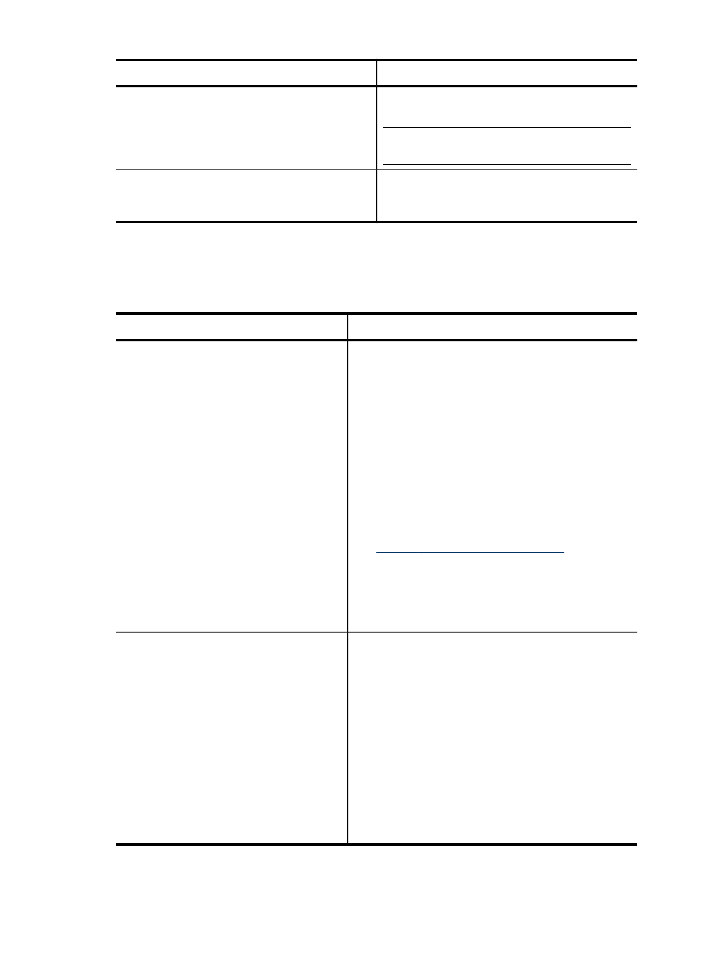
Administer the device
This section provides information about administering the device and modifying
settings.
Use this tool...
to do the following...
Control panel
•
Language and country/region: Press Setup,
and then open the Preferences menu.
•
Control panel volume: Press Setup, and then
open the Preferences menu.
•
Fax sound volume: Press Setup, and then
select Fax Sound Volume.
•
Automatic report printing: Press Setup, and
then open the Advance Fax Setup menu.
•
Set the dial type: Press Setup, and then open
the Basic Fax Setup menu.
•
Set up redial options: Press Setup, and then
open the Advance Fax Setup menu.
•
View the IP address of the device (see
Change advanced network settings
).
•
Set the date and time: Press Setup, press
Tools, and then press Date and Time.
•
Set the scanner bulb time: Press Setup,
select Preferences, and then select Set Bulb
Time.
Embedded Web server
•
Set embedded Web server password: Click
the Settings tab, and then click Security in the
left pane.
•
Change tray settings: Click the Settings tab,
and then click Paper Handling in the left pane.
•
Perform device maintenance tasks: Click the
Settings tab, and then click Device Services
in the left pane.
•
Language and country/region: Click the
Settings tab, and then click International in
the left pane.
•
Fax sound volume: Click the Settings tab,
click Fax in the left pane, and then adjust the
Fax Sound Volume option.
Chapter 9
(continued)
88
Configure and manage
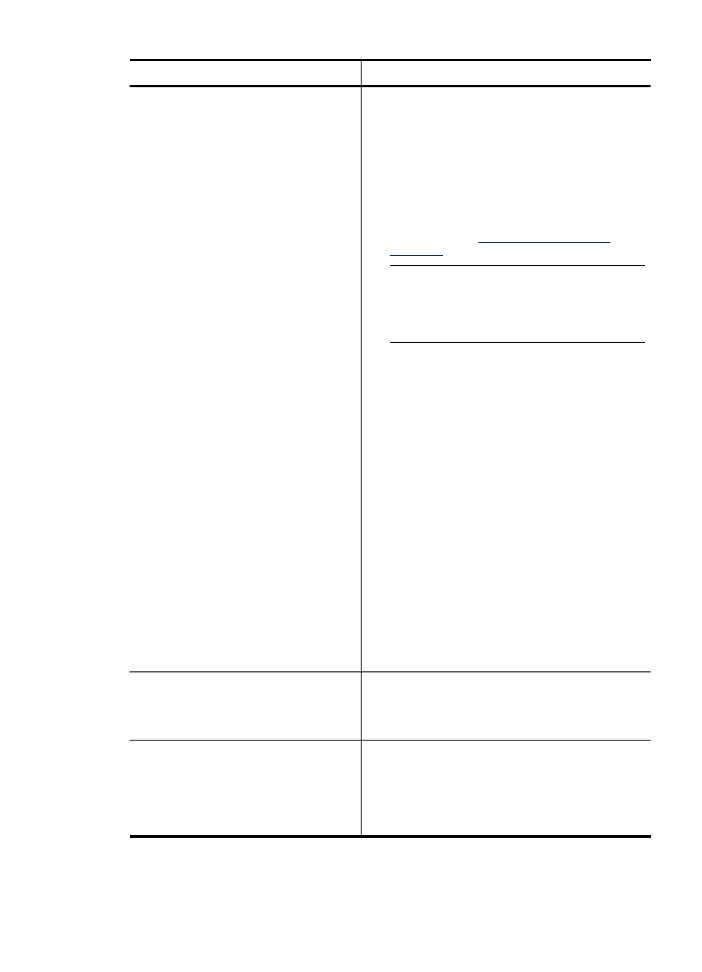
Use this tool...
to do the following...
•
Configure network settings: Click the
Networking tab, and then click an option in the
left pane.
•
Set a static IP address: Click the Networking
tab, and then click either Wired 802.3 or
Wireless 802.11. In the IP Address
Configuration section, select Manual IP and
enter the static IP address. Enter the Manual
Subnet Mask and Manual Default Gateway, if
necessary, and then click Apply. For more
information, see
Troubleshooting tips and
resources
.
NOTE:
It is not recommended that you assign
a static IP address to the device. However, a
static IP address might resolve certain setup
and printing problems, such as a conflict with a
personal firewall.
•
Configure Direct Digital Filing settings:
Click the Settings tab, and then click Direct
Digital Filing Speed-dial.
•
Automatic fax report printing: Click the
Settings tab, and then click Fax in the left
pane. Then click the Advanced tab.
•
Setting up the dial type: Click the Settings
tab, and then click Fax in the left pane. Then
click the Basic tab.
•
Setting up redial options: Click the Settings
tab, and then click Fax. Click the Advanced tab.
•
Order supplies: On any tab, click the Order
Supplies button, and then follow the onscreen
instructions.
•
Support: On any tab, click the Support button,
and then select a support option.
•
Configure Bluetooth settings: Click the
Bluetooth tab.
•
Set the date and time: Click the Settings tab,
click Time Services in the left pane, type the
necessary values in the fields, and then click
Apply.
Toolbox (Windows)
•
Change tray settings: Click Paper Handling
on the Services tab.
•
Perform device maintenance tasks: Click the
Services tab.
HP Printer Utility (Mac OS)
•
Change tray settings: Click Paper Handling
from the Printer Settings panel.
•
Perform device maintenance tasks: Open
the Information and Support panel, and then
click the option for the task that you want to
perform.
(continued)
Manage the device
89