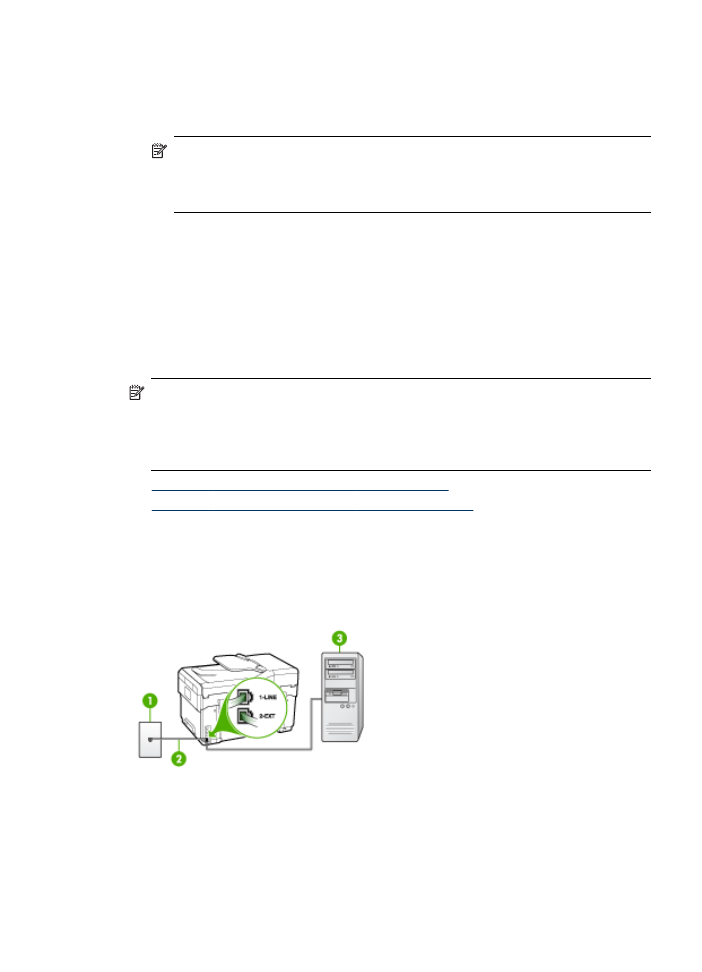
Case G: Fax line shared with computer modem (no voice calls received)
If you have a fax line on which you receive no voice calls, and you also have a
computer modem connected on this line, set up the device as described in this section.
NOTE:
If you have a computer dial-up modem, your computer dial-up modem
shares the phone line with the device. You will not be able to use both your modem
and the device simultaneously. For example, you cannot use the device for faxing
while you are using your computer dial-up modem to send an e-mail or access the
Internet.
•
Set up the device with a computer dial-up modem
•
Set up the device with a computer DSL/ADSL modem
Set up the device with a computer dial-up modem
If you are using the same phone line for sending faxes and for a computer dial-up
modem, follow these directions for setting up the device.
Figure 9-6 Back view of the device
Set up faxing for the device (some models only)
111
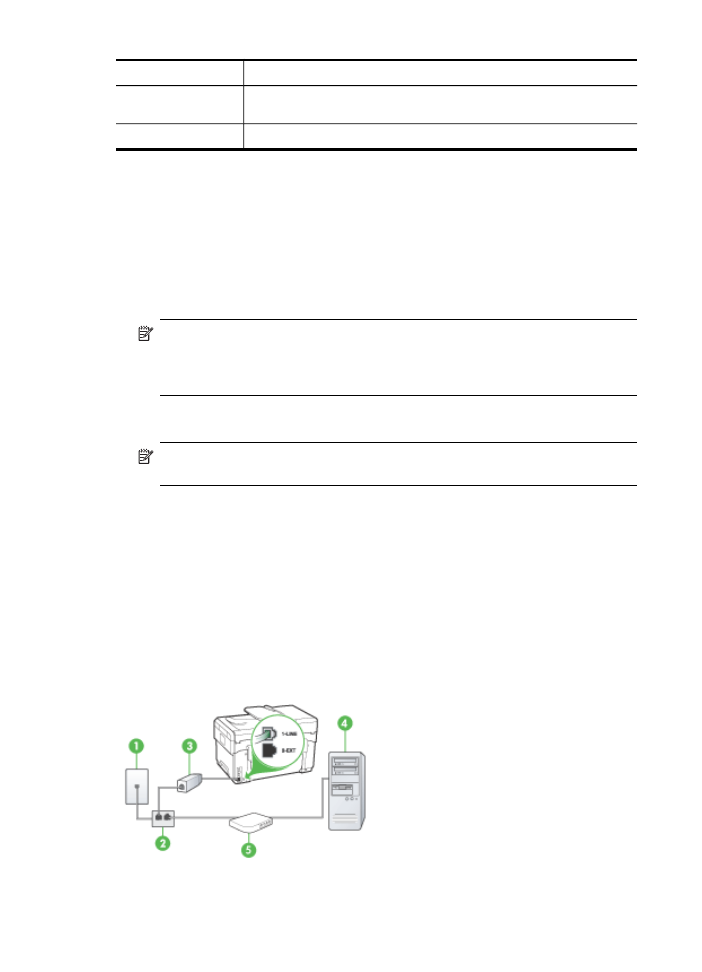
1
Telephone wall jack
2
Use the phone cord supplied in the box with the device to connect to
the "1-LINE" port
3
Computer with modem
To set up the device with a computer dial-up modem
1. Remove the white plug from the port labeled 2-EXT on the back of the device.
2. Find the phone cord that connects from the back of your computer (your computer
dial-up modem) to a telephone wall jack. Disconnect the cord from the telephone
wall jack and plug it into the port labeled 2-EXT on the back of the device.
3. Using the phone cord supplied in the box with the device, connect one end to your
telephone wall jack, then connect the other end to the port labeled 1-LINE on the
back of the device.
NOTE:
If you do not use the supplied cord to connect from the telephone wall
jack to the device, you might not be able to fax successfully. This special
phone cord is different from the phone cords you might already have in your
home or office.
4. If your modem software is set to receive faxes to your computer automatically, turn
off that setting.
NOTE:
If you do not turn off the automatic fax reception setting in your
modem software, the device will not be able to receive faxes.
5. Turn on the Auto Answer setting.
6. (Optional) Change the Rings to Answer setting to the lowest setting (two rings).
7. Run a fax test.
When the phone rings, the device automatically answers after the number of rings you
set in the Rings to Answer setting. The device begins emitting fax reception tones to
the sending fax machine and receives the fax.
Set up the device with a computer DSL/ADSL modem
If you have a DSL line and use that phone line to send faxes, follow these instructions
to set up your fax.
Chapter 9
112
Configure and manage
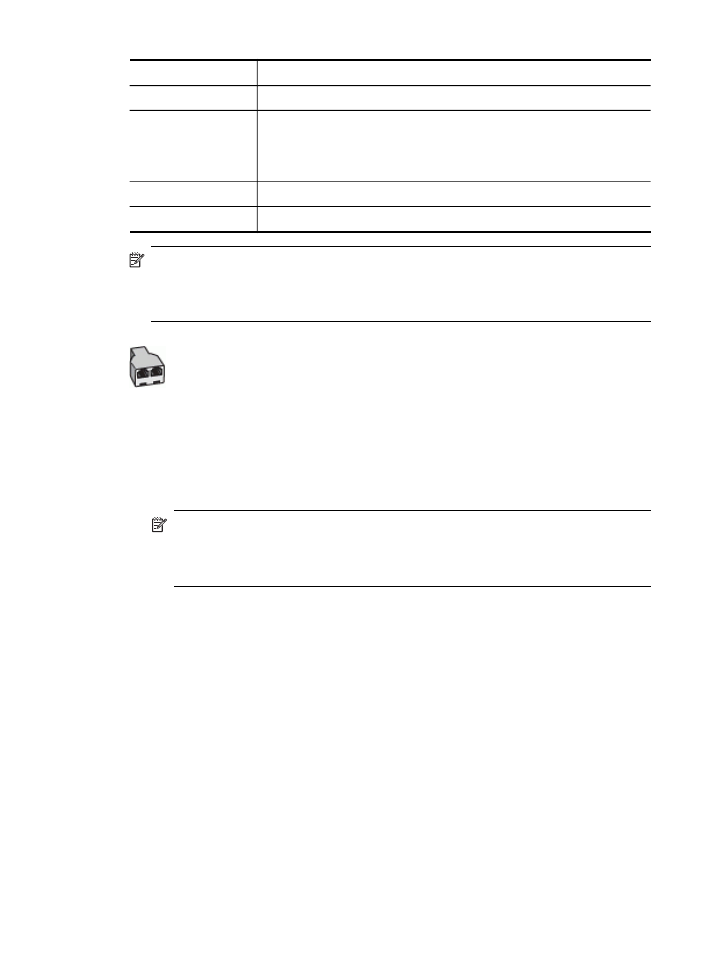
1
Telephone wall jack
2
Parallel splitter
3
DSL/ADSL splitter
Connect one end of the phone jack that was supplied with the device
to connect to the 1-LINE port on the back of the device. Connect the
other end of the cord to the DSL/ADSL filter.
4
Computer
5
Computer DSL/ADSL modem
NOTE:
You will need to purchase a parallel splitter (also called a coupler). A
parallel splitter has one RJ-11 port on the front and two RJ-11 ports on the back.
Do not use a 2–line phone splitter, a serial splitter, or a parallel splitter which has
two RJ-11 ports on the front and a plug on the back.
To set up the device with a computer DSL/ADSL modem
1. Obtain a DSL filter from your DSL provider.
2. Using the phone cord provided in the box with the device, connect one end to the
DSL filter, and then connect the other end to the port labeled 1-LINE on the back
of the device.
NOTE:
If you do not use the supplied cord to connect from the DSL filter to
the back of the device, you might not be able to fax successfully. This special
phone cord is different from the phone cords you might already have in your
home or office.
3. Connect the DSL filter to the parallel splitter.
4. Connect the DSL modem to the parallel splitter.
5. Connect the parallel splitter to the wall jack.
6. Run a fax test.
When the phone rings, the device automatically answers after the number of rings you
set in the Rings to Answer setting. The device begins emitting fax reception tones to
the sending fax machine and receives the fax.