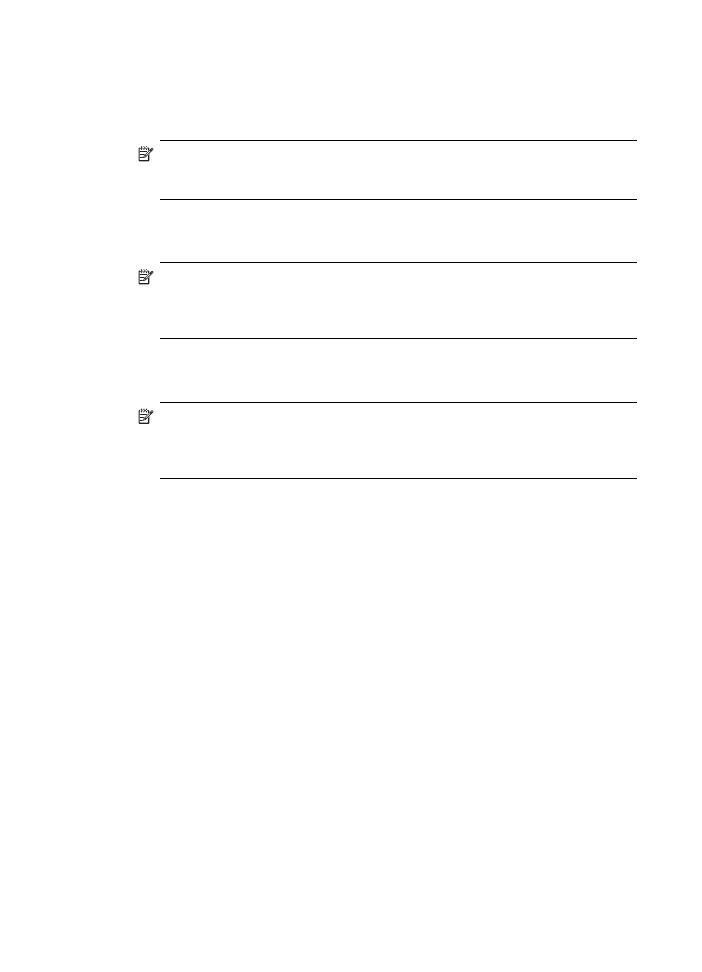
Case J: Shared voice/fax line with computer modem and answering machine
If you receive both voice calls and fax calls at the same phone number, and you also
have a computer modem and answering machine connected on this phone line, set up
the device as described in this section.
Chapter 9
118
Configure and manage
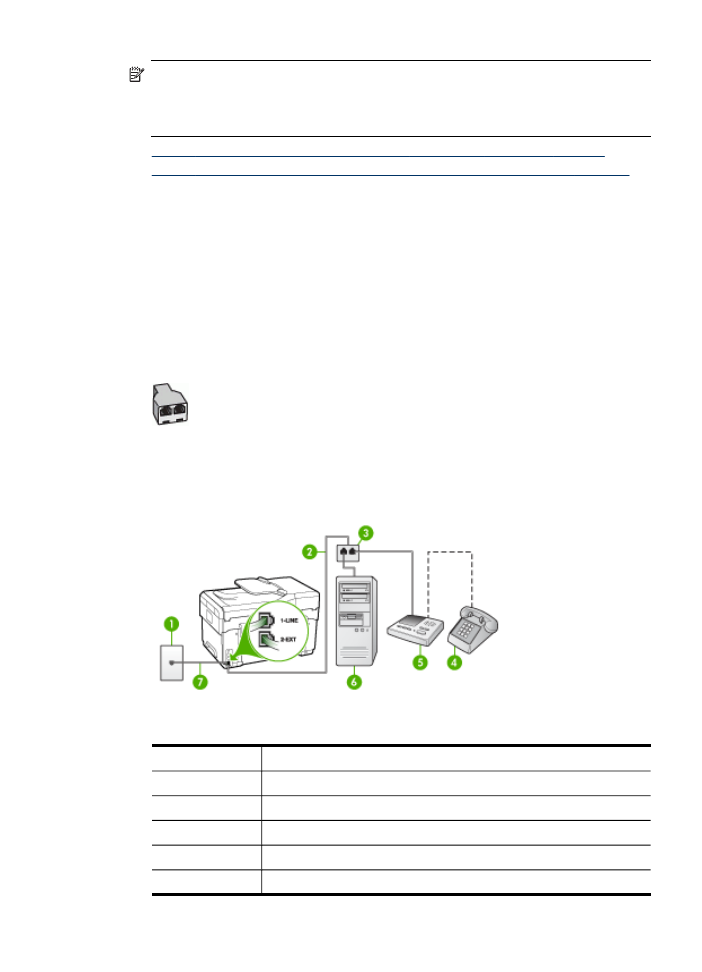
NOTE:
Since your computer dial-up modem shares the phone line with the
device, you cannot use both your modem and the device simultaneously. For
example, you cannot use the device for faxing while you are using your computer
dial-up modem to send an e-mail or access the Internet.
•
Shared voice/fax line with computer dial-up modem and answering machine
•
Shared voice/fax line with computer DSL/ADSL modem and answering machine
Shared voice/fax line with computer dial-up modem and answering machine
There are two different ways to set the device with your computer based on the
number of phone ports on your computer. Before you begin, check your computer to
see if it has one or two phone ports.
•
If your computer has only one phone port, you will need to purchase a parallel
splitter (also called a coupler), as shown below. (A parallel splitter has one RJ-11
port on the front and two RJ-11 ports on the back. Do not use a two-line phone
splitter, a serial splitter, or a parallel splitter which has two RJ-11 ports on the front
and a plug on the back.)
Figure 9-10 Example of a parallel splitter
•
If your computer has one phone port, set up the device as described below.
Figure 9-11 Back view of the device
1
Telephone wall jack
2
Telephone cord connected to the parallel splitter
3
Parallel splitter
4
Telephone (optional)
5
Answering machine
6
Computer with modem
Set up faxing for the device (some models only)
119
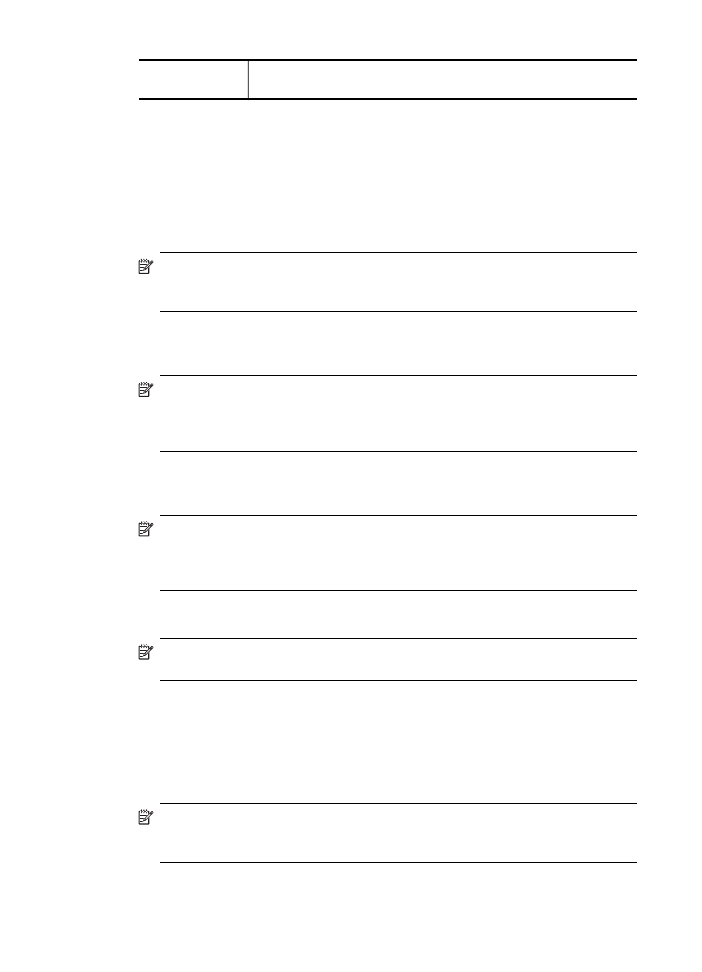
7
Use the phone cord supplied in the box with the device to connect to
the "1-LINE" port
To set up the device on the same phone line as a computer with one phone port
1. Remove the white plug from the port labeled 2-EXT on the back of the device.
2. Find the phone cord that connects from the back of your computer (your computer
dial-up modem) to a telephone wall jack. Disconnect the cord from the telephone
wall jack and plug it into the port labeled 2-EXT on the back of the device.
3. Unplug your answering machine from the telephone wall jack, and connect it to the
port labeled 2-EXT on the back of the device.
NOTE:
If you do not connect your answering machine directly to the device,
fax tones from a sending fax machine might be recorded on your answering
machine, and you probably will not be able to receive faxes with the device.
4. Using the phone cord supplied in the box with the device, connect one end to your
telephone wall jack, then connect the other end to the port labeled 1-LINE on the
back of the device.
NOTE:
If you do not use the supplied cord to connect from the telephone wall
jack to the device, you might not be able to fax successfully. This special
phone cord is different from the phone cords you might already have in your
home or office.
5. (Optional) If your answering machine does not have a built-in phone, for
convenience you might want to connect a phone to the back of your answering
machine at the "OUT" port.
NOTE:
If your answering machine does not let you connect an external
phone, you can purchase and use a parallel splitter (also known as a coupler)
to connect both the answering machine and telephone to the device. You can
use standard phone cords for these connections.
6. If your modem software is set to receive faxes to your computer automatically, turn
off that setting.
NOTE:
If you do not turn off the automatic fax reception setting in your
modem software, the device will not be able to receive faxes.
7. Turn on the Auto Answer setting.
8. Set your answering machine to answer after a low number of rings.
9. Change the Rings to Answer setting on the device to the maximum number of
rings supported by your device. (The maximum number of rings varies by country/
region.)
10. Run a fax test.
NOTE:
If you are using a computer with two telephone ports, you do not need
a parallel splitter. You can plug the answering machine into the “OUT” port on
the back of the computer.
Chapter 9
120
Configure and manage
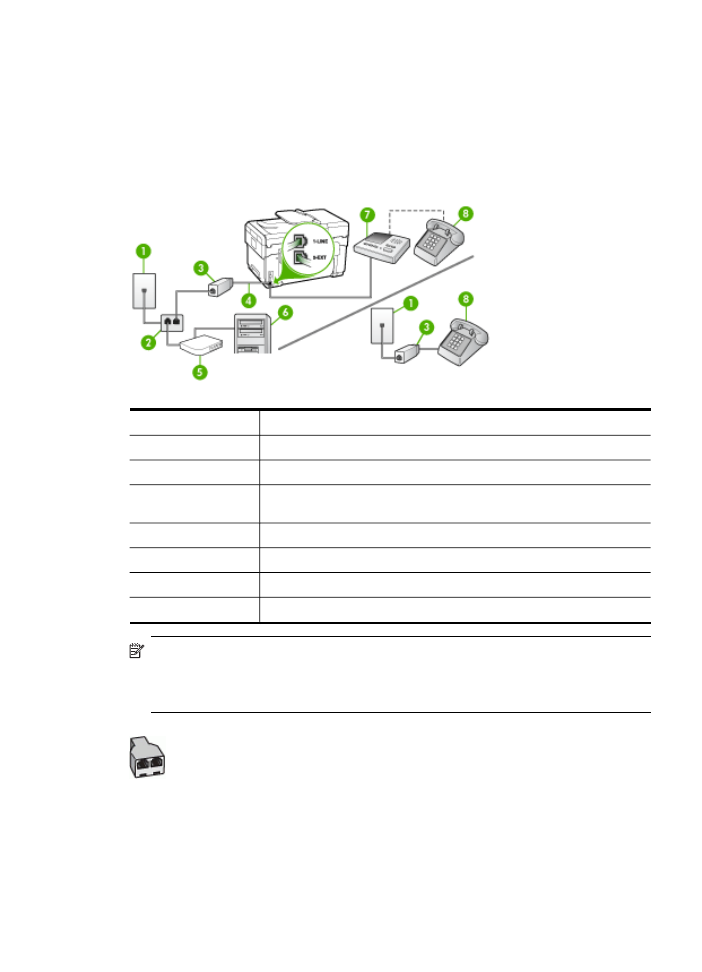
When the phone rings, your answering machine answers after the number of rings you
have set, and then plays your recorded greeting. The device monitors the call during
this time, "listening" for fax tones. If incoming fax tones are detected, the device emits
fax reception tones and receives the fax; if there are no fax tones, the device stops
monitoring the line and your answering machine can record a voice message.
Shared voice/fax line with computer DSL/ADSL modem and answering machine
1
Telephone wall jack
2
Parallel splitter
3
DSL/ADSL filter
4
Phone cord provided with the device connected to the 1-LINE port on
the back of the device
5
DSL/ADSL modem
6
Computer
7
Answering machine
8
Telephone (optional)
NOTE:
You will need to purchase a parallel splitter (also called a coupler). A
parallel splitter has one RJ-11 port on the front and two RJ-11 ports on the back.
Do not use a 2–line phone splitter, a serial splitter, or a parallel splitter which has
two RJ-11 ports on the front and a plug on the back.
Set up faxing for the device (some models only)
121
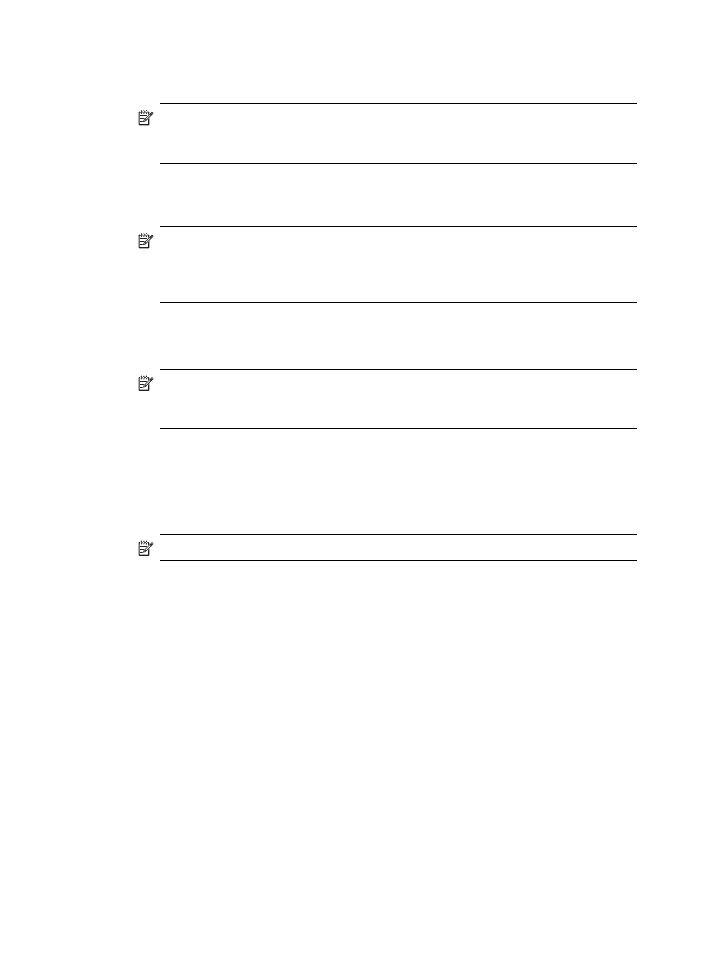
To set up the device with a computer DSL/ADSL modem
1. Obtain a DSL/ADSL filter from your DSL/ADSL provider.
NOTE:
Phones in other parts of the home/office sharing the same phone
number with DSL/ADSL service will need to be connected to additional DSL/
ADSL filters, otherwise you will experience noise when making voice calls.
2. Using the phone cord supplied in the box with the device, connect one end to the
DSL/ADSL filter, then connect the other end to the port labeled 1-LINE on the back
of the device.
NOTE:
If you do not use the supplied cord to connect from the DSL/ADSL
filter to the device, you might not be able to fax successfully. This special
phone cord is different from the phone cords you might already have in your
home or office.
3. Connect the DSL/ADSL filter to the splitter.
4. Unplug the answering machine from the telephone wall jack, and connect it to the
port labeled 2-EXT on the back of the device.
NOTE:
If you do not connect your answering machine directly to the device,
fax tones from a sending fax machine might be recorded on your answering
machine, and you probably will not be able to receive faxes with the device.
5. Connect the DSL modem to the parallel splitter.
6. Connect the parallel splitter to the wall jack.
7. Set your answering machine to answer after a low number of rings.
8. Change your Rings to Answer setting on the device to the maximum number of
rings supported by the device.
NOTE:
The maximum number of rings varies by country/region
9. Run a fax test.
When the phone rings, your answering machine will answer after the number of rings
you have set, and then play your recorded greeting. The device monitors the call
during this time, “listening” for fax tones. If incoming fax tones are detected, the device
will emit fax reception tones and receive the fax; if there are no fax tones, the device
stops monitoring the line and your answering machine can record a voice message.
If you use the same phone line for telephone, fax, and have a computer DSL modem,
follow these instructions to set up your fax.