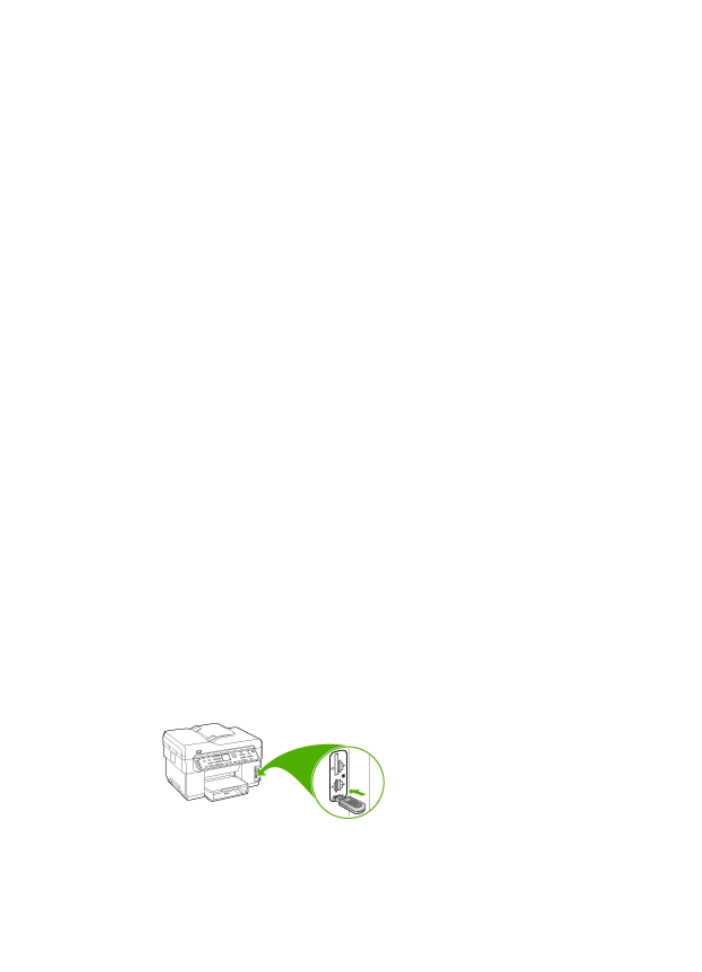
Set up the device for Bluetooth communication
The HP Bluetooth Wireless Printer Adapter allows you to print documents from
Bluetooth devices without a cable connection. Simply insert the HP Bluetooth adapter
into the front USB port and print from a Bluetooth device such as a PDA or camera
phone. You can also use Bluetooth technology to print from a computer to the device.
To set up the device for Bluetooth communication from the control panel
1. Insert the HP Bluetooth Adapter into the front USB port (shown in the graphic
below).
Set up the device for Bluetooth communication
135
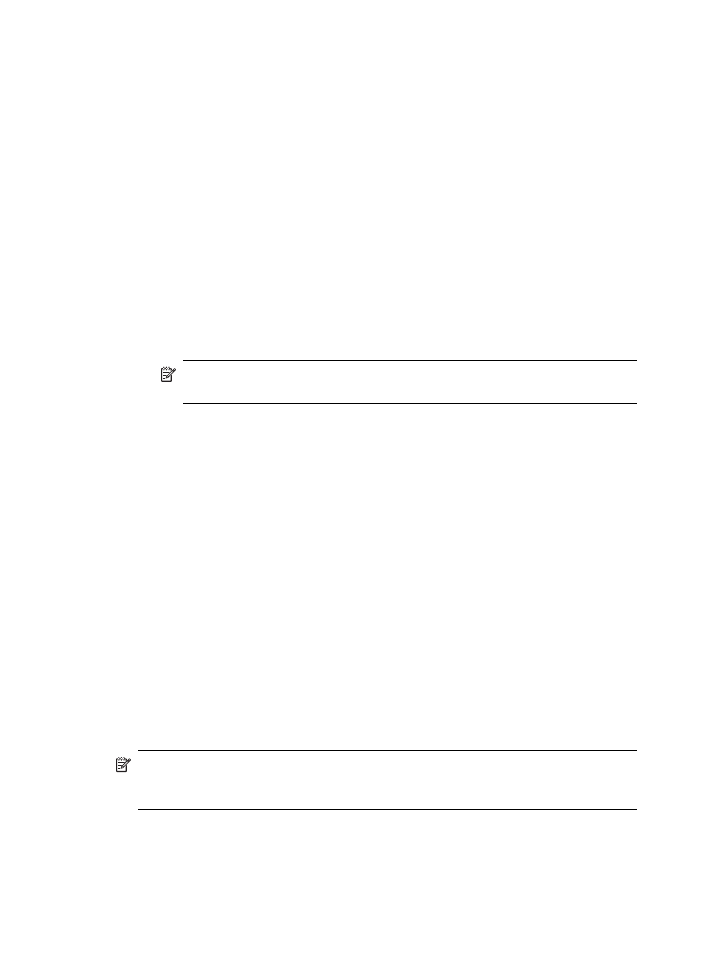
2. Some Bluetooth devices exchange addresses when they communicate with each
other and establish a connection. Also, some Bluetooth devices display the name
of the other device when connected. If you do not want the default name displayed
as the name of your device, you can change the device name.
Do the following, as appropriate:
To find out the address of the device
a. Press Setup.
b. Select Bluetooth, and then select Device Address. The device address is
displayed, which is read only.
c. To enter the address into your all-in-one, follow the instructions that came with
your Bluetooth device.
To change the name of the device from the default
a. Press Setup.
b. Select Bluetooth, and then select Device Name.
NOTE:
The device ships with the predefined name of "Officejet L7XXX
Series."
c. Use the keypad to enter a new name.
d. When you have finished entering a name for the device, press OK.
The name you entered will appear on your Bluetooth device when you connect
to the device to print.
3. Press OK to exit the Setup menu.