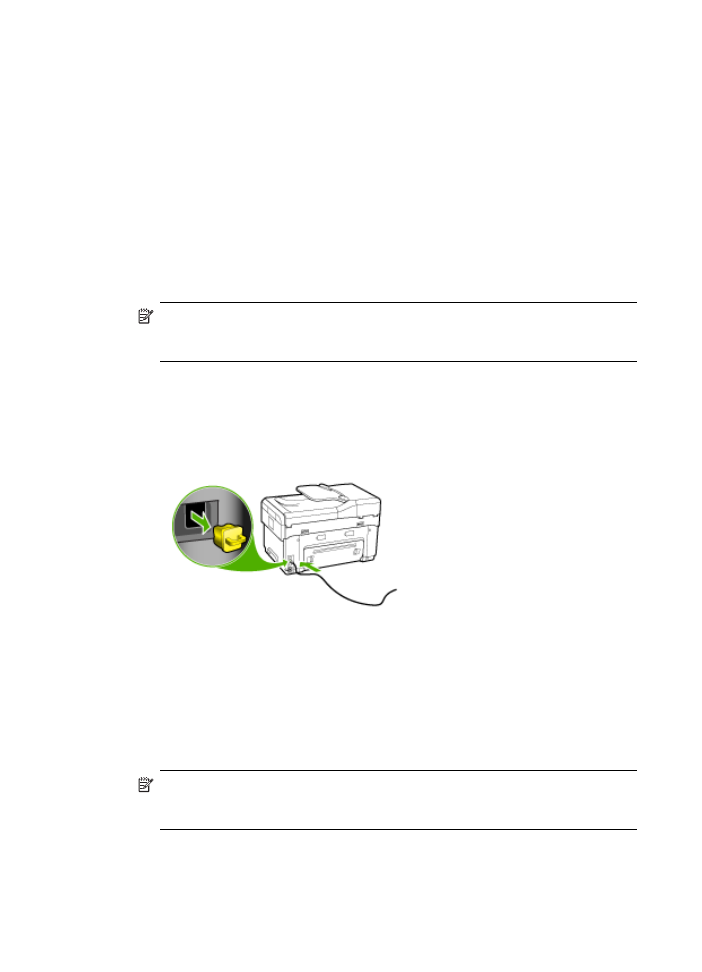
To set up wireless communication using the installer (Windows)
For this method, you will need to have a network set up and running.
1. Set up the device hardware (see the getting started guide).
2. Remove the protective cover from the device's network port.
3. Close any applications that are running on your computer system.
4. Insert the Starter CD into the CD drive. The CD menu runs automatically. If the CD
menu does not start automatically, double-click the setup icon on the Starter CD.
5. On the CD menu, click Install and follow the onscreen instructions.
6. On the Connection Type screen, select Wireless, and then click Next.
NOTE:
If the device cannot be found, you will have the option to temporarily
use a network cable to communicate with the device and configure its wireless
settings.
Complete the following steps to temporarily connect the printer to your
network if you are unable to establish wireless communication.
a. Temporarily connect the device to the network with an Ethernet cable.
b. Follow the onscreen instructions and disconnect the cable when prompted.
7. On the Select a Network Name (SSID) screen, click Select a detected Wireless
Network Name (SSID) to select the wireless network, or click Specify a wireless
network to enter a new network name.
8. If you chose to enter a new network name, enter it on the control panel, and then
press Done.
NOTE:
If the SSID that you entered is not found, you will be asked to provide
security information. If the network does not use encryption, setup will attempt
to verify the SSID before continuing.
9. If the device cannot connect to the network name, supply the appropriate WEP key
or WPA passphrase on the keypad when prompted, and then press Done.
Chapter 9
132
Configure and manage
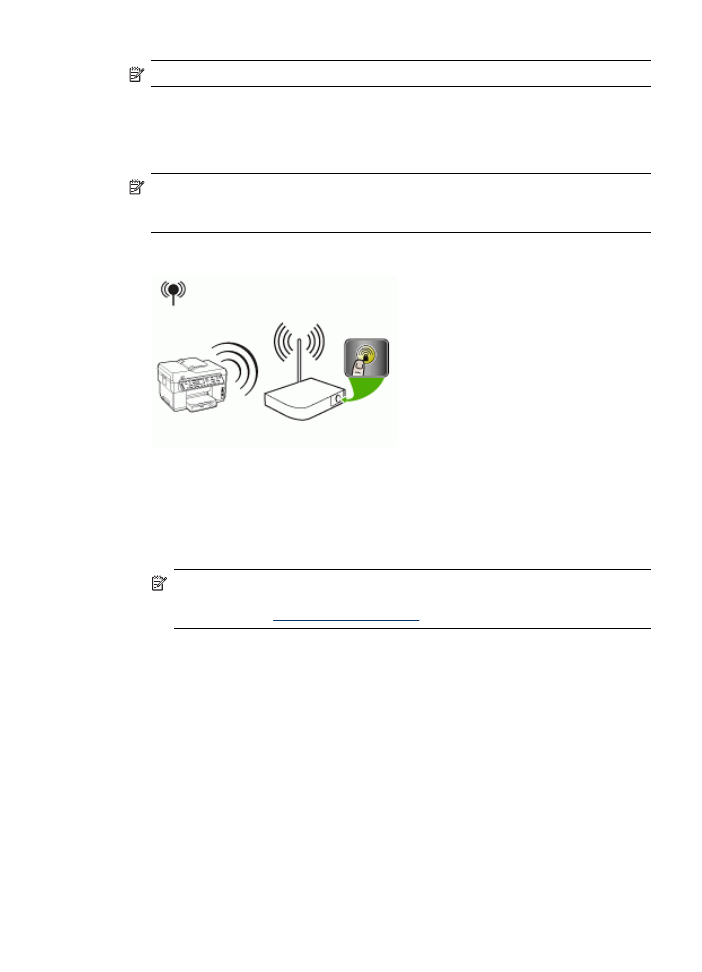
NOTE:
Be sure to unplug the Ethernet cable when you are done.