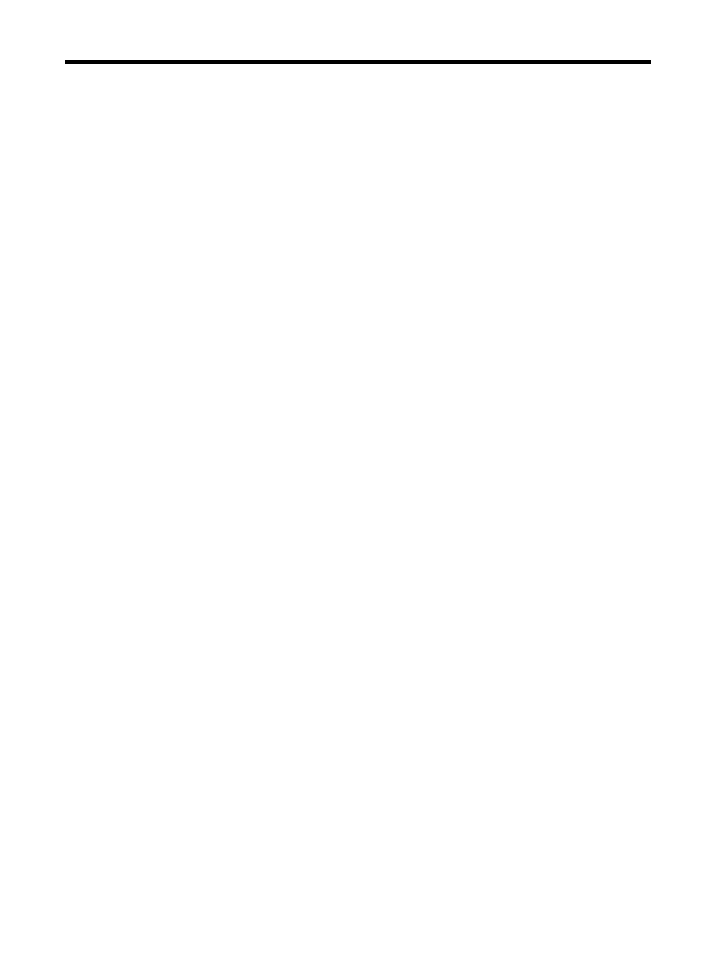
Contents
1 Get started
Find other resources for the product .......................................................................................10
Accessibility ............................................................................................................................11
Understand the HP All-in-One parts .......................................................................................12
Front view .........................................................................................................................13
Printing supplies area .......................................................................................................14
Memory card slots ............................................................................................................14
Back view .........................................................................................................................15
Control panel ....................................................................................................................15
Control panel buttons and lights .................................................................................16
Color display ...............................................................................................................18
Two-line display ..........................................................................................................19
Connection information .....................................................................................................19
2 Install the accessories
Install the duplexer .................................................................................................................21
Install Tray 2 ...........................................................................................................................21
Turn on accessories in the print driver ....................................................................................22
To turn on accessories on Windows computers ...............................................................23
To turn on accessories on Macintosh computers .............................................................. 23
3 Use the all-in-one
Use control panel menus ........................................................................................................24
Control-panel message types .................................................................................................25
Status messages ..............................................................................................................25
Warning messages ...........................................................................................................25
Error messages ................................................................................................................25
Critical error messages .....................................................................................................25
Change device settings ..........................................................................................................25
Use the HP Solution Center (Windows) ..................................................................................26
Use the HP photo and imaging software ................................................................................26
Text and symbols ...................................................................................................................28
Type numbers and text on the control-panel keypad ........................................................28
To enter text ................................................................................................................ 28
To enter a space, pause, or symbol ............................................................................28
To erase a letter, number, or symbol ..........................................................................28
Type text using the visual keyboard (some models only) .................................................29
Available symbols for dialing fax numbers (some models only) ........................................30
Load the originals ...................................................................................................................30
Load an original in the automatic document feeder (ADF) ................................................30
Load an original on the scanner glass ..............................................................................31
1
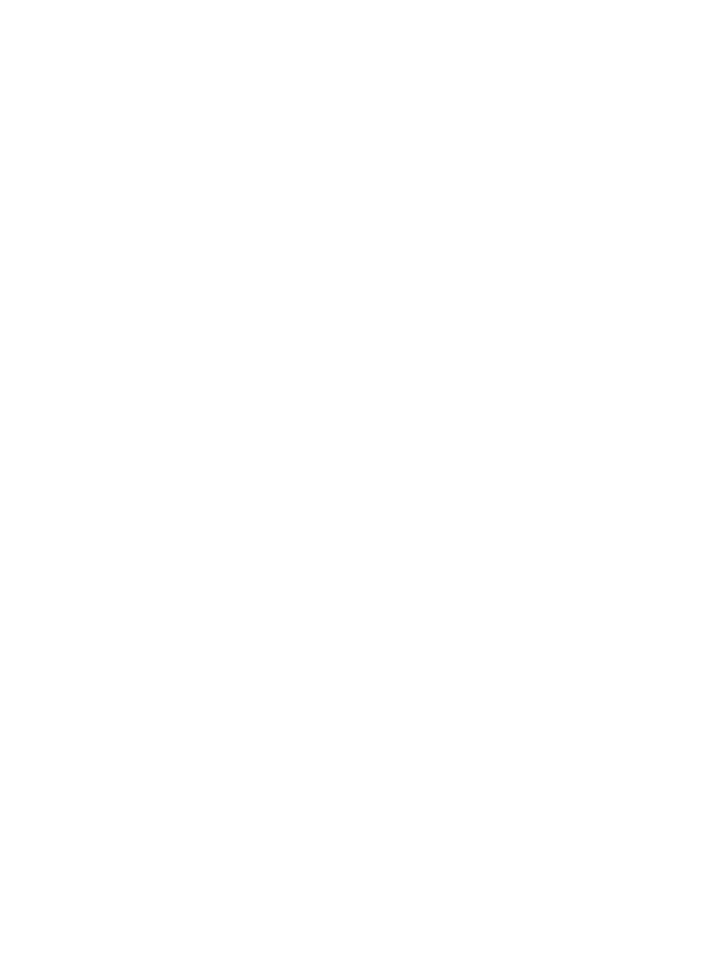
Select print media ...................................................................................................................32
Tips for selecting and using print media ...........................................................................32
Understand specifications for supported media ................................................................33
Understand supported sizes .......................................................................................33
Understand supported media types and weights ........................................................36
Set minimum margins .......................................................................................................37
Load media .............................................................................................................................37
Configure trays .......................................................................................................................40
Print on special and custom-sized media ...............................................................................41
To print on special or custom-sized media (Windows) ......................................................41
To print on special or custom-sized media (Mac OS) .......................................................41
Print borderless ......................................................................................................................42
To print a borderless document (Windows) ......................................................................42
To print a borderless document (Mac OS) ........................................................................43
Set up speed-dial entries (some models only) ........................................................................43
Set up fax numbers as speed-dial entries or groups ......................................................... 43
To set up speed-dial entries ........................................................................................ 44
To set up a speed-dial group ......................................................................................44
Set up network folders as speed-dial entries (some models) ...........................................45
To set up speed-dial entries ........................................................................................ 45
Print and view a list of speed-dial entries ..........................................................................46
To print a list of speed-dial entries ..............................................................................46
To view a list of speed-dial entries ..............................................................................46
4 Print
Change print settings ..............................................................................................................47
To change settings from an application for current jobs (Windows) .................................. 47
To change default settings for all future jobs (Windows) ..................................................47
To change settings (Mac OS) ...........................................................................................47
Print on both sides (duplexing) ...............................................................................................48
Guidelines for printing on both sides of a page .................................................................48
To perform duplexing (Windows) ......................................................................................48
To perform automatic duplexing (Mac OS) .......................................................................49
Cancel a print job ....................................................................................................................49
5 Copy
Make copies from the control panel ........................................................................................50
Change the copy settings .......................................................................................................50
Crop an original (color display models only) ...........................................................................50
Cancel a copy job ...................................................................................................................51
6 Scan
Scan an original ......................................................................................................................52
Set up Direct Digital Filing (some models only) ................................................................52
Scan an original to a network folder ..................................................................................53
Scan an original to a program on a computer (direct connection) ..................................... 54
Scan an original to a memory device ................................................................................55
Use Webscan via embedded Web server ...............................................................................55
Scan from a TWAIN-compliant or a WIA-compliant program ..................................................55
To scan from a TWAIN-compliant program ......................................................................56
To scan from a WIA-compliant program ...........................................................................56
2
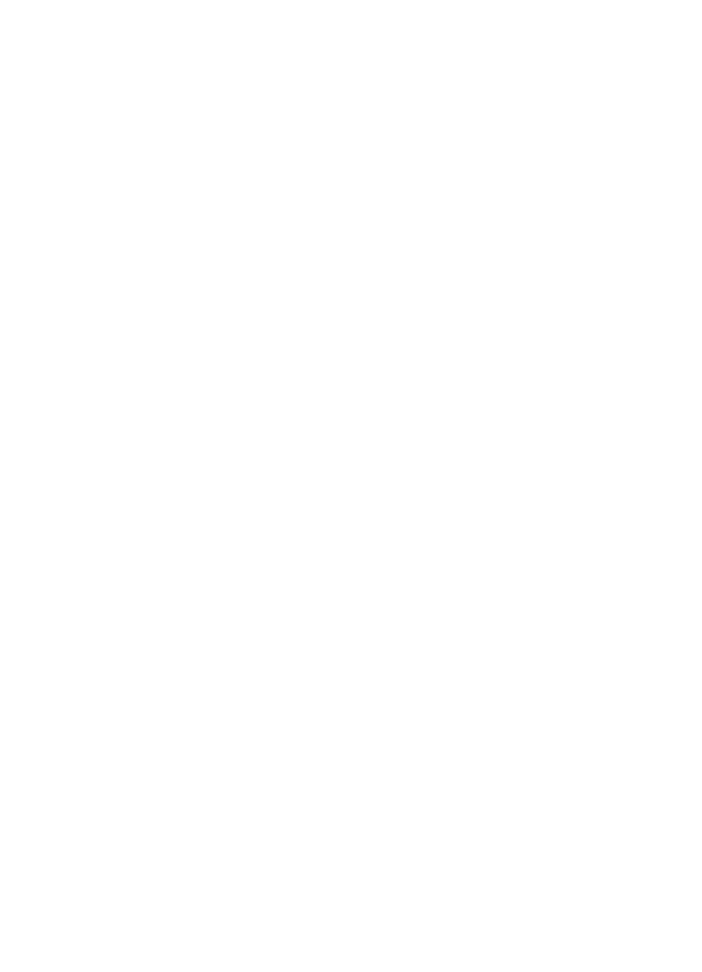
Edit a scanned original ...........................................................................................................56
Edit a scanned photo or graphic .......................................................................................56
Edit a scanned document using optical character recognition (OCR) software ................56
Change scan settings .............................................................................................................57
Cancel a scan job ...................................................................................................................57
7 Work with memory devices (some models only)
Insert a memory card ..............................................................................................................58
Connect a digital camera ........................................................................................................59
Connect a storage device .......................................................................................................61
View photos ............................................................................................................................62
View photos (color display models only) ...........................................................................62
View photos using your computer .....................................................................................62
Print photos from the control panel .........................................................................................62
Print photos using a proof sheet .......................................................................................62
Print panoramic photos .....................................................................................................65
Print passport photos ........................................................................................................66
Print video action photos ..................................................................................................67
Save photos to your computer ................................................................................................68
8 Fax (some models only)
Send a fax ..............................................................................................................................70
Send a basic fax ...............................................................................................................70
Send a fax manually from a phone ...................................................................................71
Send a fax using monitor dialing .......................................................................................72
Send a fax using the broadcast fax option (color display models only) .............................73
Receive a fax ..........................................................................................................................73
Receive a fax manually .....................................................................................................73
Set up backup fax reception .............................................................................................74
Reprint received faxes from memory ................................................................................75
Forward faxes to another number .....................................................................................76
Block junk fax numbers .....................................................................................................77
Set the junk fax mode .................................................................................................77
Add numbers to the junk fax list ..................................................................................77
Remove numbers from the junk fax list .......................................................................78
View a list of blocked fax numbers ..............................................................................78
Change fax settings ................................................................................................................79
Configure the fax header ..................................................................................................79
Set the answer mode (Auto answer) .................................................................................79
Set the number of rings before answering ........................................................................80
Change the answer ring pattern for distinctive ring ...........................................................80
Set the fax error correction mode .....................................................................................81
To set the fax error-correction mode ...........................................................................81
Set the dial type ................................................................................................................81
To set the dial type .....................................................................................................81
Set the redial options ........................................................................................................81
To set the redial options .............................................................................................82
Set the fax speed ..............................................................................................................82
Fax over the Internet ............................................................................................................... 82
Test fax setup .........................................................................................................................83
Contents
3
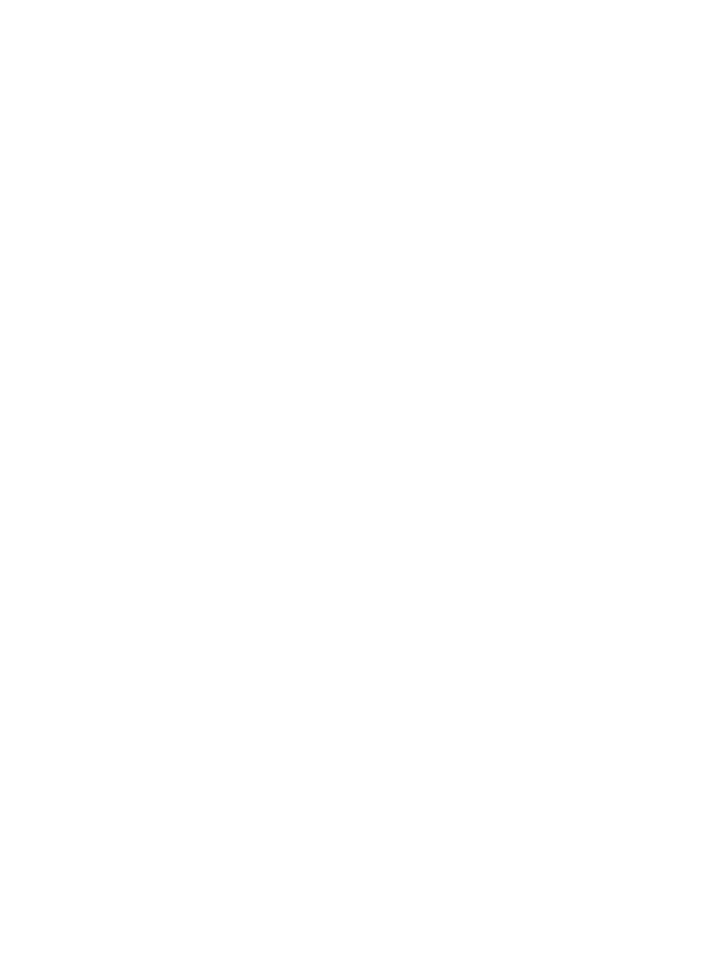
Use reports .............................................................................................................................83
Print fax confirmation reports ............................................................................................84
Print fax error reports ........................................................................................................84
Print and view the fax log ..................................................................................................85
Cancel a fax ............................................................................................................................85
9 Configure and manage
Manage the device .................................................................................................................86
Overview of management tasks ........................................................................................ 86
Monitor the device ............................................................................................................87
Administer the device .......................................................................................................88
Use device management tools ...............................................................................................90
Embedded Web server .....................................................................................................90
To open the embedded Web server ...........................................................................90
Embedded Web server pages ....................................................................................91
Toolbox (Windows) ...........................................................................................................91
To open the Toolbox ...................................................................................................91
Toolbox tabs ...............................................................................................................92
HP Printer Utility (Mac OS) ...............................................................................................93
To open the HP Printer Utility .....................................................................................93
HP Printer Utility panels ..............................................................................................93
Network Printer Setup Utility (Mac OS) .............................................................................94
HP Web Jetadmin software ..............................................................................................94
HP Instant Support ...........................................................................................................94
Security and privacy ...................................................................................................95
To gain access to HP Instant Support ........................................................................95
myPrintMileage .................................................................................................................95
Understand the self-test diagnostic page ................................................................................96
Understand the network configuration page ...........................................................................98
Channel range definitions .................................................................................................99
Configure network options ......................................................................................................99
Change basic network settings .........................................................................................99
Use the Wireless Setup Wizard ................................................................................100
View and print network settings ................................................................................100
Turn the wireless radio on and off .............................................................................100
Change advanced network settings ................................................................................100
Set link speed ...........................................................................................................100
To View IP settings ...................................................................................................101
To Change IP settings ..............................................................................................101
4
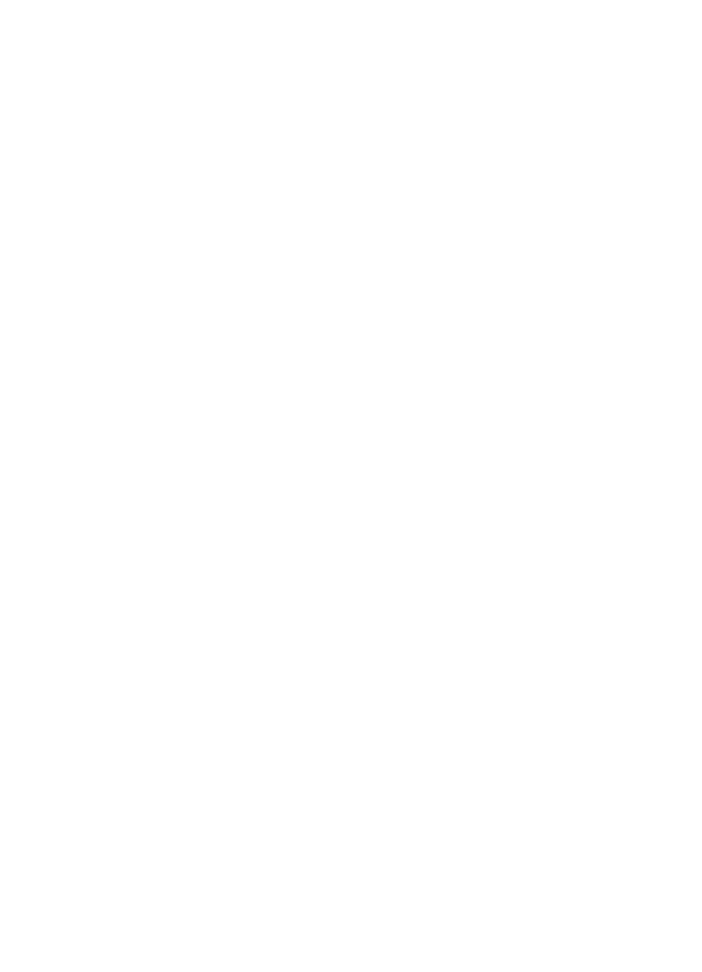
Set up faxing for the device (some models only) ..................................................................101
Set up faxing (parallel phone systems) ...........................................................................102
Choose the correct fax setup for your home or office ...............................................102
Select your fax setup case ........................................................................................104
Case A: Separate fax line (no voice calls received) ..................................................105
Case B: Set up the device with DSL .........................................................................106
Case C: Set up the device with a PBX phone system or an ISDN line .....................107
Case D: Fax with a distinctive ring service on the same line ....................................108
Case E: Shared voice/fax line ...................................................................................109
Case F: Shared voice/fax line with voice mail ...........................................................110
Case G: Fax line shared with computer modem (no voice calls received) ................111
Case H: Shared voice/fax line with computer modem ..............................................113
Case I: Shared voice/fax line with answering machine .............................................117
Case J: Shared voice/fax line with computer modem and answering machine .........118
Case K: Shared voice/fax line with computer dial-up modem and voice mail ...........122
Serial-type fax setup .......................................................................................................124
Configure the device (Windows) ...........................................................................................125
Direct connection ............................................................................................................125
To install the software before connecting the device (recommended) ......................125
To connect the device before installing the software ................................................126
To share the device on a locally shared network ......................................................126
Network connection ........................................................................................................127
To install the device on a network .............................................................................127
To install the device software on client computers ....................................................127
To install the printer driver using Add Printer ............................................................128
Configure the device (Mac OS) ............................................................................................128
To install the software for network or direct connection ..................................................128
To share the device on a locally shared network ............................................................129
Set up the device for wireless communication (some models only) ......................................129
Understand 802.11 wireless network settings ................................................................. 130
To set up wireless communication using the control panel with wireless setup wizard ...131
To set up wireless communication using the installer (Windows) ...................................132
To set up wireless communication using SecureEasySetup (SES) ................................133
To set up the device on a wireless network (Mac OS) ....................................................133
To turn off wireless communication ................................................................................134
Guidelines for reducing interference on a wireless network ............................................134
Guidelines for ensuring wireless network security ..........................................................134
To add hardware addresses to a WAP .....................................................................134
Other guidelines ........................................................................................................135
Set up the device for Bluetooth communication ....................................................................135
To set up the device for Bluetooth communication via the embedded Web server .........136
Connect the device with Bluetooth .................................................................................. 136
Connecting the device with Bluetooth on Windows ..................................................136
Connect the device with Bluetooth on Mac OS .........................................................138
Set Bluetooth security for the device ..............................................................................138
Use a passkey to authenticate Bluetooth devices .....................................................139
To set the device to be visible or not visible to Bluetooth devices ............................139
Reset Bluetooth settings via the embedded Web server ..........................................140
Uninstall and reinstall the software .......................................................................................140
Contents
5
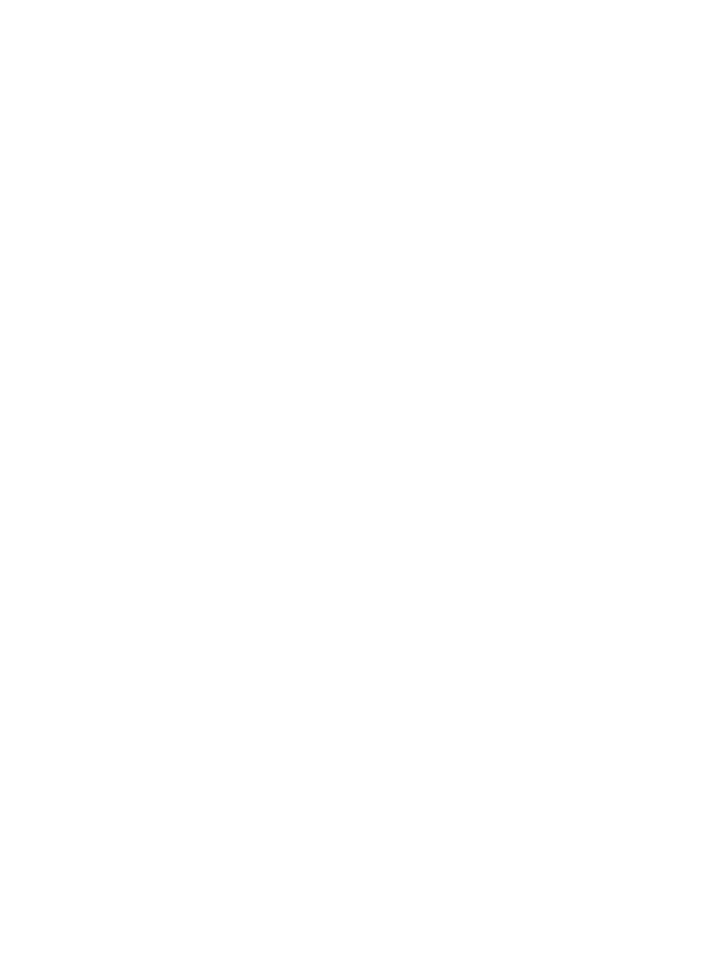
10 Maintain and troubleshoot
Supported ink cartridges .......................................................................................................143
Replace the ink cartridges ....................................................................................................144
Maintain the printheads ........................................................................................................145
To check printhead health ..............................................................................................145
To print the print quality diagnostic page ........................................................................145
To align the printheads ...................................................................................................146
To calibrate the linefeed .................................................................................................147
To clean the printheads ..................................................................................................147
To clean the printhead contacts manually ......................................................................147
To replace the printheads ...............................................................................................150
Store printing supplies ..........................................................................................................152
Store ink cartridges .........................................................................................................152
Store printheads .............................................................................................................152
Clean the device ...................................................................................................................152
Clean the scanner glass .................................................................................................153
Clean the automatic document feeder (ADF) .................................................................. 153
Clean the exterior ...........................................................................................................157
Troubleshooting tips and resources ......................................................................................157
Solve printing problems ........................................................................................................158
The device shuts down unexpectedly .............................................................................158
Error message appears on control-panel display ............................................................ 158
The device is not responding (nothing prints) .................................................................158
Device does not accept printhead ................................................................................... 159
Device takes a long time to print .....................................................................................160
Blank or partial page printed ...........................................................................................160
Something on the page is missing or incorrect ...............................................................161
Placement of the text or graphics is wrong .....................................................................161
The device prints half a page, then ejects the paper ......................................................162
Poor print quality and unexpected printouts ..........................................................................162
Poor quality printouts ......................................................................................................162
Meaningless characters print ..........................................................................................163
Ink is smearing ................................................................................................................ 163
Ink is not filling the text or graphics completely ...............................................................164
Output is faded or dull colored ........................................................................................164
Colors are printing as black and white ............................................................................164
Wrong colors are printing ................................................................................................164
Printout shows bleeding colors .......................................................................................165
Colors do not line up properly .........................................................................................165
Lines or dots are missing from text or graphics ..............................................................165
Solve paper-feed problems ...................................................................................................165
Optional Tray 2 cannot be inserted .................................................................................165
Another paper-feed problem is occurring ........................................................................165
6
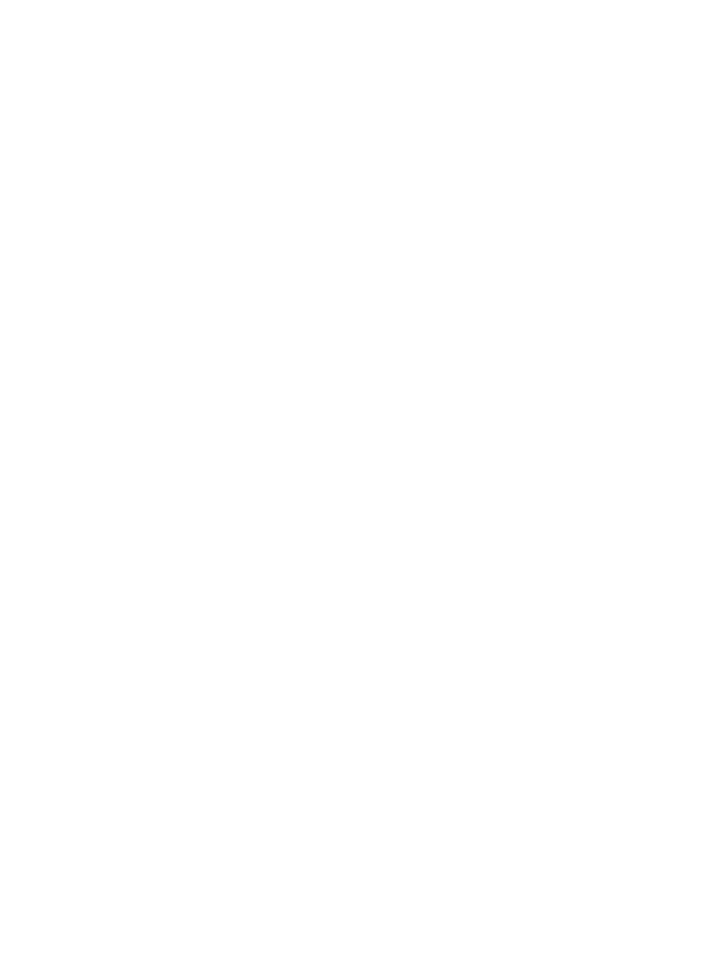
Solve copy problems ............................................................................................................167
No copy came out ...........................................................................................................167
Copies are blank .............................................................................................................167
Wrong original was copied ..............................................................................................167
Documents are missing or faded ....................................................................................168
Size is reduced ...............................................................................................................168
Copy quality is poor ........................................................................................................168
Copy defects are apparent .............................................................................................168
Error messages appear ..................................................................................................169
The device prints half a page, then ejects the paper ......................................................169
Solve scan problems ............................................................................................................169
Scanner did nothing ........................................................................................................170
Scan takes too long ........................................................................................................170
Part of the document did not scan or text is missing .......................................................170
Text cannot be edited .....................................................................................................171
Error messages appear ..................................................................................................171
Scanned image quality is poor ........................................................................................171
Scan defects are apparent ..............................................................................................173
Unable to scan to network folder (Direct Digital Filing) ...................................................173
Solve fax problems ...............................................................................................................174
The fax test failed ...........................................................................................................174
Solve photo (memory card) problems ...................................................................................185
The device cannot read the memory card ......................................................................186
The device cannot read photos on the memory card ......................................................186
Some photos on the memory card will not print, causing the print job to cancel .............186
The device prints half a page, then ejects the paper ......................................................187
Solve device management problems ....................................................................................187
Embedded Web server cannot be opened .....................................................................187
Troubleshoot installation issues ............................................................................................188
Hardware installation suggestions ..................................................................................188
Software installation suggestions .................................................................................... 188
Solve alignment page problems ...................................................................................... 189
Solve software installation problems ...............................................................................189
Solve network problems .................................................................................................190
Solve wireless problems .................................................................................................191
Clear jams ............................................................................................................................192
Clear a jam in the device ................................................................................................193
Clear jams in the ADF .....................................................................................................195
Tips for avoiding jams .....................................................................................................197
A HP supplies and accessories
Order printing supplies online ...............................................................................................198
Accessories ..........................................................................................................................198
Supplies ................................................................................................................................198
Ink cartridges ..................................................................................................................198
Printheads ......................................................................................................................199
HP media ........................................................................................................................199
B Support and warranty
Obtain electronic support ......................................................................................................200
Contents
7
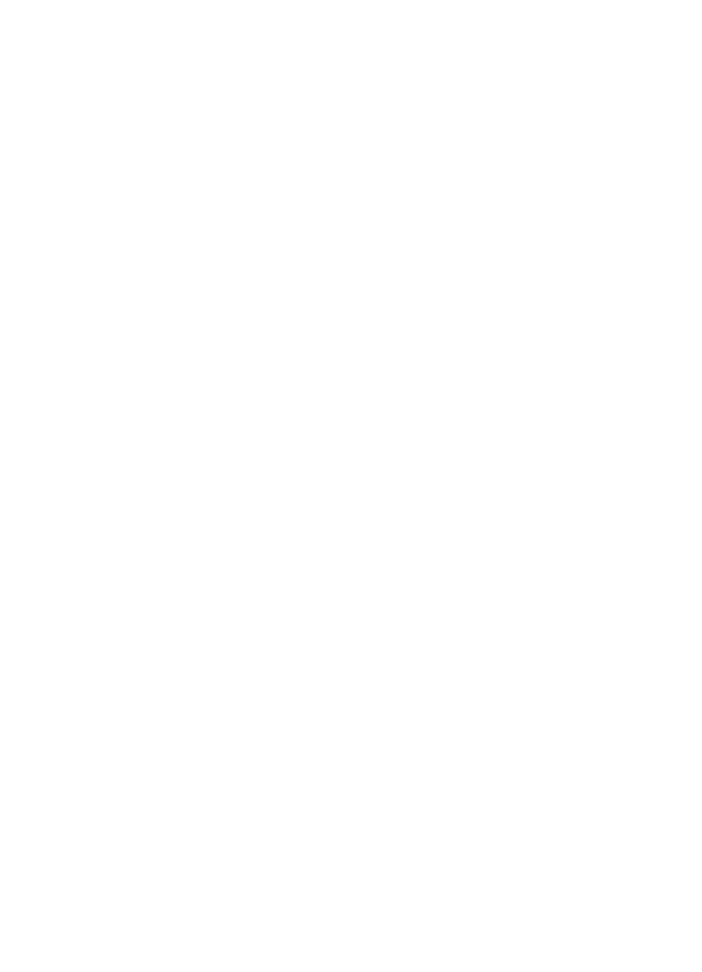
Obtain HP telephone support ...............................................................................................200
Before you call ................................................................................................................200
Telephone support numbers ...........................................................................................201
Hewlett-Packard limited warranty statement .........................................................................203
Prepare the device for shipment ...........................................................................................204
Remove the ink cartridges and printheads before shipment ...........................................204
Remove the control-panel faceplate ...............................................................................205
Pack the device ....................................................................................................................206
C Device specifications
Physical specifications ..........................................................................................................208
Product features and capacities ...........................................................................................208
Processor and memory specifications ..................................................................................209
System requirements ............................................................................................................209
Network protocol specifications ............................................................................................210
Embedded Web server specifications ................................................................................... 210
Print specifications ................................................................................................................210
Print resolution ................................................................................................................210
Copy specifications ...............................................................................................................211
Fax specifications .................................................................................................................211
Scan specifications ...............................................................................................................212
Direct Digital Filing specifications .........................................................................................212
Environmental specifications ................................................................................................212
Electrical specifications .........................................................................................................212
Acoustic emission specifications (print in Draft mode, noise levels per ISO 7779) ...............212
Supported devices ................................................................................................................213
Memory card specifications ..................................................................................................213
D Regulatory information
FCC statement .....................................................................................................................214
Shielded cables ..............................................................................................................214
Exposure to radio frequency radiation (wireless products only) ......................................215
Notice to users of the U.S. telephone network ................................................................216
Notice to users of the Canadian telephone network .............................................................217
Notice to users in the European Economic Area ..................................................................218
Other regulatory information .................................................................................................218
EMI statement (Korea) ....................................................................................................218
VCCI statement (Japan) .................................................................................................219
Regulatory model number ..............................................................................................219
Power cord statement .....................................................................................................219
LED classification ...........................................................................................................219
Regulatory information for wireless products ........................................................................219
Notice to users in Canada/Note à l'attention des utilisateurs Canadien ..........................220
Notice to users in Brazil/Notificação de Normas de Uso de Dispositivos Sem Fio do
Brasil ...............................................................................................................................220
Notice to users in the European Union (English) ............................................................221
Notice to users in France ................................................................................................222
Notice to users in Germany ............................................................................................223
Notice to users in Italy ....................................................................................................224
Notice to users in Spain ..................................................................................................225
Declaration of conformity ......................................................................................................226
8
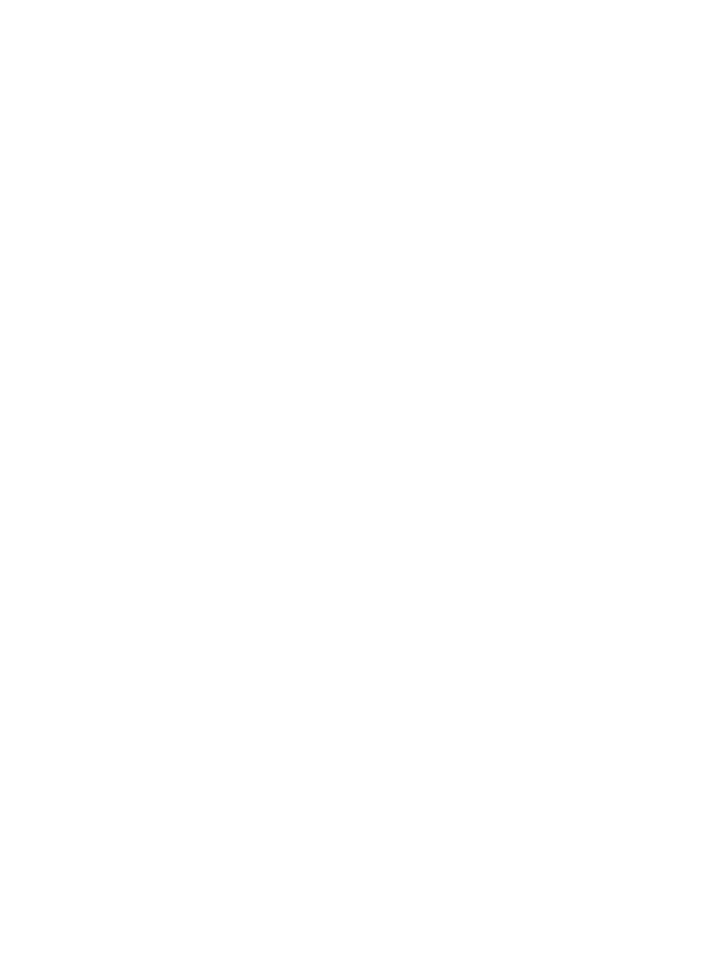
Environmental sustainability program ...................................................................................228
Reduction and elimination ..............................................................................................228
Power consumption ........................................................................................................228
Battery information ..........................................................................................................228
Material safety data sheets .............................................................................................229
Recycling ........................................................................................................................229
Product packaging ....................................................................................................229
Plastics .....................................................................................................................229
Disposal of waste equipment by users in private households in the European
Union ........................................................................................................................229
HP products and supplies .........................................................................................229
Index...........................................................................................................................................230
Contents
9
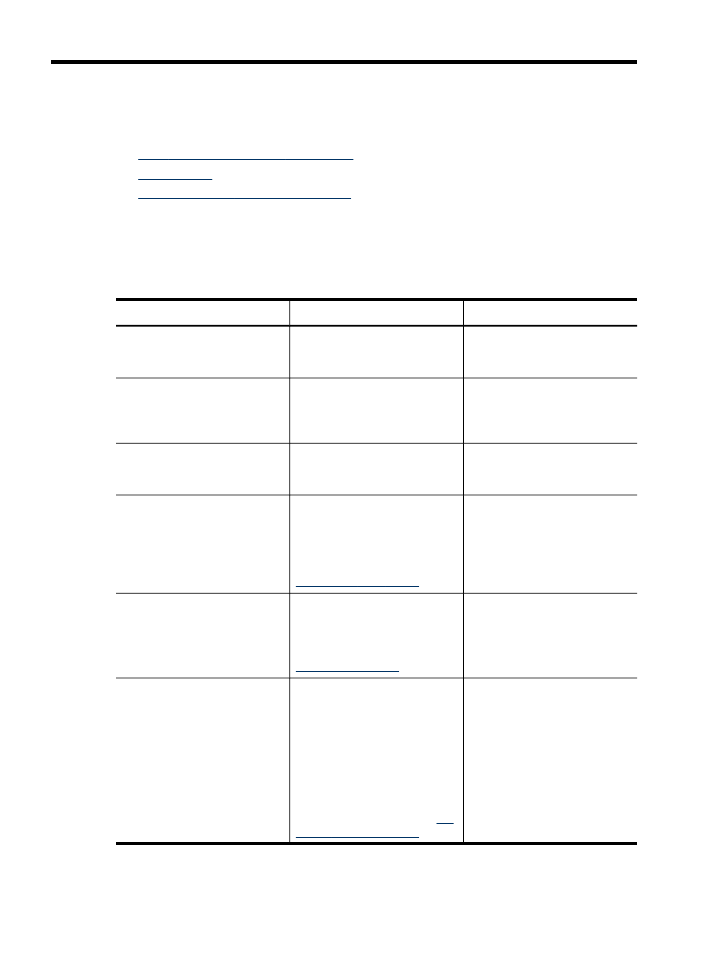
1