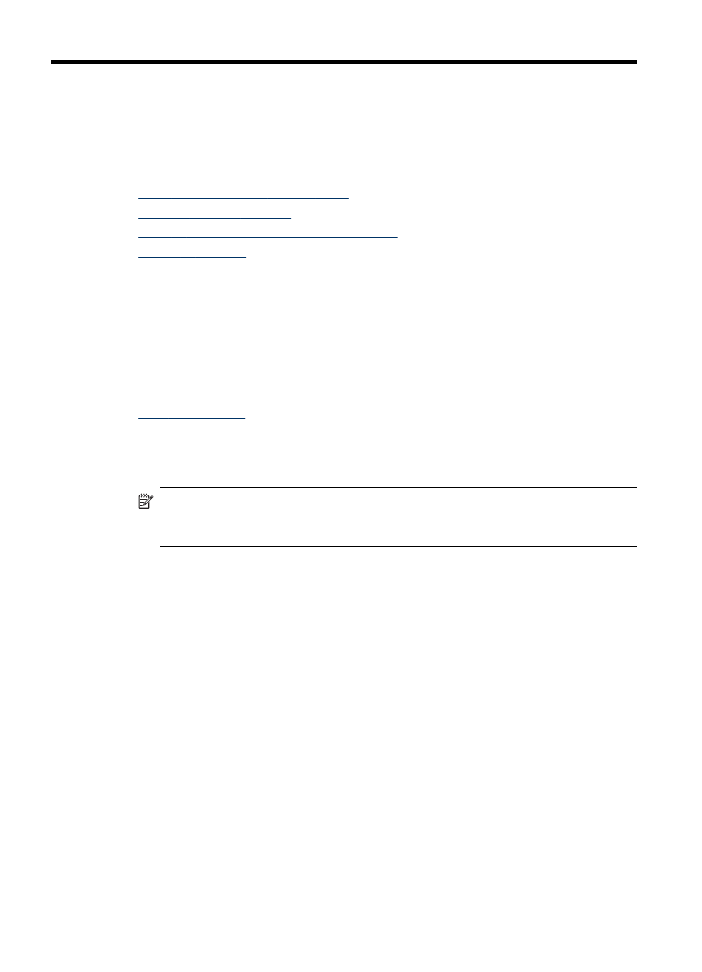
Crop an original (color display models only)
Before copying an original, you might want to select an area to copy using the Crop
setting from the Copy Menu. Selecting the Crop setting starts a scan and shows a
preview of the original on the color display.
Cropping changes the dimensions of the image, thus decreasing its physical size.
50
Copy
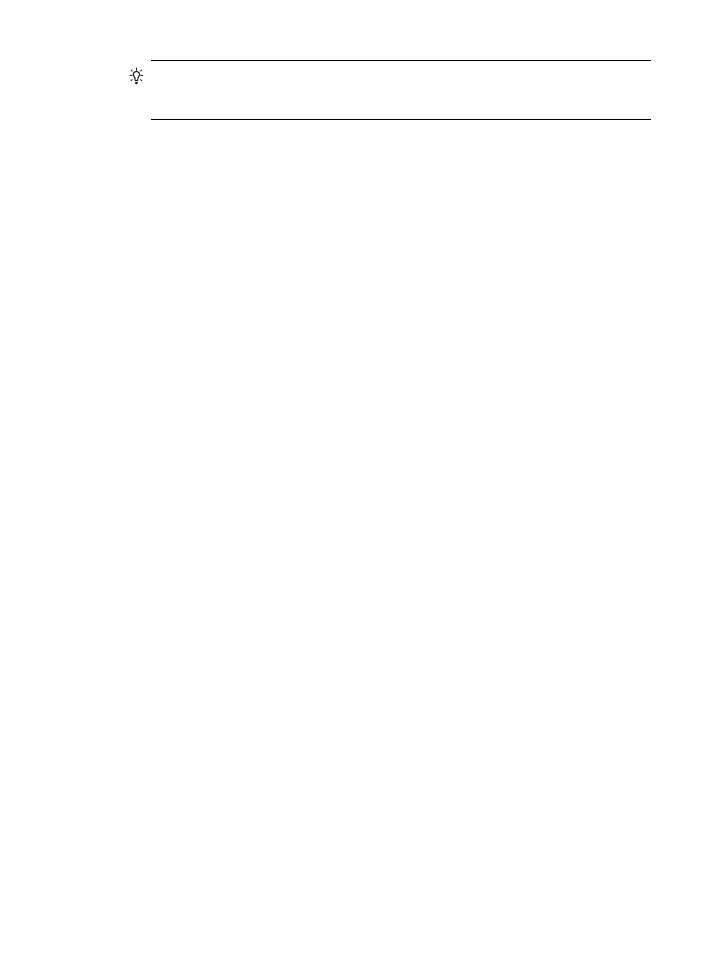
TIP:
You can resize the cropped image by changing the Reduce/Enlarge setting.
Use Fit to Page to make a copy with borders. Enlarging a cropped image might
affect print quality depending on the resolution of the image.
To crop an image from the control panel
1. In the Copy area, press Copy Menu and then select Crop.
2. Use the arrow buttons to set the position of the upper-left corner of the crop area.
3. Press OK.
4. Use the arrow buttons to set the position of the lower-right corner of the crop area.
5. Press OK.
The cropped image is displayed on the color graphics display.