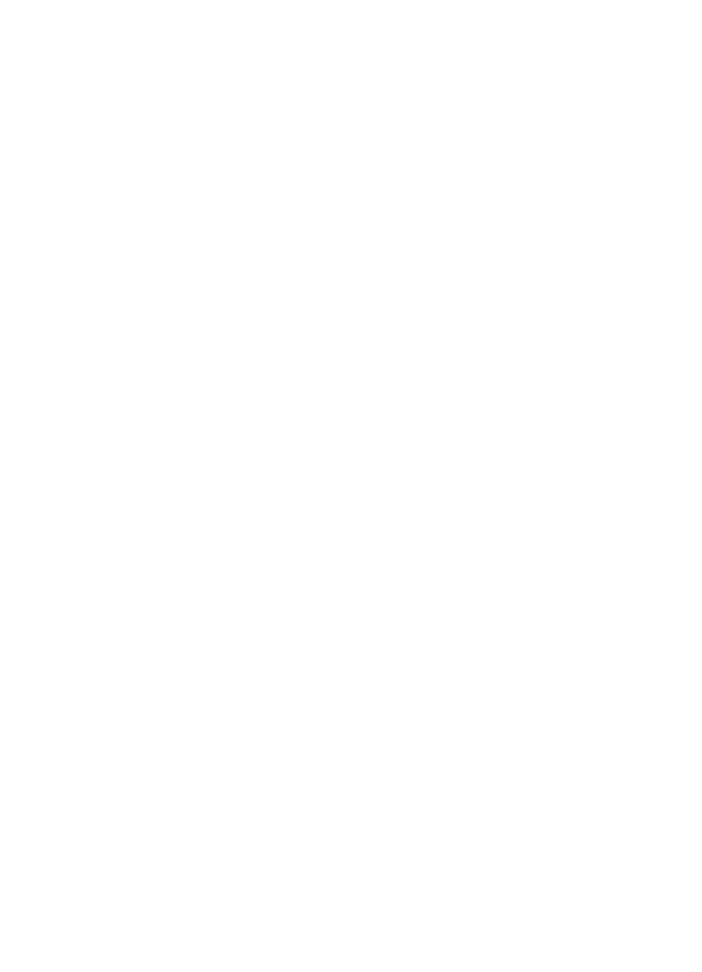
Set the number of rings before answering
If you turn on the Auto Answer setting, you can specify how many rings occur before
incoming calls are automatically answered.
The Rings to Answer setting is important if you have an answering machine on the
same phone line as the device, because you want the answering machine to answer
the phone before the device does. The number of rings to answer for the device
should be greater than the number of rings to answer for the answering machine.
For example, set your answering machine to a low number of rings and the device to
answer in the maximum number of rings. (The maximum number of rings varies by
country/region.) In this setup, the answering machine answers the call and the device
monitors the line. If the device detects fax tones, it receives the fax. If the call is a
voice call, the answering machine records the incoming message.
To set the number of rings before answering via the control panel
1. Press Setup.
2. Press Basic Fax Setup, and then press Rings to Answer.
3. Enter the appropriate number of rings by using the keypad, or press the left or right
arrow button to change the number of rings.
4. Press OK to accept the setting.
To set the number of rings before answering via the embedded Web server
1. Open the embedded Web server, click the Settings tab, click Fax in the left pane
and then click the Basic sub-tab.
2. Select a number in the Rings-to-answer drop-down menu in the Other Basic Fax
Settings section.