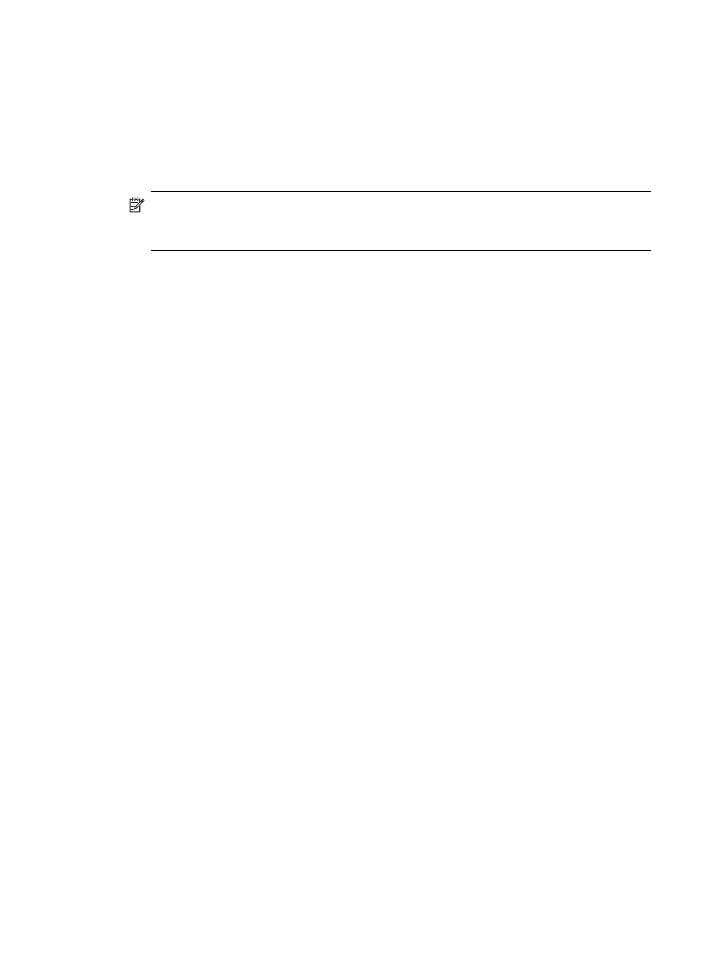
Add numbers to the junk fax list
There are two ways to add a number to your junk list. You can select numbers from
your caller ID history, or you can enter new numbers. The numbers in your junk list are
blocked if Block Junk Fax mode is set to On.
To select a number from the caller ID list
1. Press Setup.
2. Press Basic Fax Setup, and then press Junk Fax Blocker Setup.
3. Press Add number to Junk List, and then press Select Number.
4. Press the right arrow button to scroll through the numbers from which you have
received faxes. When the number you want to block appears, press OK to select it.
5. When the Select Another? prompt appears, do one of the following:
•
If you want to add another number to the list of junk fax numbers, press
Yes, and then repeat step 4 for each number you want to block.
•
If you are done, press No.
To manually enter a number to block
1. Press Setup.
2. Press Basic Fax Setup, and then press Junk Fax Blocker Setup.
3. Press Add number to Junk List, and then press Enter Number.
Receive a fax
77
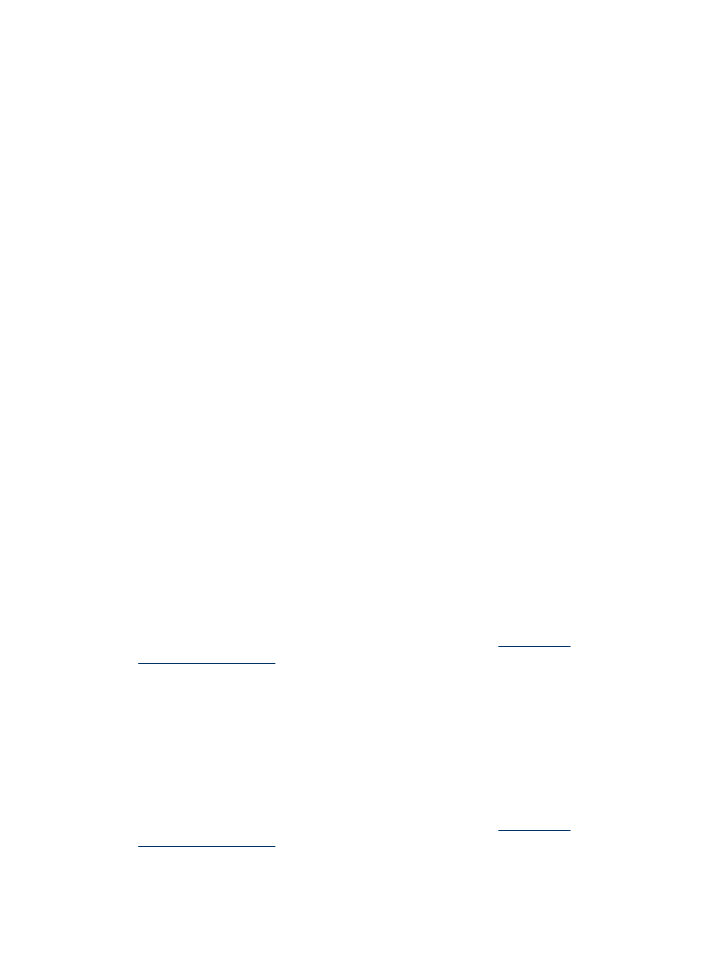
4. Use the keypad to enter a fax number to block, and then press OK.
Make sure you enter the fax number as it appears on the control-panel display,
and not the fax number that appears on the fax header of the received fax, as
these numbers can be different.
5. When the Enter Another? prompt appears, do one of the following:
•
If you want to add another number to the list of junk fax numbers, press
Yes, and then repeat step 4 for each number you want to block.
•
If you are done, press No.
To enter numbers to block via the embedded Web server
▲ Select the Settings tab, select Fax from the left pane, select the Blocked Fax sub-
tab, and then enter numbers to block in the Fax Number fields. Click the Apply
button.