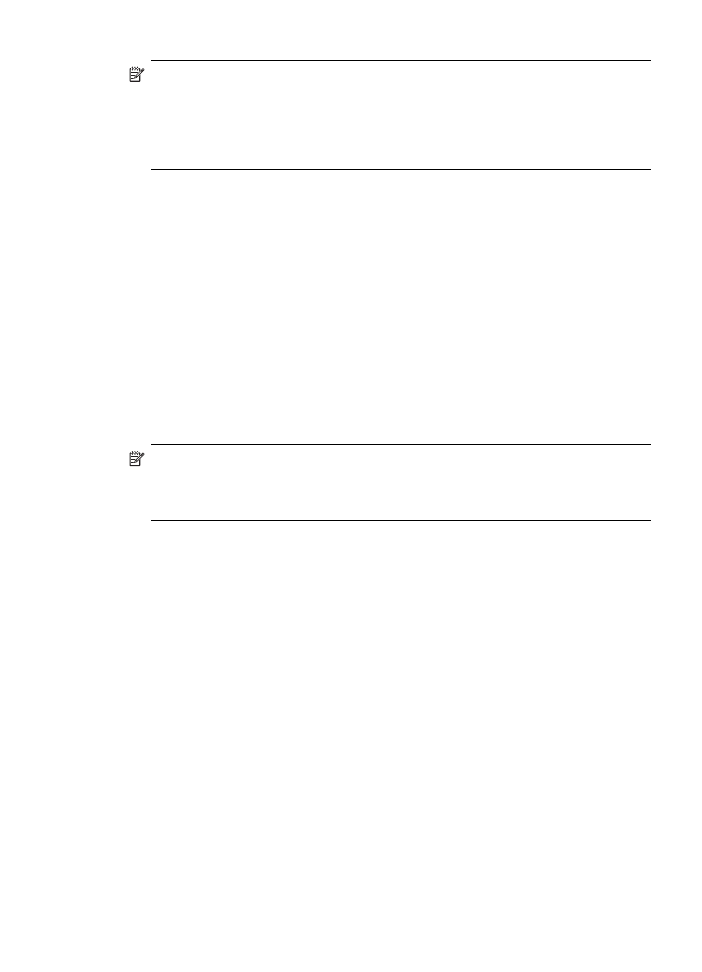
Reprint received faxes from memory
If you set the Backup Fax Reception mode to On, the received faxes are stored in
memory, whether the device has an error condition or not.
NOTE:
After the memory becomes full, the oldest, printed faxes are overwritten
as new faxes are received. If all the stored faxes are unprinted, the device does
not receive any fax calls until you print or delete the faxes from memory. You might
also want to delete the faxes in memory for security or privacy purposes.
Depending on the sizes of the faxes in memory, you can reprint up to eight of the most
recently printed faxes, if they are still in memory. For example, you might need to
reprint your faxes if you lost the copy of your last printout.
To reprint faxes in memory from the control panel
1. Make sure you have paper loaded in the input tray.
2. Press Setup.
3. Select Tools, and then select Reprint Faxes in Memory.
The faxes are printed in the reverse order from which they were received with the
most recently received fax printed first, and so on.
4. If you want to stop reprinting the faxes in memory, press Cancel.
To delete all the faxes in memory from the control panel
▲ Depending on the model you have, do one of the following:
•
Two–line display: Turn off the device by pressing the Power button.
All faxes stored in memory are deleted from memory when you turn off the
power.
•
Color display: Press Setup, select Tools, and then select Clear Fax Log.
Receive a fax
75
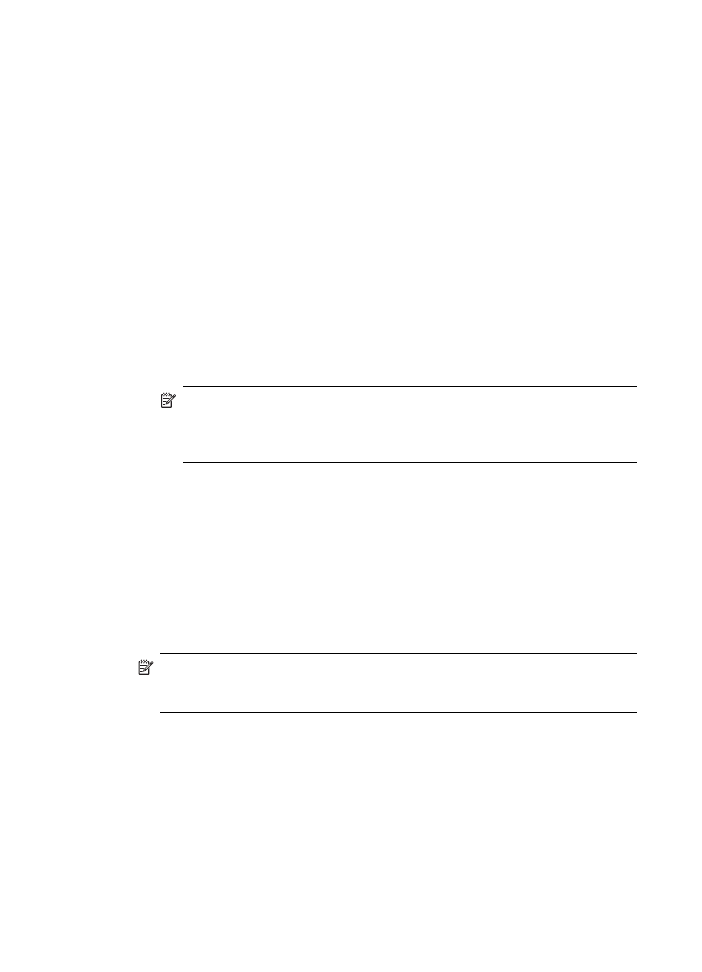
To clear fax logs via the embedded Web server
▲ Select the Settings tab, select Fax from the left pane, select the Options sub-tab,
and then click the Clear button under the Clear Fax Logs heading.