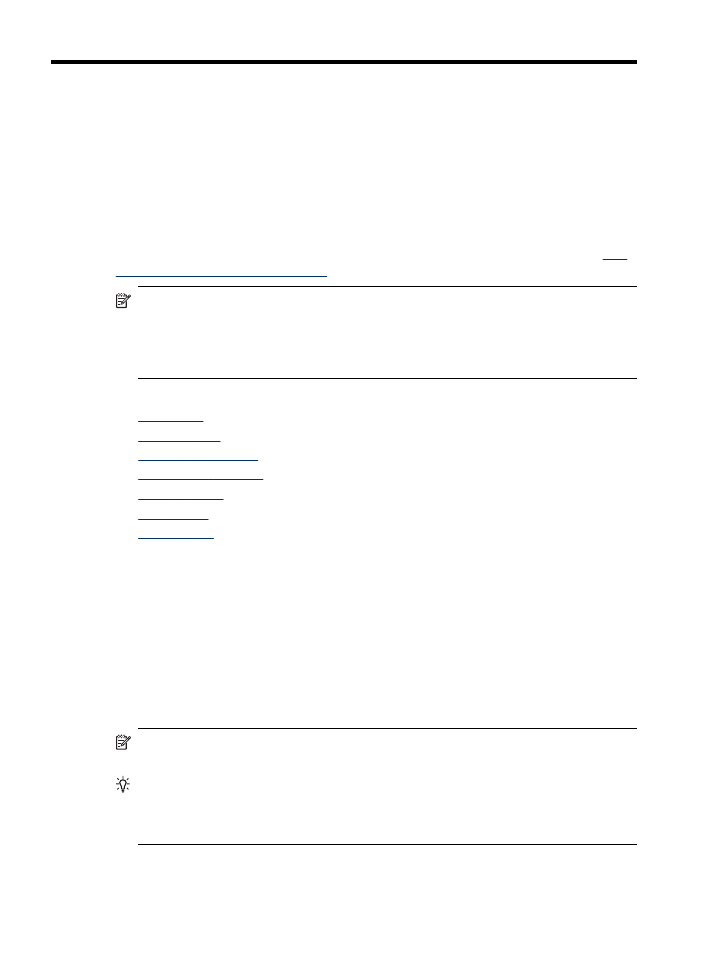
Send a basic fax
You can easily send a single- or multiple-page black-and-white fax by using the control
panel.
NOTE:
If you need printed confirmation that your faxes were successfully sent,
enable fax confirmation before sending any faxes.
TIP:
You can also send a fax manually from a phone or by using monitor dialing.
These features allow you to control the pace of your dialing. They are also useful
when you want to use a calling card to charge the call and you have to respond to
tone prompts while dialing.
70
Fax (some models only)
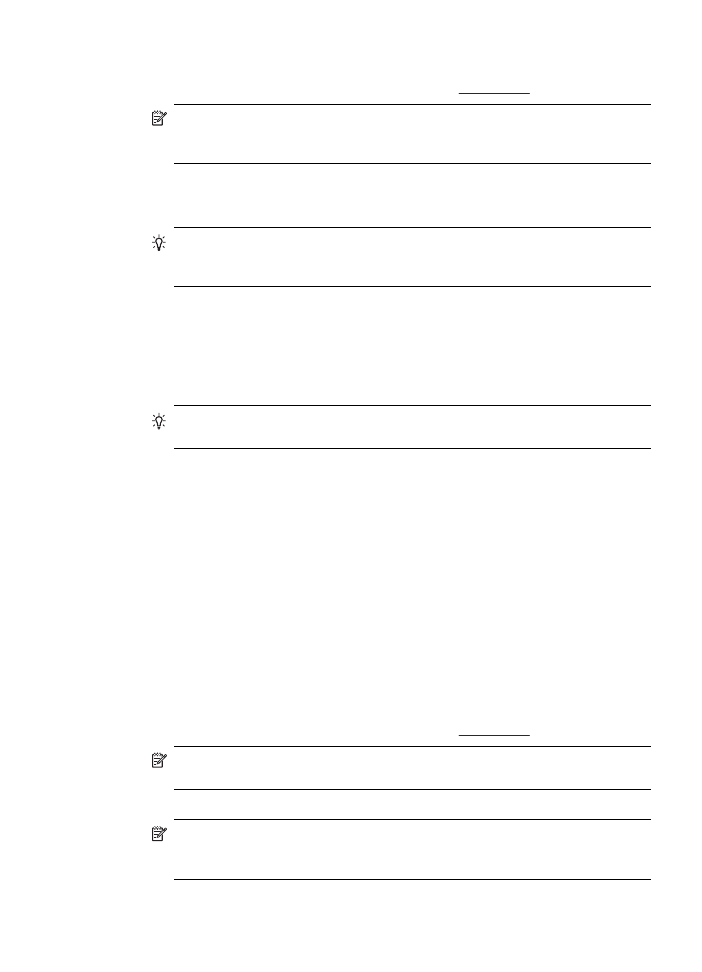
To send a basic fax from the control panel
1. Load your originals. For additional information, see
Load media
.
NOTE:
If you are sending a multiple-page fax, you must load the originals in
the document feeder tray. You cannot fax a multiple-page document from the
glass.
2. Enter the fax number by using the keypad, press Speed Dial or a one-touch speed
dial button to select a speed dial, or press Redial/Pause to redial the last number
dialed.
TIP:
To add a pause in the fax number you are entering, press Redial/Pause,
or press the Symbols (*) button repeatedly, until a dash (-) appears on the
display.
3. Press START FAX Black or START FAX Color.
•
If the device detects an original loaded in the automatic document feeder,
it sends the document to the number you entered.
•
If the device does not detect an original loaded in the automatic
document feeder, the Fax from glass? prompt appears. Make sure your
original is loaded print-side down on the glass, and then select Yes.
TIP:
If the recipient reports issues with the quality of the fax you sent, you can
try changing the resolution or contrast of your fax.