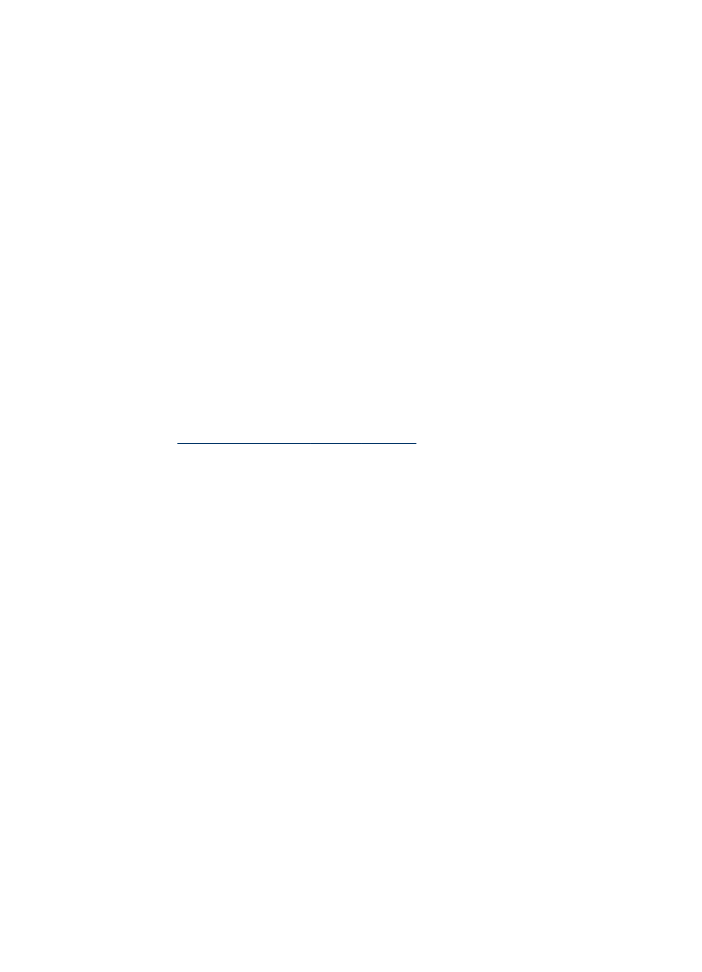
Print and view the fax log
You can print a log of faxes that have been received and sent by the device. Each
entry in the log contains the following information:
•
Transmission date and time
•
Type (whether received or sent)
•
Fax number
•
Duration
•
Number of pages
•
Result (status) of transmission
The logs list faxes that have been sent from the control panel and all faxes that have
been received.
To view the fax log from the embedded Web server
▲ On the Information tab, click Log in the left pane, then click the Fax Log sub-tab.
The log lists faxes that have been sent from the HP photo and imaging software and
all faxes that have been received.
To view the fax log from the HP photo and imaging software
1. At the computer, open the HP photo and imaging software. For more information,
see
Use the HP photo and imaging software
.
2. See the onscreen Help for the HP photo and imaging software for further
instructions.
The log lists faxes that have been sent from the control panel and the HP photo and
imaging software and all faxes that have been received.
To print the fax log from the control panel
1. On the control panel, press Setup.
2. Press the arrow key to move down to Print Report, and then press OK.
3. Press the arrow key to move down to Fax Log, and then press OK.
4. Press OK again to print the log.