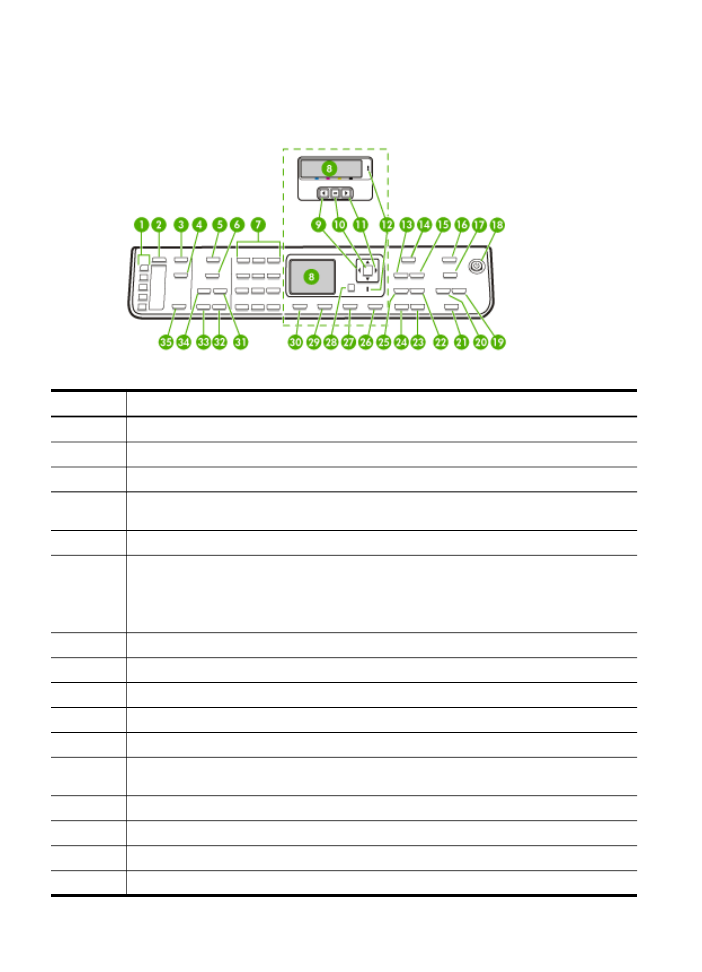
Control panel buttons and lights
The following diagram and related table provide a quick reference to the control panel
features.
Label
Name and Description
1
One-touch speed-dial buttons: Access the first five speed-dial numbers.
2
Speed Dial: Selects a speed-dial number.
3
Scan Menu: Presents the Scan To menu for selecting a scan destination.
4
Digital Filing: Scans and saves a document to a folder and shares documents with other
people on your network.
5
Fax Menu: Presents the Fax menu for selecting options.
6
The button name and functionality depends on the country/region in which the device is sold.
Resolution: Adjusts the resolution for the fax you are sending.
Junk Fax Blocker: Presents the Junk Fax Blocker Set Up menu for managing unwanted fax
calls. You are required to subscribe to a caller ID service to use this feature.
7
Keypad: Enters fax numbers, values, or text.
8
Display: View menus and messages.
9
Left arrow: Decreases values on the display.
10
OK: Selects a menu or a setting on the display.
11
Right arrow: Increases values on the display.
12
Attention light: When blinking, the attention light indicates an error has occurred that requires
your attention.
13
Reduce/Enlarge: Changes the size of a copy for printing.
14
Copy Menu: Presents the Copy menu for selecting options.
15
Number of Copies: Select the number of copies to be printed.
16
Photo Menu: Presents the Photo menu for selecting options.
Chapter 1
16
Get started
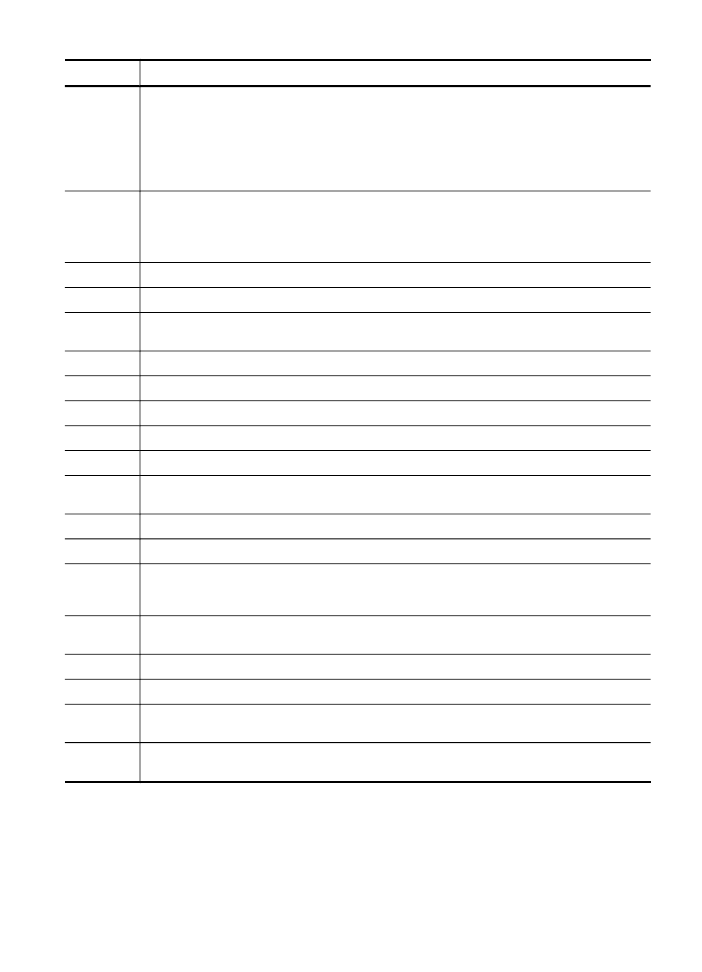
Label
Name and Description
17
The button name and functionality depends on the model and the country/region in which the
device is sold.
Proof Sheet: Prints a proof sheet when a memory card is inserted in a memory card slot. A
proof sheet shows thumbnail views of all the photos on the memory card. You can select
photos on the proof sheet, and then print those photos by scanning the proof sheet.
Rotate: Rotate the current image on the display. The rotated image can be printed.
18
Power: Turns the device on or off. The Power button is lit when the device is on. The light
blinks while performing a job.
When the device is turned off, a minimal amount of power is still supplied. To completely
disconnect the power supply, turn the device off, and then unplug the power cord.
19
Zoom Out: Reduces the size of the image on the display.
20
Zoom In: Increases the size of the image on the display.
21
PRINT PHOTOS: Selects the photo function. Use this button to print photos from a memory
card or storage device, or to save photos to your computer.
22
Quality: Selects Best, Normal, or Fast quality for copying.
23
START COPY Color: Starts a color copy job.
24
START COPY Black: Starts a black-and-white copy job.
25
Collate: Organizes the copies in order so they are ready to use when the copying job finishes.
26
Cancel: Stops a job, exits a menu, or exits settings.
27
Help: Displays the Help menu. You can choose from a list of help topics. When you make a
selection, the detailed help information is displayed on the monitor of a connected computer.
28
Back: Moves you one level up in the menu.
29
2-sided: Performs a two-sided copy or fax job.
30
Setup: Presents the Setup Menu for generating reports, changing fax and other maintenance
settings, and accessing the Help menu. The topic that you select from the Help menu opens
a help window on your computer screen.
31
Auto Answer: When this button is lit, the device automatically answers incoming phone
calls. When off, the device does not answer any incoming fax calls.
32
START FAX Color: Starts a color fax.
33
START FAX Black: Starts a black-and-white fax.
34
Redial/Pause: Redials the most recently dialed number, or inserts a 3-second pause in a fax
number.
35
START SCAN: Starts a scan job and sends it to the destination you selected using the Scan
To button.
(continued)
Understand the HP All-in-One parts
17