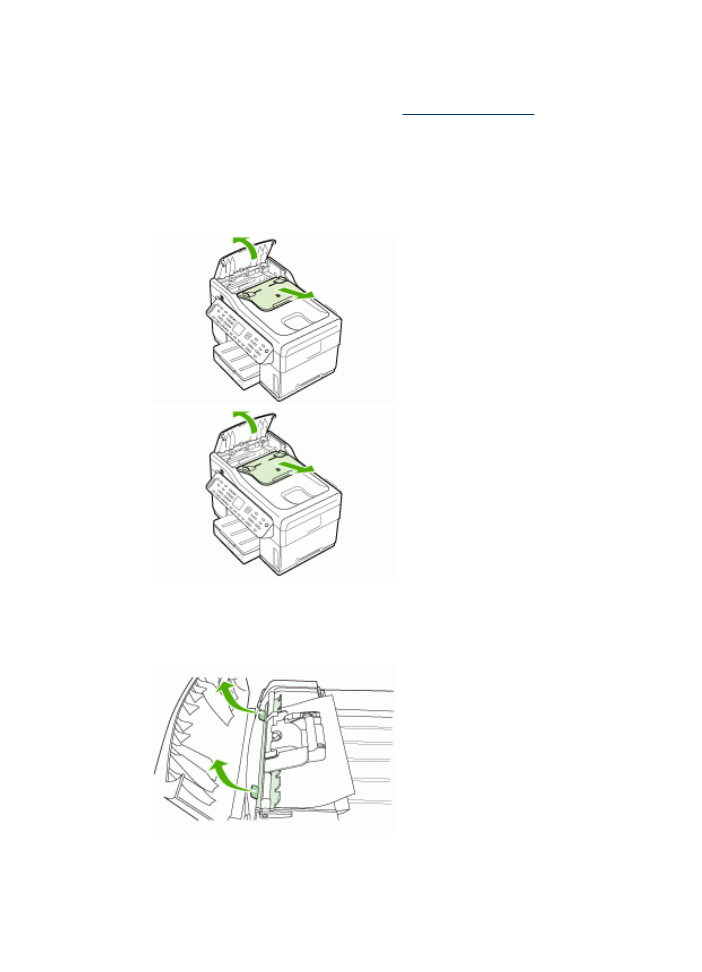
Clear jams in the ADF
If media is jammed in the ADF, use the following instructions below to clear the jam.
For information about how to avoid jams, see
Tips for avoiding jams
.
To clear a jam in the ADF
1. If a page is sticking out of an area, gently try to remove it without tearing the page.
If you feel resistance, continue with the following steps.
2. Remove the document feeder and open the ADF cover.
3. Remove the jam cleanout part. Using both hands, lift up on the two handles until
the part unsnaps. Rotate and lift out the cleanout and set it aside.
Clear jams
195
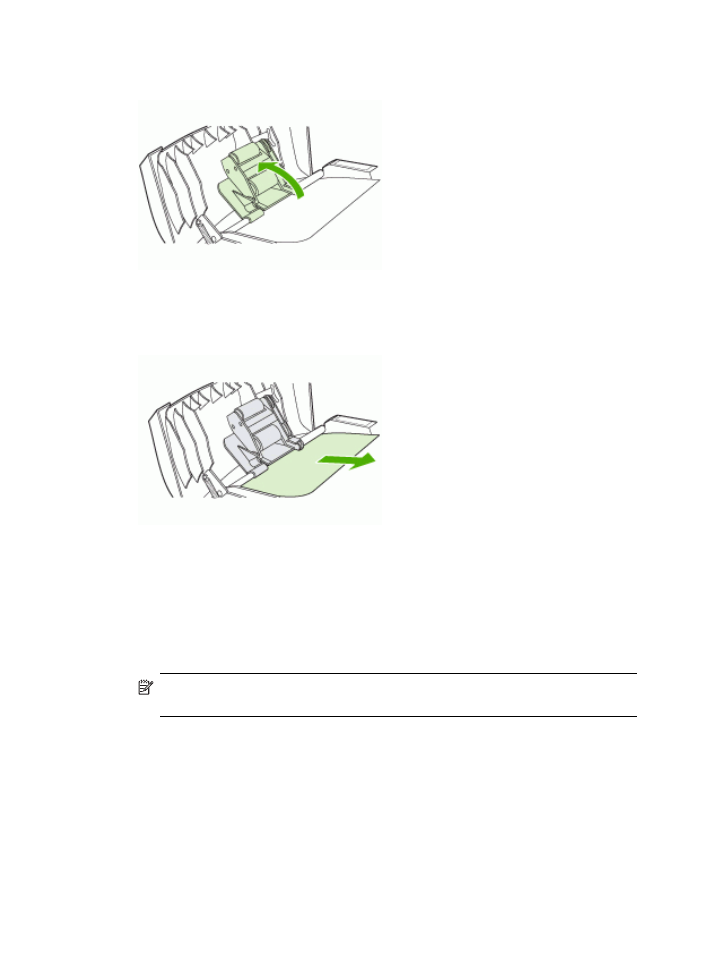
4. While lifting the green lever, rotate the pick mechanism until it stays open.
5. Gently try to remove the page without tearing it. If you feel resistance, continue
with the next step.
6. Open the ADF and gently loosen the media by using both hands.
7. When the media is free, gently pull it out.
8. Close the ADF.
9. Lower the green lever.
10. Reinstall the jam cleanout part by inserting it as shown. Push down on the two tabs
until the part snaps into place.
NOTE:
If the cleanout part is not replaced correctly, future jamming might
occur.
Chapter 10
196
Maintain and troubleshoot
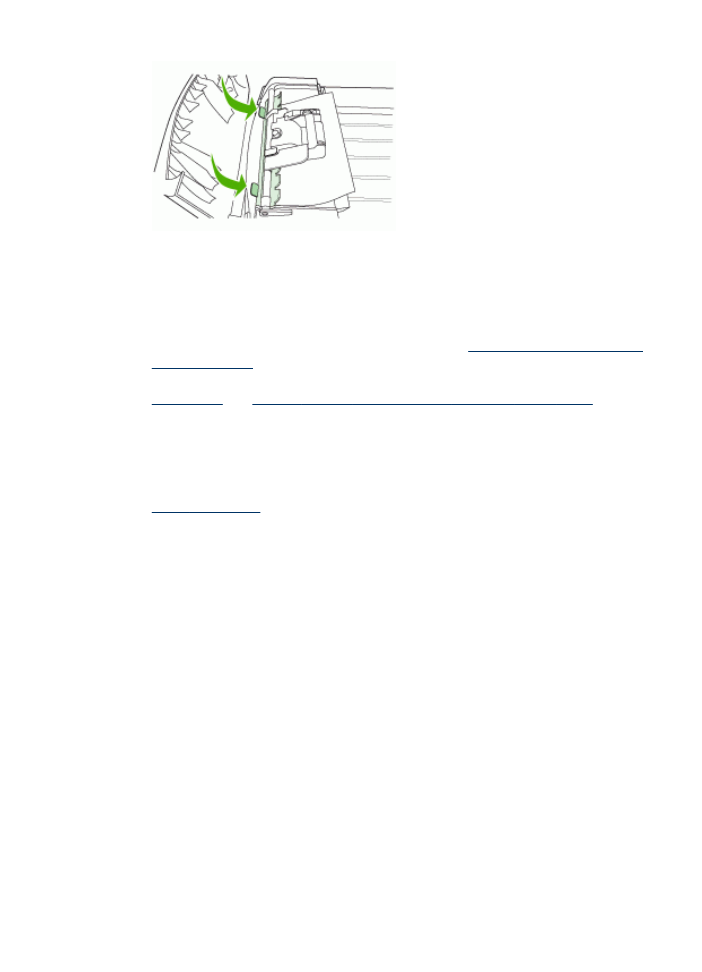
11. Close the ADF and replace the document feeder tray.