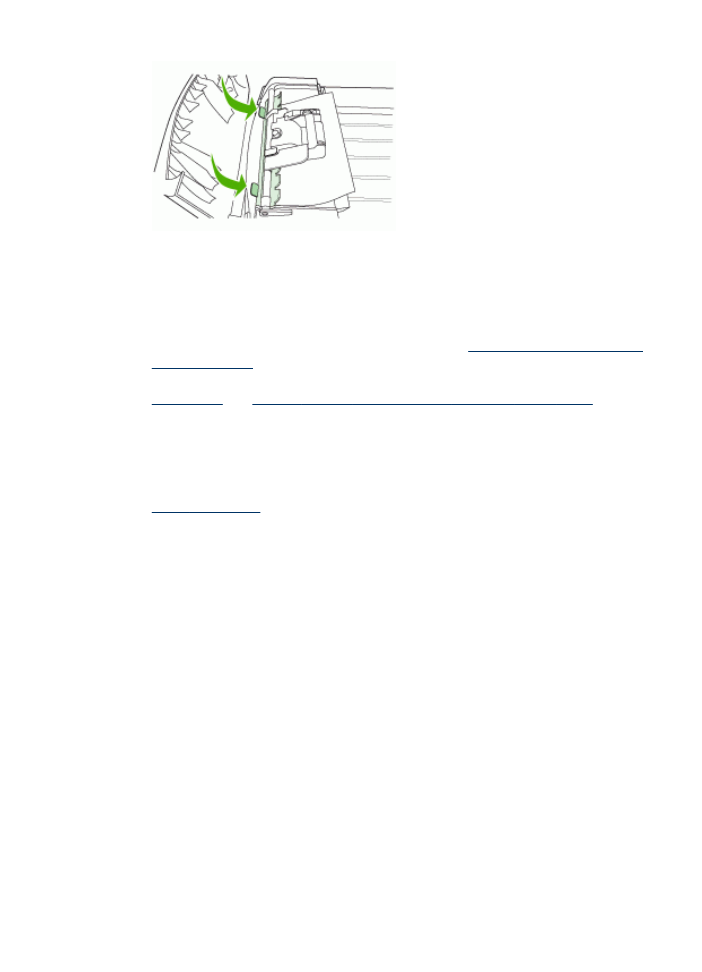
Tips for avoiding jams
•
Make sure that nothing is blocking the paper path.
•
Do not overload the trays. For more information, see
Understand specifications for
supported media
.
•
Load paper properly and when the device is not printing. For more information, see
Load media
and
Load an original in the automatic document feeder (ADF)
.
•
When reinserting Tray 2 (optional) into the device, do so gently. Forceful insertion
with a full stack of paper may cause sheets to slide up within the device, causing it
to jam or pick multiple sheets at one time.
•
Do not use media that is curled or crumpled.
•
Always use media that conforms with specifications. For more information, see
Select print media
.
•
Make sure the output tray is not overly full.
•
Make sure media is aligned against the right side of a tray.
•
Make sure the media length and width guides are adjusted snugly against the
media, but do not crinkle or bend it.
Clear jams
197
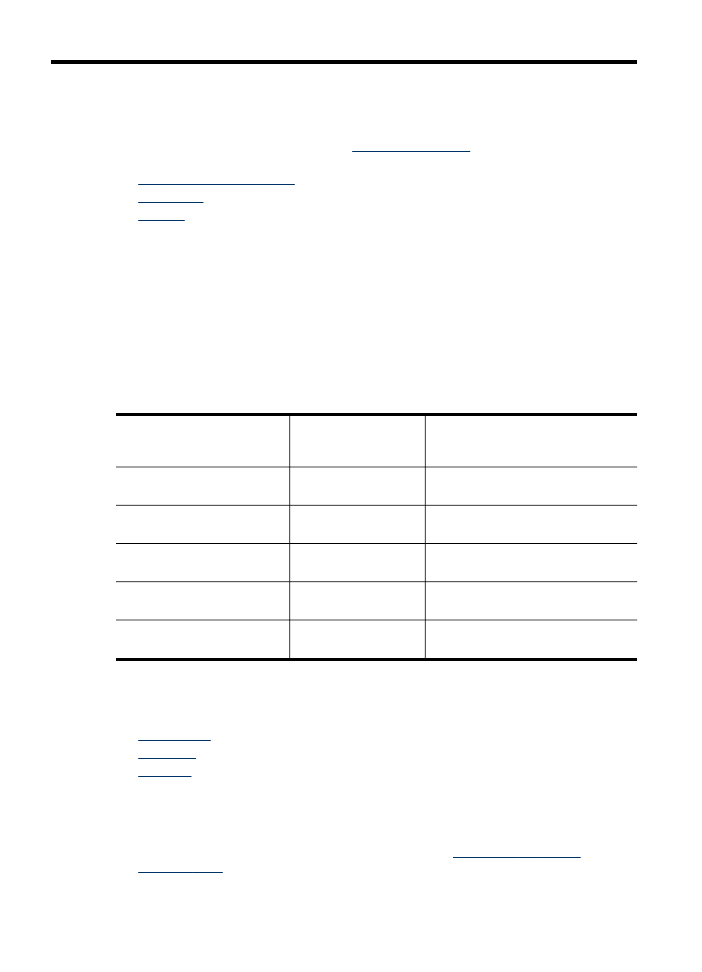
A