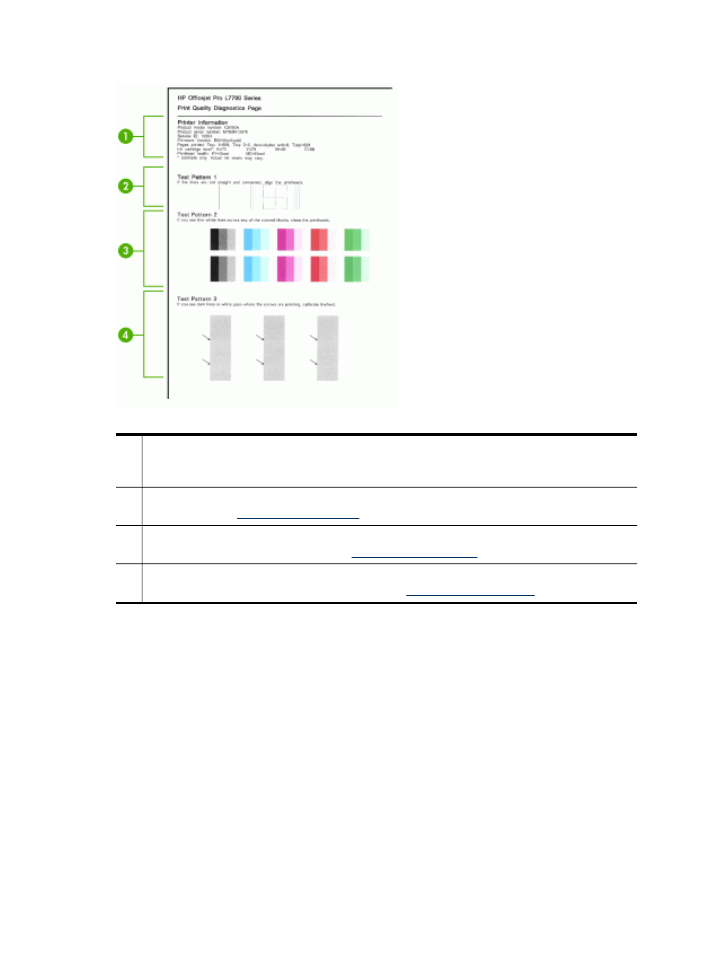
To align the printheads
Whenever you replace a printhead, the device automatically aligns the printheads to
ensure the best print quality. However, if the appearance of your printed pages
indicates that the printheads are misaligned, you can start the alignment process
manually.
•
Control panel: Press the Setup button, select Tools, select Align Printer, and
then press OK. Press OK when the alignment is done to continue.
•
Embedded Web server: Click the Settings tab, click Device Services in the left
pane, select Align Printheads from the drop-down list in the Print Quality
section, and then click Run Diagnostic.
•
Toolbox (Windows): Click the Services tab, and then click Align Printheads and
follow the onscreen instructions.
•
HP Printer Utility (Mac OS): Click Align from the Information and Support panel.
Chapter 10
146
Maintain and troubleshoot