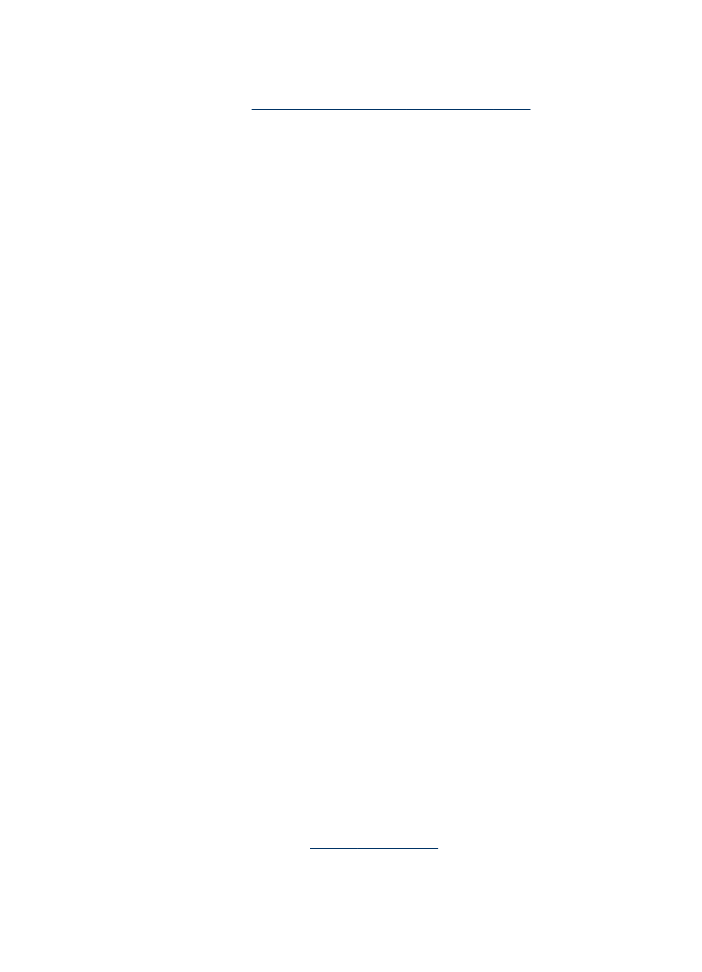
Ink is smearing
Check the print settings
•
When you print documents that use much ink, allow more time to dry before
handling the printouts. This is especially true for transparencies. In the printer
driver, select the Best print quality, and also increase the ink drying time and
reduce the ink saturation using the ink volume under the advanced features
(Windows) or ink features (Mac OS). However, note that decreasing ink saturation
might give printouts a "washed-out" quality.
•
Color documents that have rich, blended colors can wrinkle or smear when printed
using the Best print quality. Try using another print mode, such as Normal, to
reduce ink, or use HP Premium Paper designed for printing vivid color documents.
For more information, see
Change print settings
.
Poor print quality and unexpected printouts
163
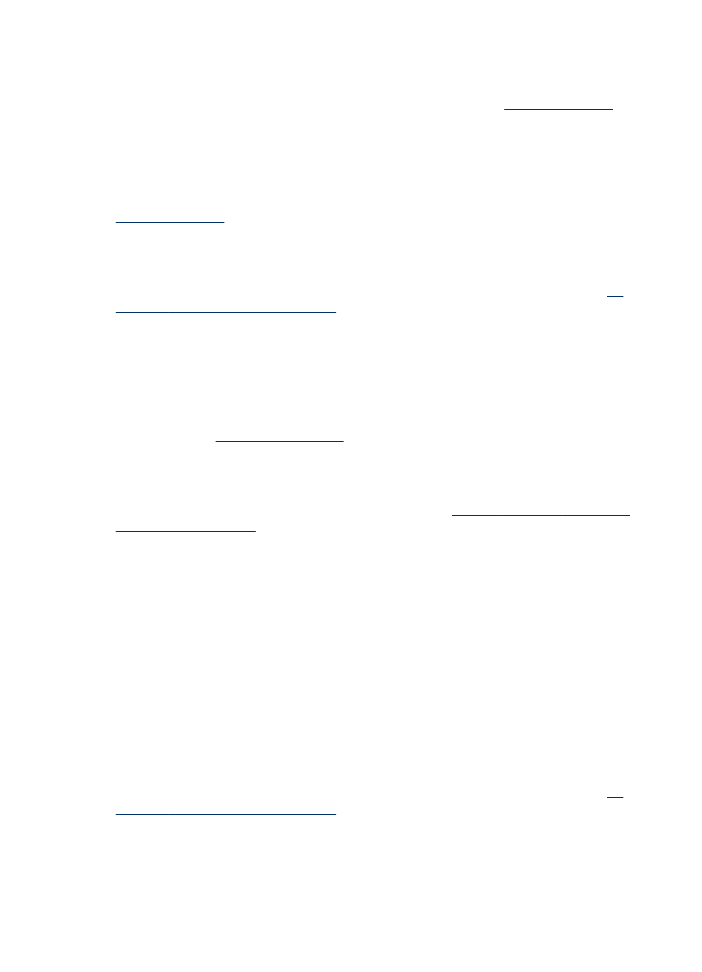
Check the media type
Some types of media do not accept ink well. For these types of media, ink will dry
more slowly and smearing may occur. For more information, see
Select print media
.