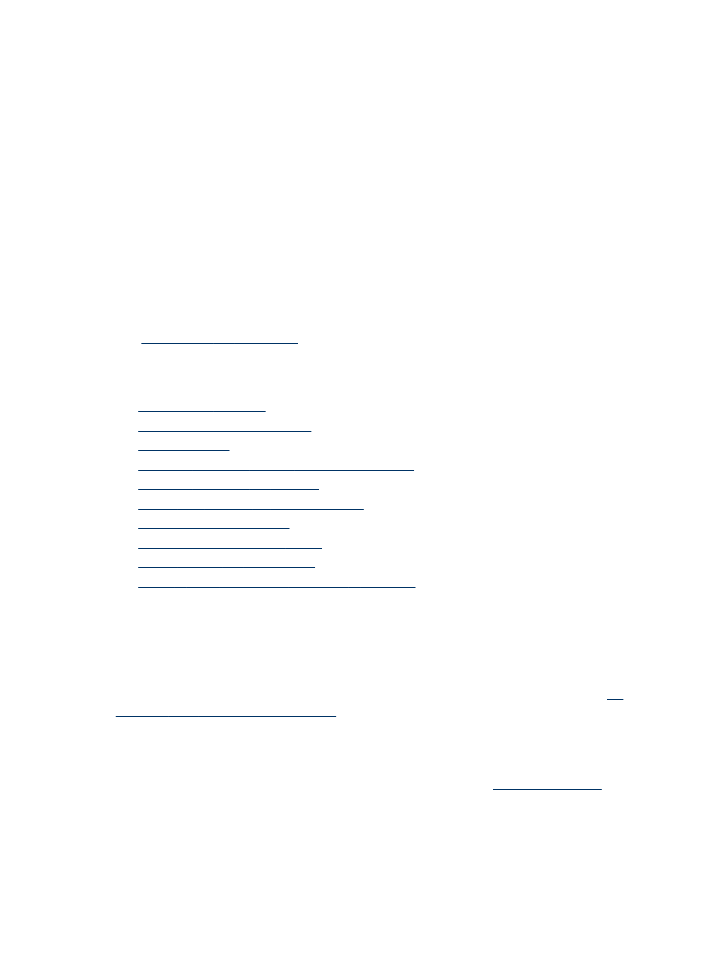
Poor quality printouts
Check the printheads and ink cartridges
Print the print quality diagnostic page on a clean sheet of white paper. Evaluate any
problem areas, and perform the recommended actions. For more information, see
To
print the print quality diagnostic page
.
Check the paper quality
The paper might be too moist or too rough. Make sure the media meets HP
specifications, and try to print again. For more information, see
Select print media
.
Chapter 10
162
Maintain and troubleshoot
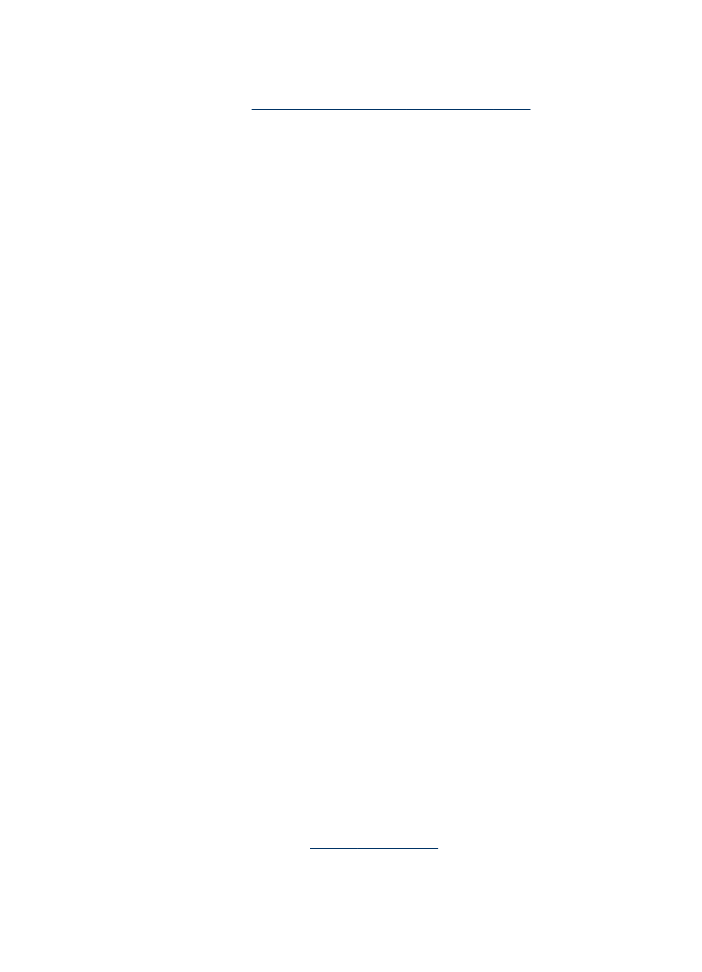
Check the type of media loaded in the device
•
Make sure the tray supports the type of media you have loaded. For more
information, see
Understand specifications for supported media
.
•
Make sure you have selected the tray in the print driver that contains the media
that you want to use.
Check the device location and length of USB cable
High electromagnetic fields (such as those generated by USB cables) can sometimes
cause slight distortions to printouts. Move the device away from the source of the
electromagnetic fields. Also, it is recommended that you use a USB cable that is less
than 3 meters (9.8 feet) long to minimize the effects of these electromagnetic fields.