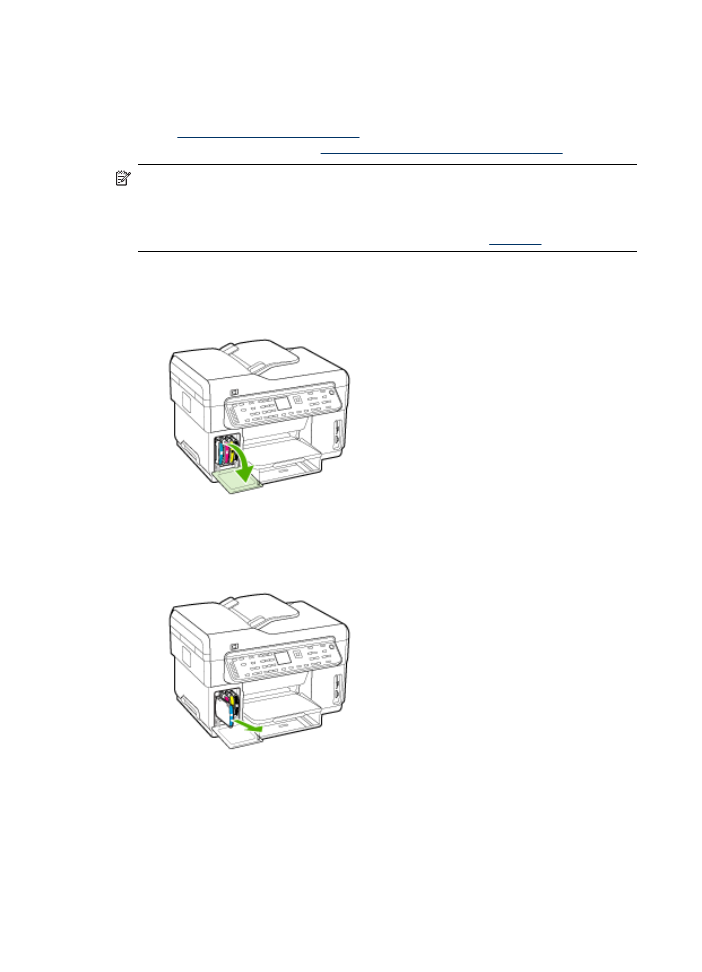
Replace the ink cartridges
You can check the estimated ink levels from the Toolbox (Windows), the HP Printer
Utility (Mac OS), or the embedded Web server. For information about using these
tools, see
Use device management tools
. You can also print the self-test diagnostic
page to view this information (see
Understand the self-test diagnostic page
).
NOTE:
The ink levels shown are an estimate only. Actual ink volumes may vary.
After removing a cartridge from its package, install it right away. Do not remove a
cartridge from the device for long periods of time.
To find out which ink cartridges work with your device, see
Supplies
.
To replace the ink cartridges
1. Gently pull open the ink cartridge cover.
2. Remove the ink cartridge that requires replacement by grasping it between your
thumb and forefinger and pulling it firmly toward you.
3. Remove the new ink cartridge from its package.
4. Align the cartridge with its color-coded slot and insert the cartridge into the slot.
Press down firmly on the cartridge to ensure proper contact.
5. Close the ink cartridge cover.
Chapter 10
144
Maintain and troubleshoot