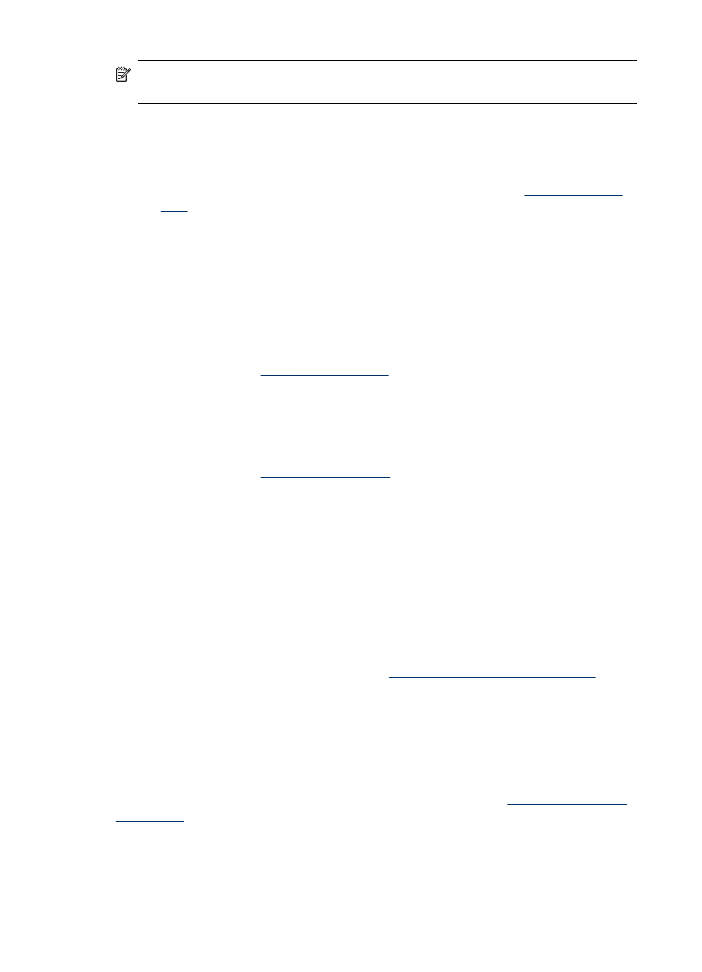
The device cannot read the memory card
•
Check the memory card
•
Make sure that the memory card is one of the supported types. For Compact
Flash II - solid state memory only. For more information, see
Insert a memory
card
.
•
Some memory cards have a switch that controls how they can be used. Make
sure that the switch is set so that the memory card can be read.
•
Inspect the ends of the memory card for dirt or material that closes a hole or
spoils a metal contact. Clean the contacts with a lint-free cloth and small
amounts of isopropyl alcohol.
•
Assure that the memory card is working properly by testing it with other devices.
•
Check the memory card slot
•
Make sure that the memory card is fully inserted into the correct slot. For more
information, see
Insert a memory card
.
•
Remove the memory card (when the light is not blinking) and shine a flashlight
into the empty slot. See if any of the small pins inside are bent. When the
computer is off, you can straighten slightly bent pins by using the tip of a thin,
retracted ballpoint pen. If a pin has bent in such a way that it touches another
pin, replace the memory card reader or have the device serviced. For more
information, see
Support and warranty
.
•
Make sure that only one memory card has been inserted at a time in the slots.
An error message should appear on the control-panel display if more than one
memory card is inserted.