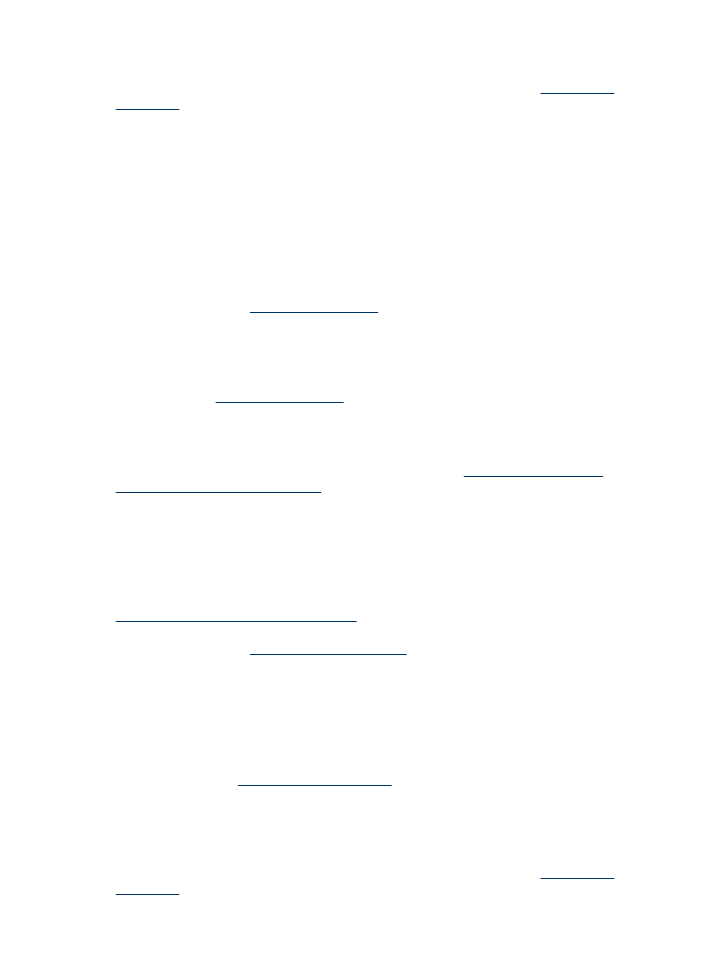
Blank or partial page printed
Check for empty ink cartridges
Check the control panel to see which cartridge is low or empty. The Toolbox
(Windows), HP Printer Utility (Mac OS), and the self-test diagnostic page (see
Understand the self-test diagnostic page
) provide information about ink levels. If you
are printing black text and a blank page prints, the black cartridge might be empty. For
more information, see
Replace the ink cartridges
.
Check the printhead latch
Make sure the printhead latch is properly closed.
Check the printhead
•
Make sure the printhead is inserted into its correct color-coded slot. For more
information, see
To replace the printheads
.
•
Remove the printhead, and check to make sure the orange protective caps have
been removed from the printhead.
Clean the printhead
Complete the printhead cleaning procedure. For more information, see
Maintain the
printheads
.
Chapter 10
160
Maintain and troubleshoot
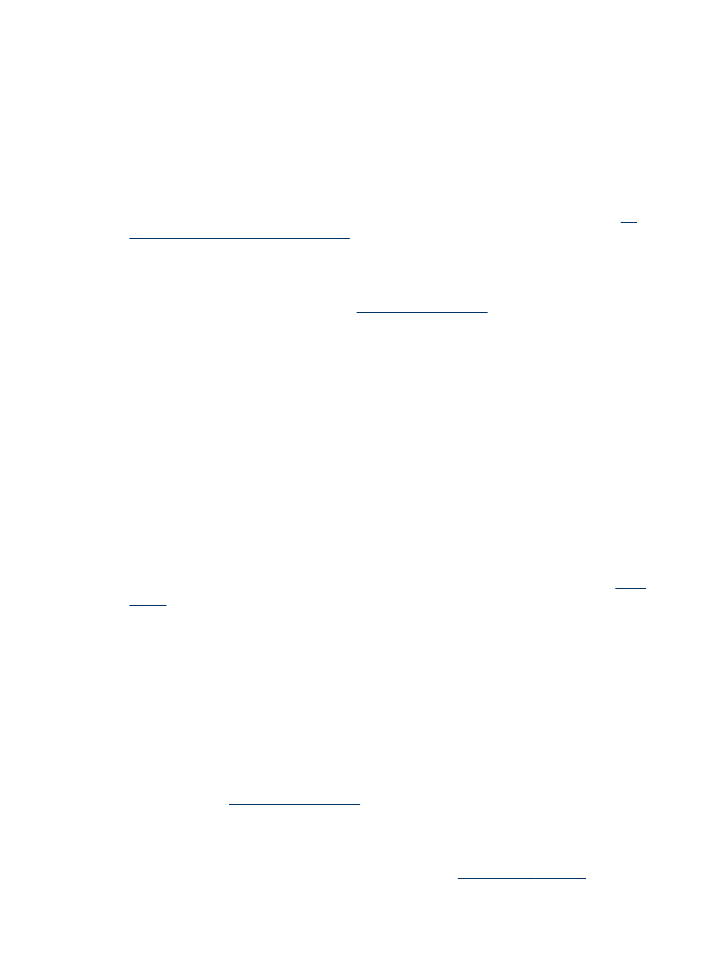
Turn off the device after removing the printhead
After removing the printhead, turn off the device, wait about 20 seconds, and turn it on
again without the printhead installed. After it has restarted, reinsert the printhead.