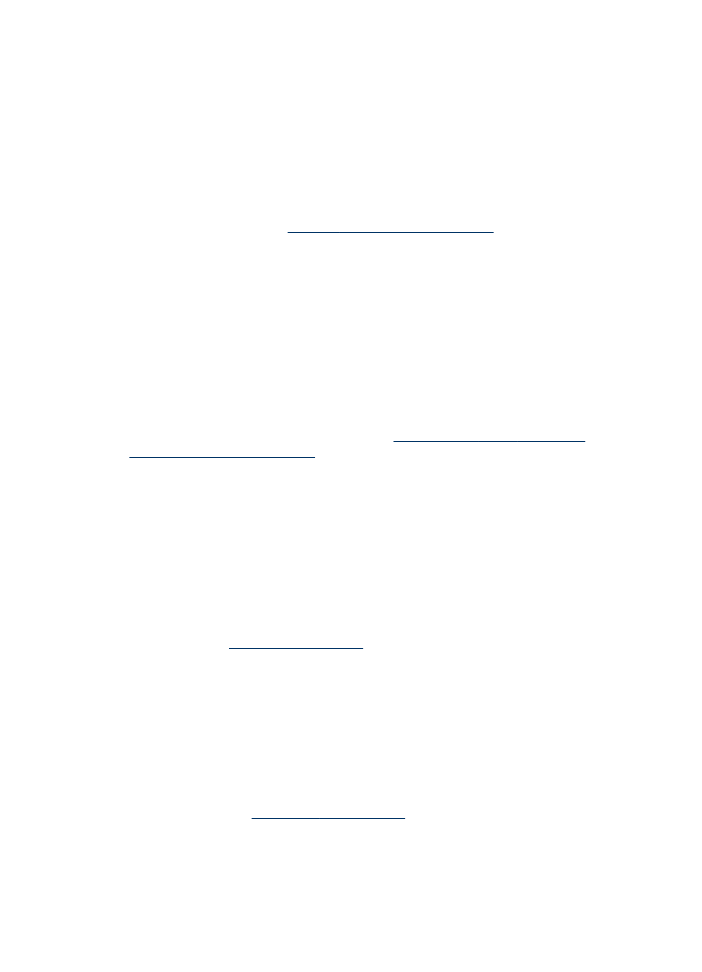
Device does not accept printhead
Check the printhead latch
Make sure the printhead latch is properly closed.
Check the printhead
•
Make sure the printhead is inserted into its correct color-coded slot. For more
information, see
To replace the printheads
.
•
Remove the printhead, and check to make sure the orange protective caps have
been removed from the printhead.
Solve printing problems
159
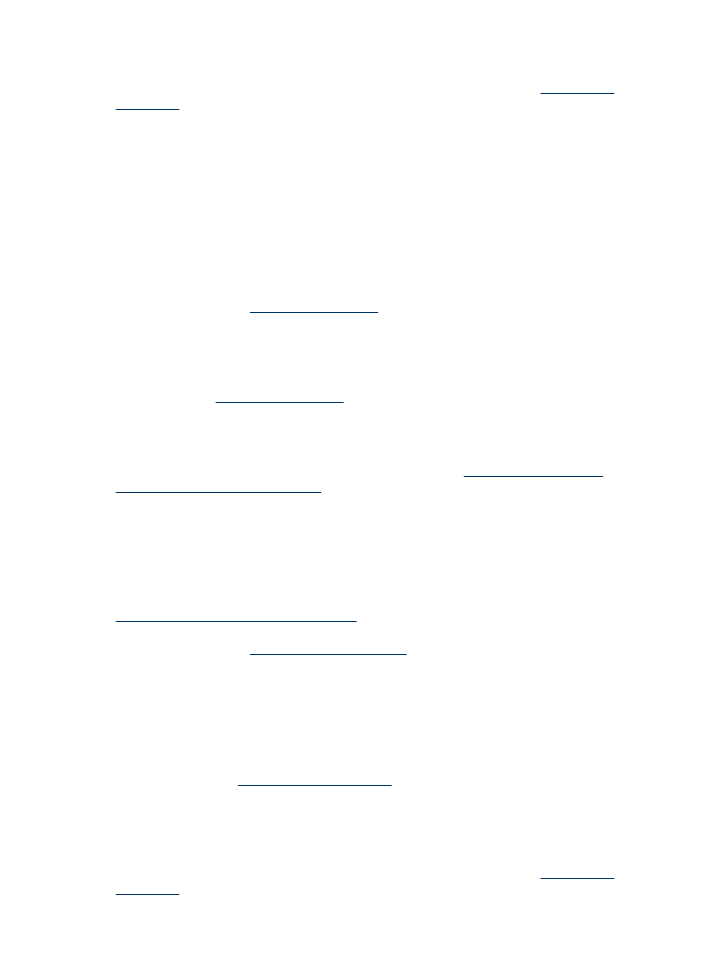
Clean the printhead
Complete the printhead cleaning procedure. For more information, see
Maintain the
printheads
.
Turn off the device after removing the printhead
After removing the printhead, turn off the device, wait about 20 seconds, and turn it on
again without the printhead installed. After the device has restarted, reinsert the
printhead.