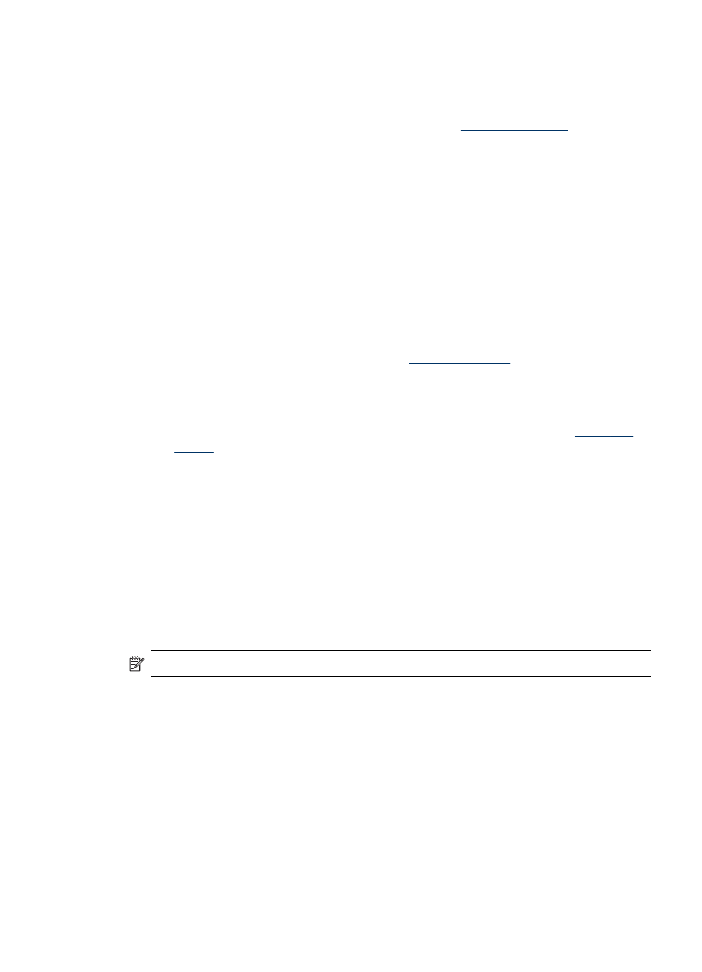
Scan defects are apparent
•
Blank pages
•
The original might have been loaded upside down. Make sure that you loaded
the original correctly. For more information, see
Load the originals
.
•
If you are producing blank pages when you scan from the flatbed scanner,
make sure that the original document is loaded correctly. Place the original
document face down on the flatbed scanner with the top-left corner of the
document located in the lower-right corner of the scanner glass. Also, make
sure that the ADF is empty.
•
Too light or dark
•
Try adjusting the settings. Be sure to use the correct resolution and color
settings.
•
The original image might be very light or dark or might be printed on colored
paper.
•
Unwanted lines
Ink, glue, correction fluid, or an unwanted substance might be on the scanner
glass. Try cleaning the scanner glass. See
Clean the device
for more information.
•
Black dots or streaks
•
Ink, glue, correction fluid, or an unwanted substance might be on the scanner
glass, the scanner glass might be dirty or scratched, or the ADF lid backing
might be dirty. Try cleaning the scanner glass and lid backing. See
Clean the
device
for more information. If cleaning does not correct the problem, the
scanner glass or ADF lid backing might need to be replaced.
•
The defects might be on the original and not a result of the scanning process.
•
Unclear text
Try adjusting the settings. Make sure that the resolution and color settings are
correct.
•
Size is reduced
The HP software settings might be set to reduce the scanned image. See the
product software Help for more information about changing the settings.