
Troubleshooting tips and resources
Use the following tips and resources to resolve printing problems.
•
For a paper jam, see
Clear a jam in the device
.
•
For paper-feed problems, such as the paper skew and paper pick, see
Solve
paper-feed problems
.
•
Power light is on and not blinking. When the device is turned on for the first time, it
takes approximately 12 minutes to initialize it after the printheads are installed.
•
No error messages appear on the computer screen.
•
Power cord and other cables are working, and are firmly connected to the device.
Make sure the device is connected firmly to a functioning alternating current (AC)
power outlet, and is turned on. For voltage requirements, see
Electrical
specifications
.
•
Media is loaded correctly in the tray and is not jammed in the device.
•
Printheads and ink cartridges are properly installed in their correct color-coded
slots. Press down firmly on each one to ensure proper contact. Ensure you have
removed the orange protective caps from each printhead.
•
Printhead latch and all covers are closed.
•
The rear access panel or optional duplexer is locked into place.
•
All packing tapes and materials are removed.
•
The device can print a self-test diagnostic page. For more information, see
Understand the self-test diagnostic page
.
•
The device is set as the current or default printer. For Windows, set it as the
default in the Printers folder. For the Mac OS, set it as the default in the Printer
Setup Utility. See your computer's documentation for more information.
•
Pause Printing is not selected if you are using a computer running Windows.
•
You are not running too many programs when you are performing a task. Close
programs that you are not using or restart the computer before attempting the task
again.
•
You can have a static IP address for wired networking, and have a dynamic IP
address for wireless networking, and vice versa. For more information, see
To
Change IP settings
.
Troubleshooting tips and resources
157
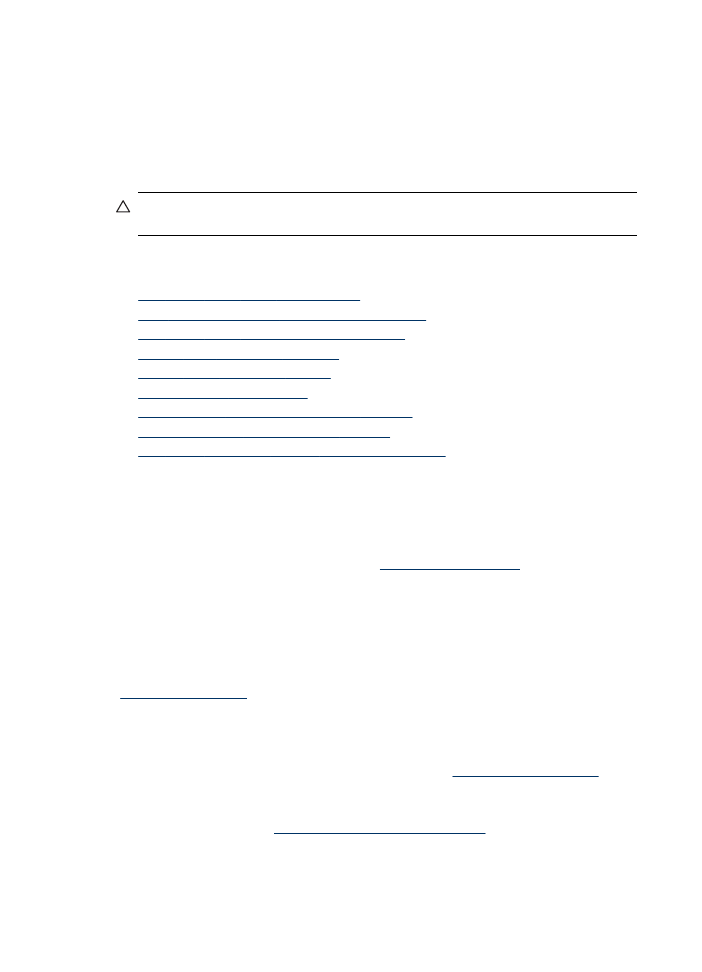
To set a static IP address
1. Open the embedded Web server, click the Networking tab, click Wired (802.3) or
Wireless (802.11) in the left pane, and then click the IP Configuration sub-tab.
2. Select Manual IP, and then type the static IP address in the Manual IP Address
box.
3. Enter the Manual Subnet Mask and the Manual Default Gateway, if necessary,
and then click Apply.
CAUTION:
Changing the IP address can disrupt the current connection to the
embedded Web server.