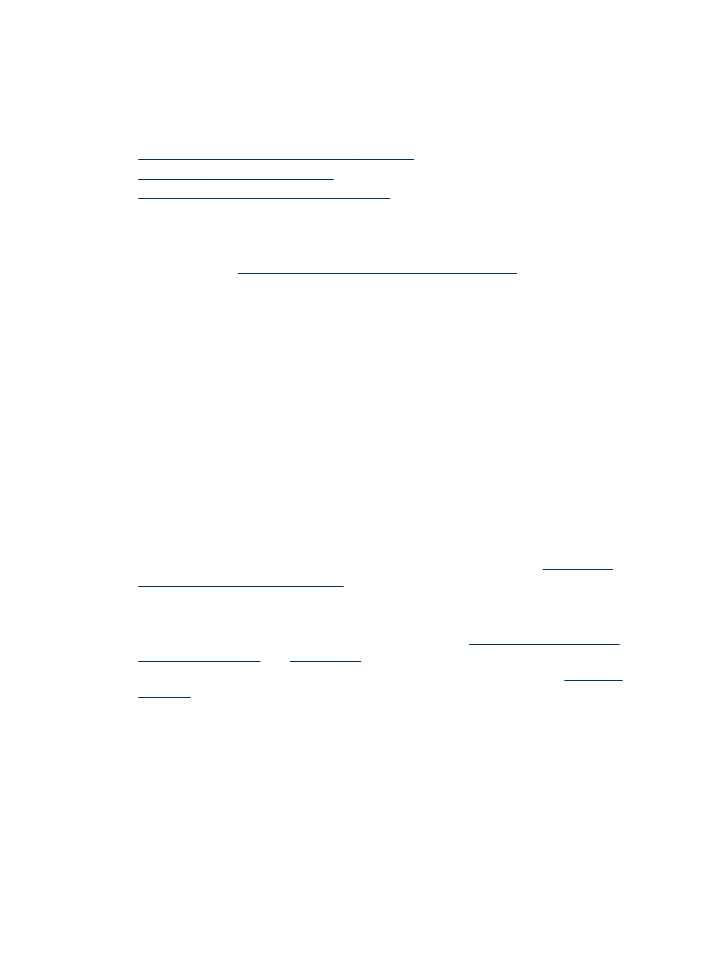
To perform duplexing (Windows)
1. Load the appropriate media. For more information, see
Guidelines for printing on
both sides of a page
and
Load media
.
2. Make sure the duplexer is properly installed. For more information, see
Install the
duplexer
.
3. With a document open, click Print on the File menu, and then click Setup,
Properties, or Preferences.
4. Click the Features tab.
5. Select the Two-sided printing drop-down list. For auto-duplexing, ensure that
Automatic is selected.
6. To automatically resize each page to match the document's onscreen layout,
ensure Preserve Layout is selected. Clearing this option might result in unwanted
page breaks.
7. Select or clear the Flip Pages Up check box depending on which way you want
the binding. See the graphics in the print driver for examples.
Chapter 4
48
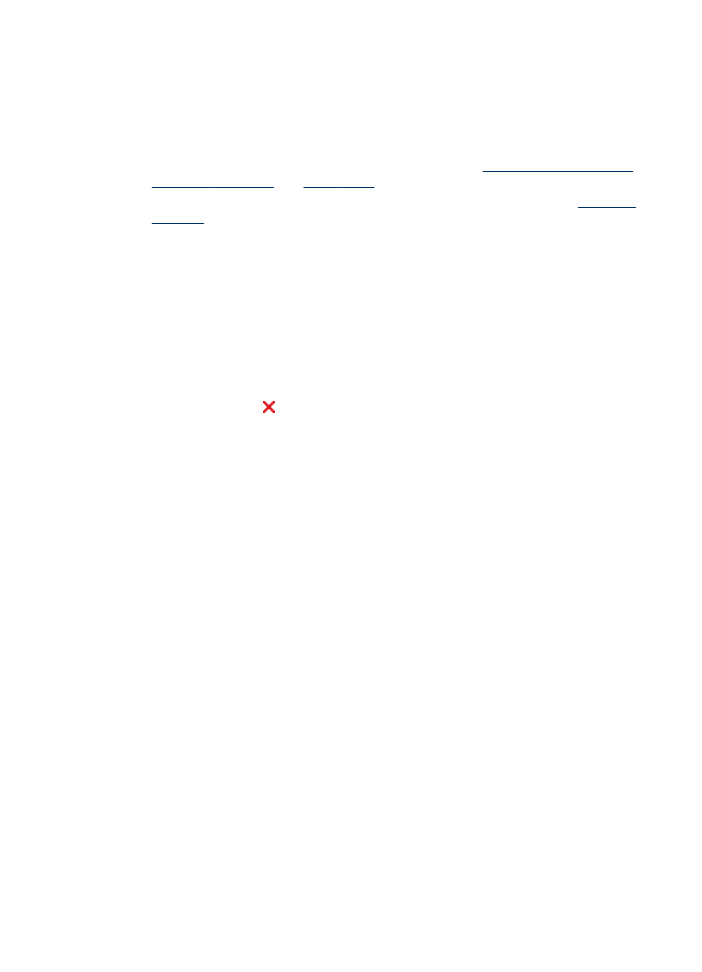
8. Choose a booklet layout from the Booklet Layout drop-down list, if you want.
9. Change any other settings, and then click OK.
10. Print your document.