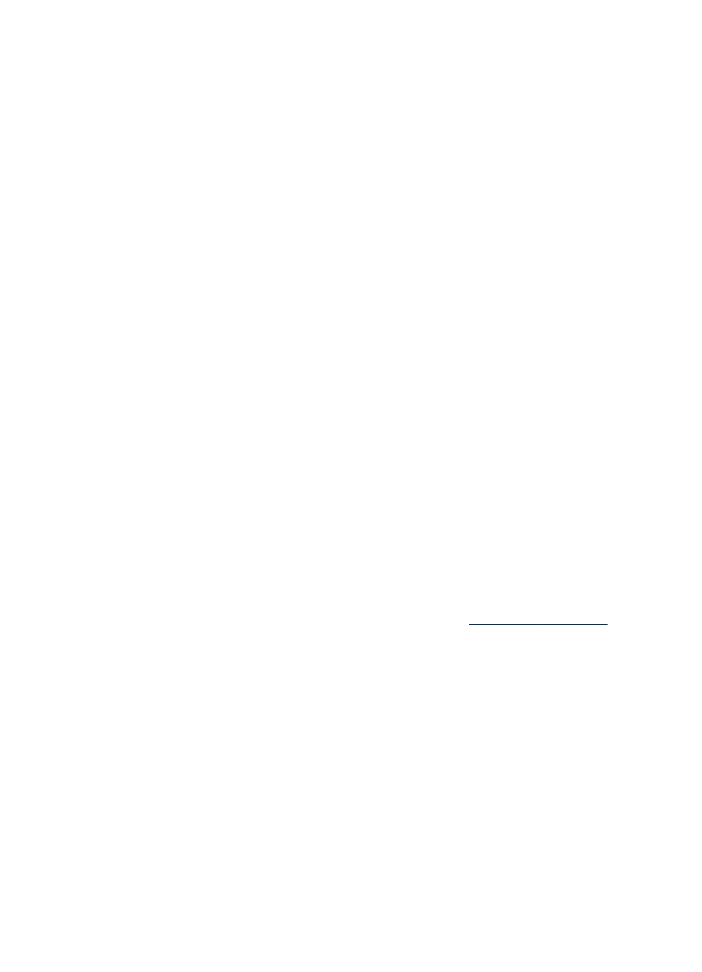
Scan an original to a memory device
You can send the scanned image as a JPEG image or a PDF file to the memory card
that is currently inserted, or to a storage device that is currently attached to the front
USB port. You also have other scanning options including quality and paper size
settings.
To scan to a memory device
1. Load your original print-side down in the right-front corner of the glass or in the ADF.
2. Insert the memory device.
3. Press START SCAN.
•
The Scan Menu appears, listing various options or destinations. The default
destination is whichever one you selected the last time you used this menu.
•
If your device is directly connected to your computer, the Scan To menu
appears.
4. Press the arrow keys to highlight Memory Device, and then press OK.
The device scans the image and saves the file to the memory card or storage
device.