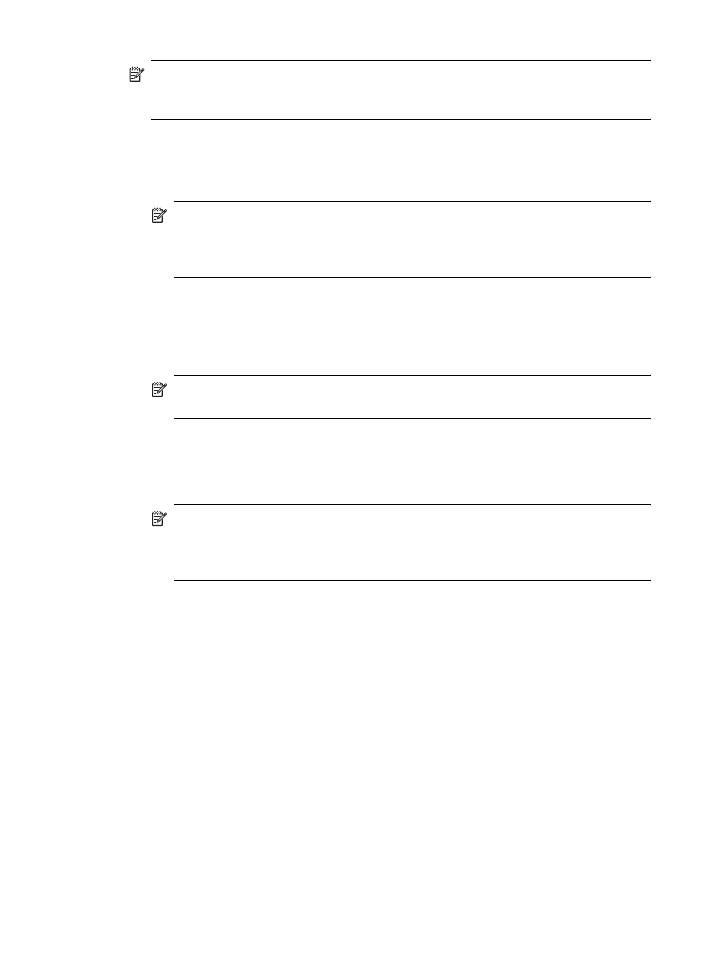
Scan an original to a network folder
You can scan originals directly into a network folder without any computer-based
software. The shared folder can reside on a file server or on any computer on your
network.
Before using this feature, you must set up a folder location in the Direct Digital Filing
Speed-dial address book by using the embedded Web server (EWS) as described in
Scan an original
53
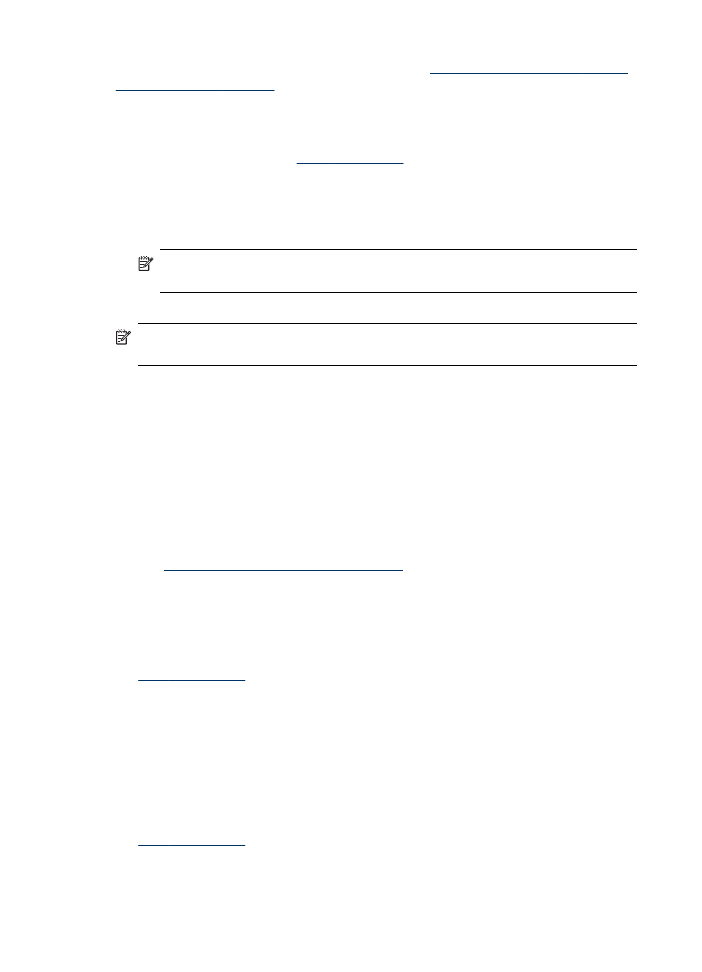
the previous section. For more information, also see
Set up network folders as speed-
dial entries (some models)
or the Getting Started Guide that came with the device.
To send a scan to a network folder
1. Load the original on the scanner glass or in the automatic document feeder (ADF).
For more information, see
Load the originals
.
2. Press Digital Filing, and then do one of the following:
•
Select a destination from the speed-dial entries on the display.
•
Select a destination by pressing one of the five speed-dial buttons on the
display.
NOTE:
If a PIN has been set up for the speed-dial entry, you must enter your
PIN before continuing.
3. Press START SCAN.
NOTE:
The connection might take some time, depending on network traffic and
connection speed.