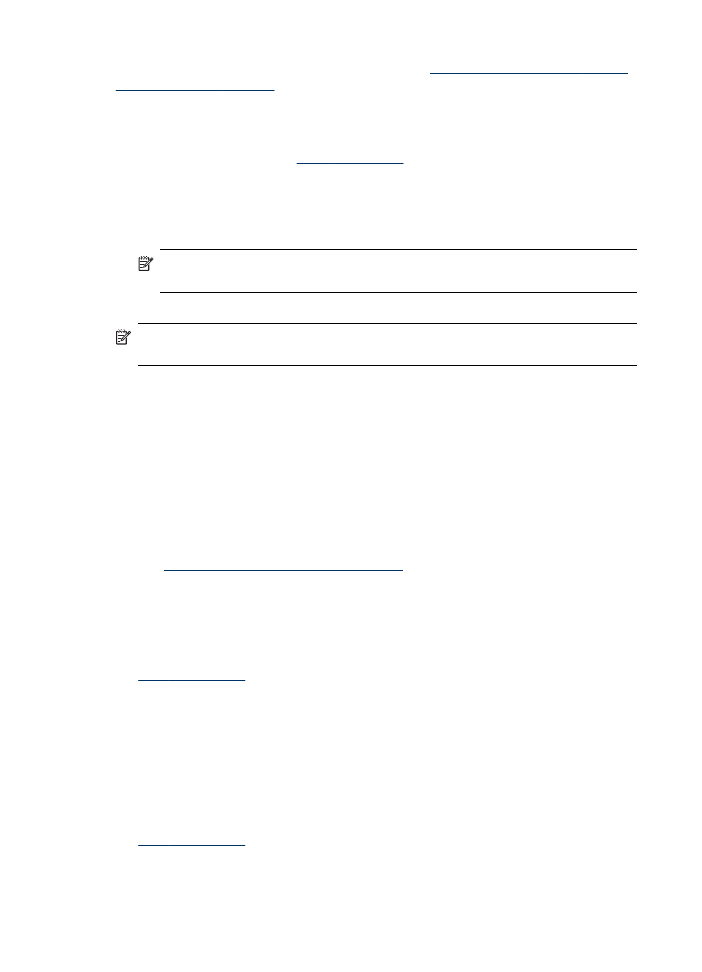
Scan an original to a program on a computer (direct connection)
Use the following steps if your device is directly connected to a computer via a USB
cable.
When the scan is complete, the program that you have selected opens and displays
the document that you have scanned.
To send a scan to a program on a computer from the HP photo and imaging
software
1. At the computer, open the HP photo and imaging software. For more information,
see
Use the HP photo and imaging software
.
2. See the onscreen Help for further instructions.
To send a scan to a program on a computer from the control panel (direct
connect)
1. Load the original on the scanner glass or in the ADF. For more information, see
Load the originals
.
2. Press the Scan Menu or Scan To button.
3. Press the arrow keys to select the program that you want to use (such as the HP
photo and imaging software), and then press OK.
4. Press START SCAN.
To send a scan to a program on a computer from the control panel (network
connection)
1. Load the original on the scanner glass or in the ADF. For more information, see
Load the originals
.
2. Press the Scan Menu or Scan To button.
3. Select Select Computer.
Chapter 6
54
Scan
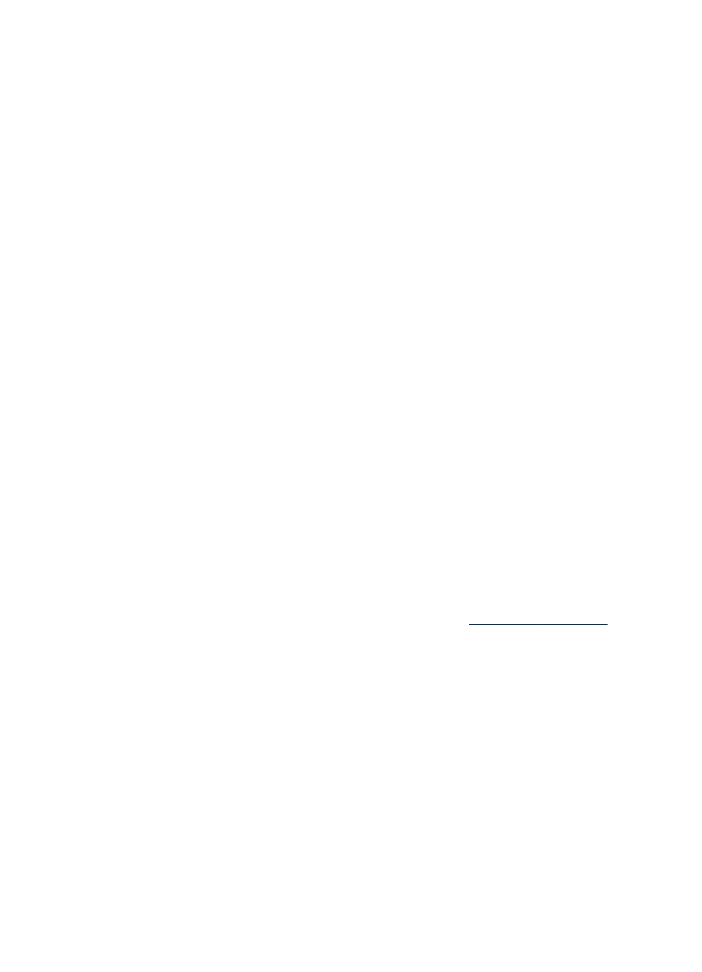
4. Select a computer name from the list of available computers, and then press OK.
5. Press the arrow keys to select the program that you want to use (such as the HP
photo and imaging software).
6. Press OK or START SCAN.