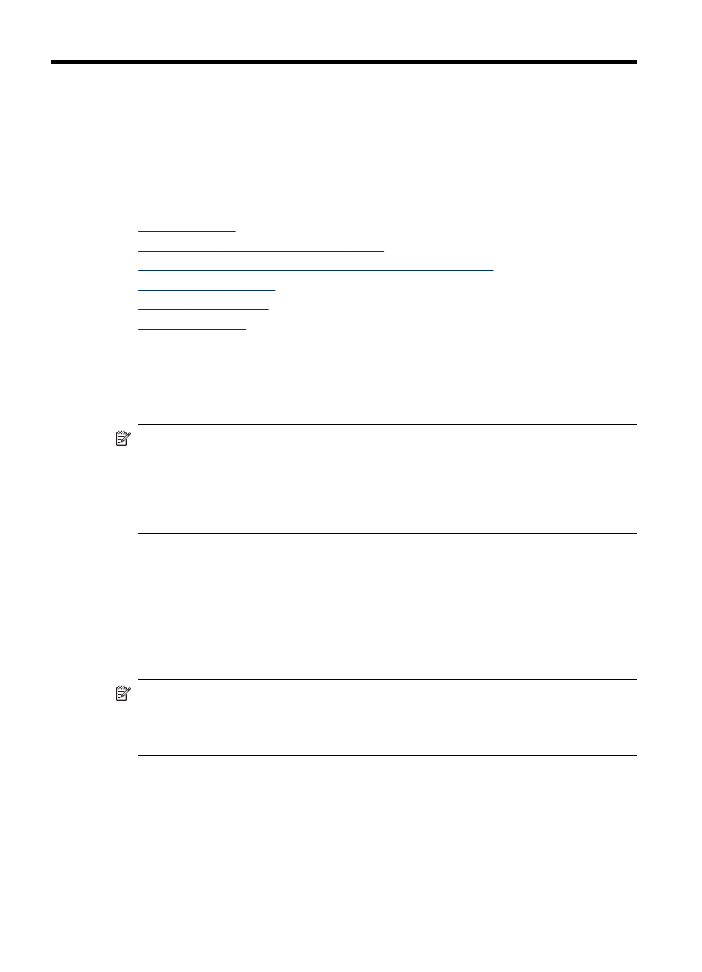
Set up Direct Digital Filing (some models only)
Direct Digital Filing is a feature that allows you to scan and save a document to a
folder and share documents with other people on your network. You can set up Direct
Digital Filing speed-dial by using the embedded Web server on your computer.
52
Scan
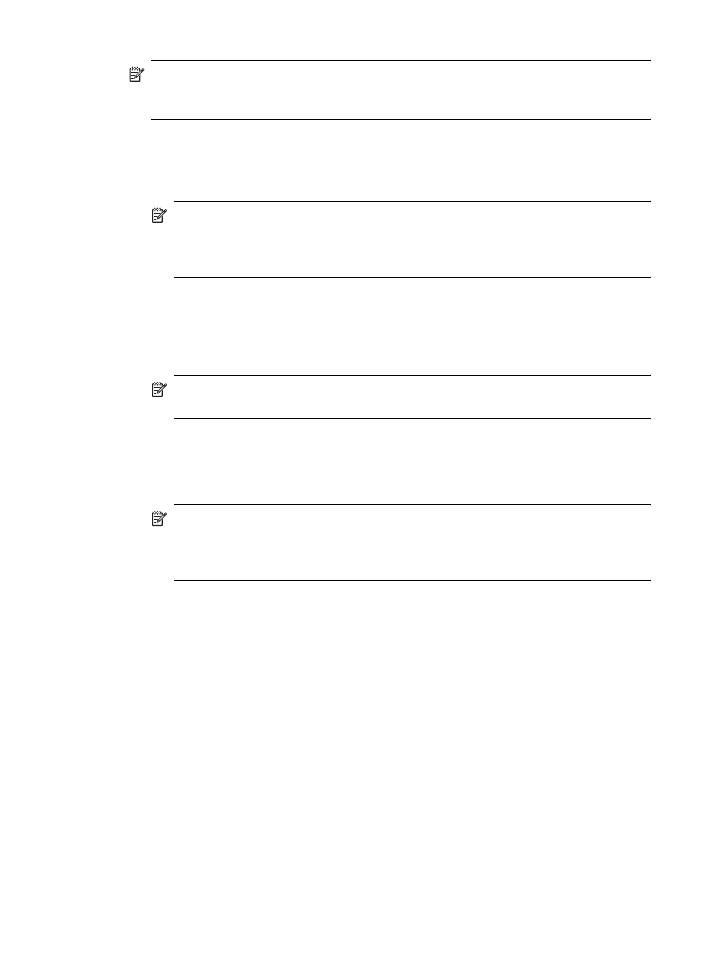
NOTE:
The implementation of Direct Digital Filing requires a basic understanding
of networking concepts. Setup of these features should be completed by users with
some networking experience.
To set up a network folder
▲ Create a folder on your network. This folder is used to store files that are scanned
by using the Direct Digital Filing feature.
NOTE:
Make sure that all of the people using the network folder have
permission to access the folder, including the ability to write and change the
contents of the folder. To change the permissions for folders, see the
documentation available for your operating system.
To set up a speed-dial entry
1. Open a Web browser and type in the IP Address that is assigned to the device. For
example, if the IP address is 123.123.123.123, type the following address into the
Web browser: http://123.123.123.123
NOTE:
The printer must be connected to the network. The IP address of the
device can be obtained from the control panel.
2. Click the Settings tab.
3. Under Address Book, click Direct Digital Filing Speed-dial.
4. Enter the information for the speed-dial entry, and then modify any scan settings
that you want to change.
NOTE:
You can also add a personal identification number (PIN) to help
prevent unauthorized people from using this speed-dial. After the PIN is set,
the device control panel prompts for the PIN whenever the speed-dial is used.
To disable the PIN, leave the PIN field blank.
5. Click Add. The entry is added to the Direct Digital Filing Speed-dial Address Book.