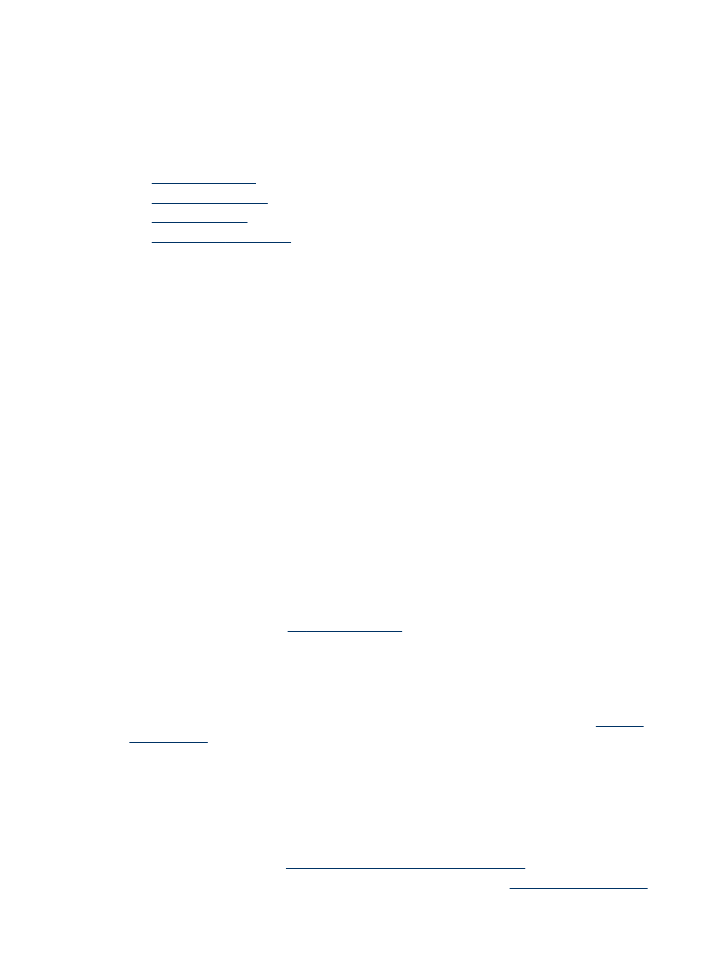
Change device settings
You can change the device settings from these places:
•
From the control panel.
•
From the HP Solution Center (Windows) or HP Device Manager (Mac OS). For
more information, see
Use the HP photo and imaging software
.
•
From the embedded Web server. For more information, see
Embedded Web server
.
Control-panel message types
25
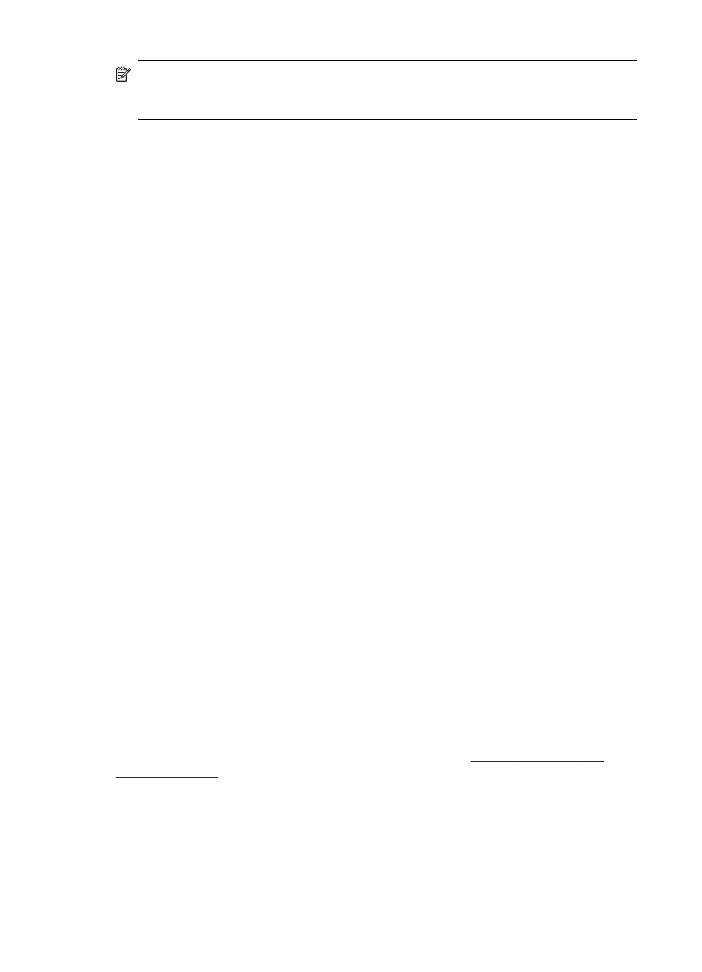
NOTE:
When you are configuring settings in HP Solution Center or in HP Device
Manager, you cannot see the settings that have been configured from the control
panel (such as the scan settings).
To change settings from the control panel
1. At the control panel, press the menu button for the function you are using (for
example, Copy Menu).
2. To reach the option that you want to change, use one of the following methods:
•
Press a control-panel button, and then use the left or right arrow keys to adjust
the value.
•
Select the option from the menu on the control-panel display.
3. Select the value that you want, and then press OK.
To change settings from the HP photo and imaging software (Mac OS)
1. Click the HP Device Manager icon in the Dock.
2. Select the device in the Devices drop-down menu.
3. On the Information and Settings menu, click an item that you want to change.
To change settings from the embedded Web server
1. Open the embedded Web server.
2. Select the page with the setting you want to change.
3. Change the setting and then click Apply.