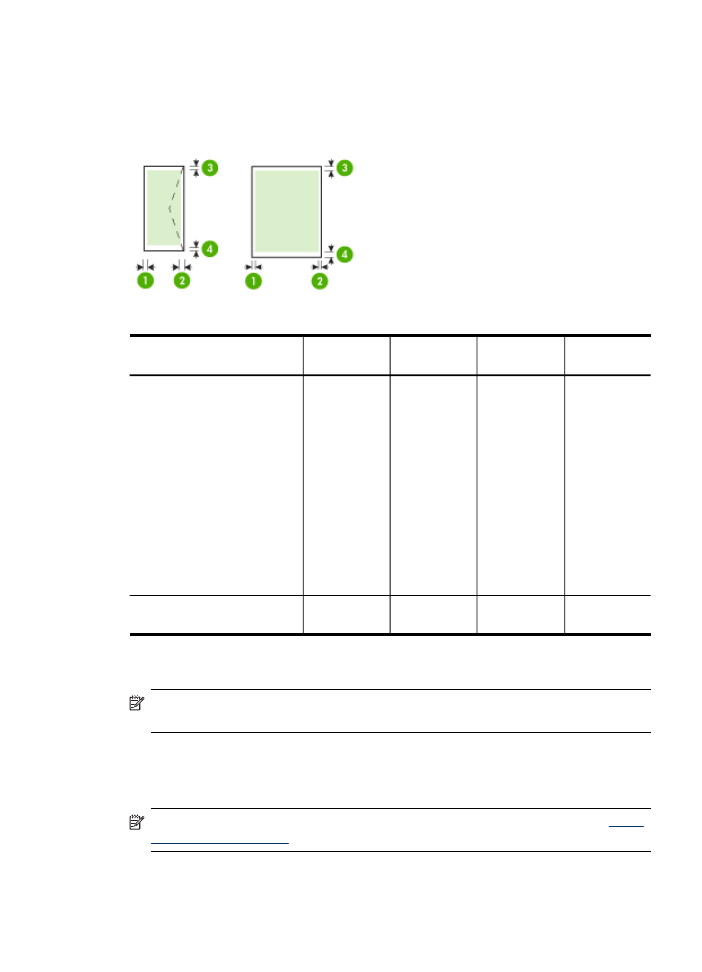
Load media
This section provides instructions for loading media into the device.
NOTE:
Tray 2 is available with some models. For ordering information, see
Order
printing supplies online
.
Load media
37
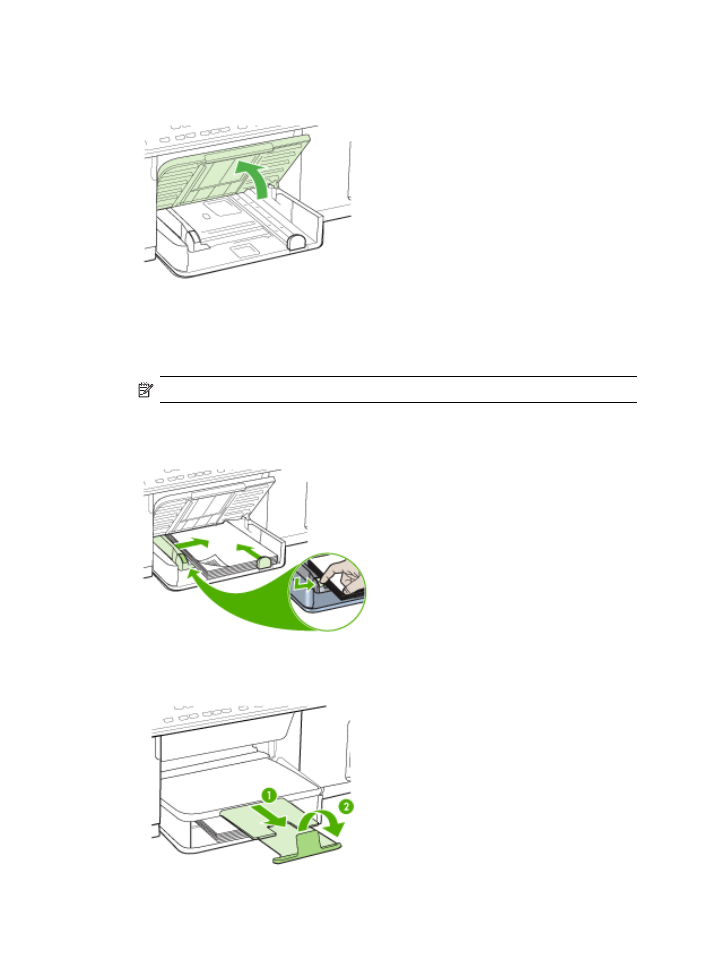
To load Tray 1 (main tray)
1. Lift the output tray.
2. Insert the media print-side down along the right of the tray. Make sure the stack of
media aligns with the right and back edges of the tray, and does not exceed the
line marking in the tray.
NOTE:
Do not load paper while the device is printing.
3. Slide the media guides in the tray to adjust them for the media size that you have
loaded, and then lower the output tray.
4. Pull out the extension on the output tray.
Chapter 3
38
Use the all-in-one
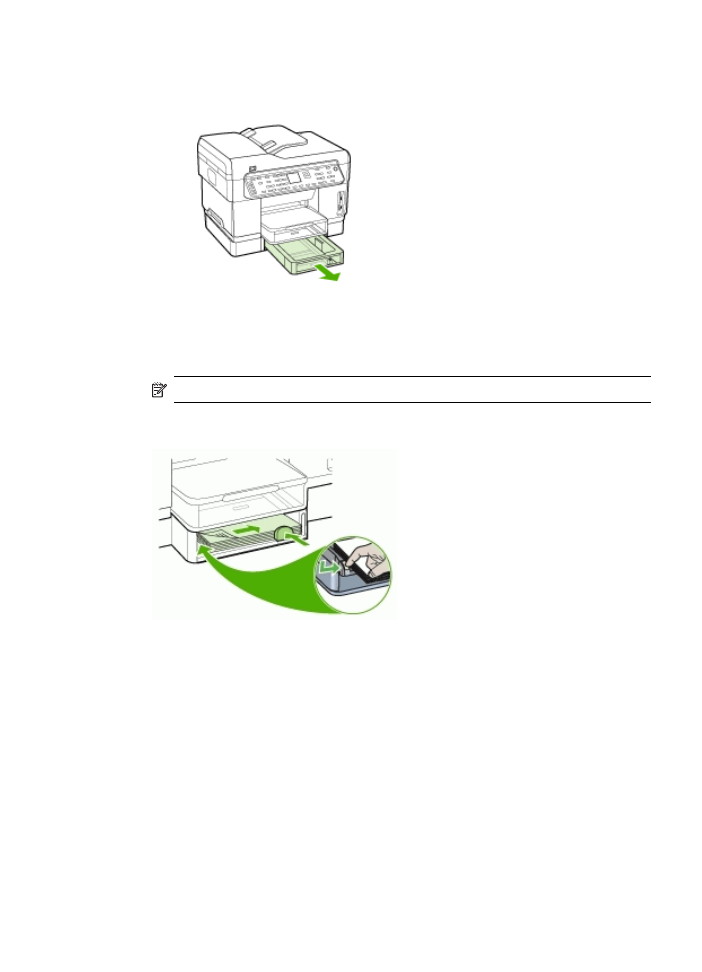
To load Tray 2
1. Pull the tray out of the device by grasping under the front of the tray.
2. Insert the paper print-side down along the right of the tray. Make sure the stack of
paper aligns with the right and back edges of the tray, and does not exceed the
line marking in the tray.
NOTE:
Tray 2 can be loaded only with plain paper.
3. Slide the media guides in the tray to adjust them for the size that you have loaded.
Load media
39
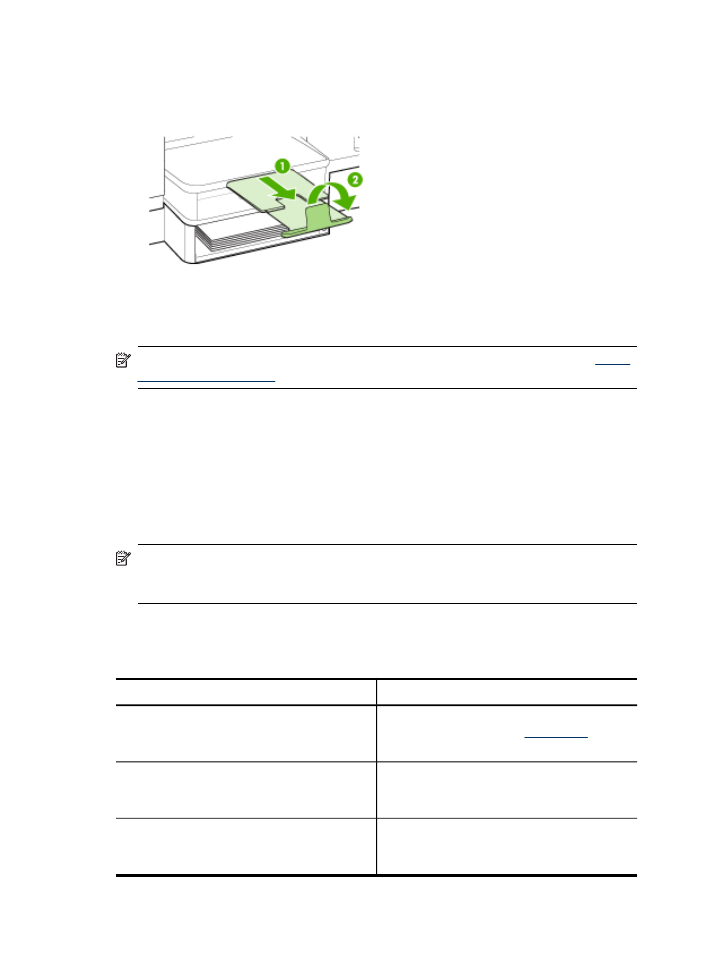
4. Gently reinsert the tray.
5. Pull out the extension on the output tray.