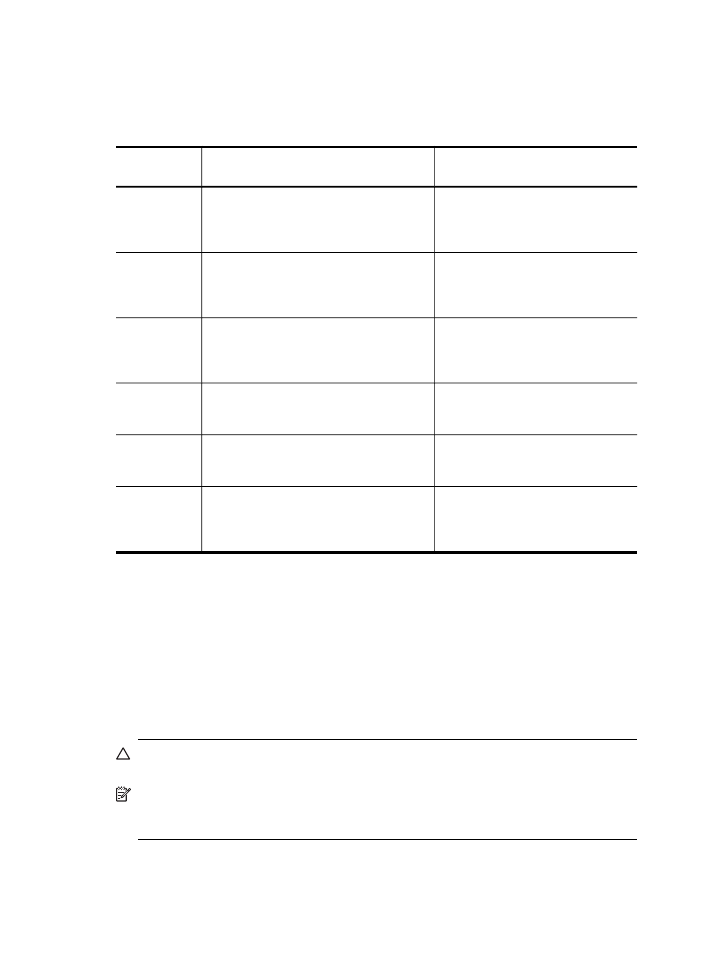
Load an original in the automatic document feeder (ADF)
You can copy, scan, or fax a one-sided or two-sided, single- or multiple-page, A4- or
letter-size document by placing it in the document feeder tray.
CAUTION:
Do not load photos in the ADF; this might cause damage to your
photos.
NOTE:
Two-sided legal-size documents cannot be scanned, copied, or faxed
using the ADF. Some features, such as the Fit to Page copy feature, do not work
when you load your originals in the ADF. You must load your originals on the glass.
The document feeder tray holds a maximum of 50 sheets of plain paper.
Chapter 3
30
Use the all-in-one
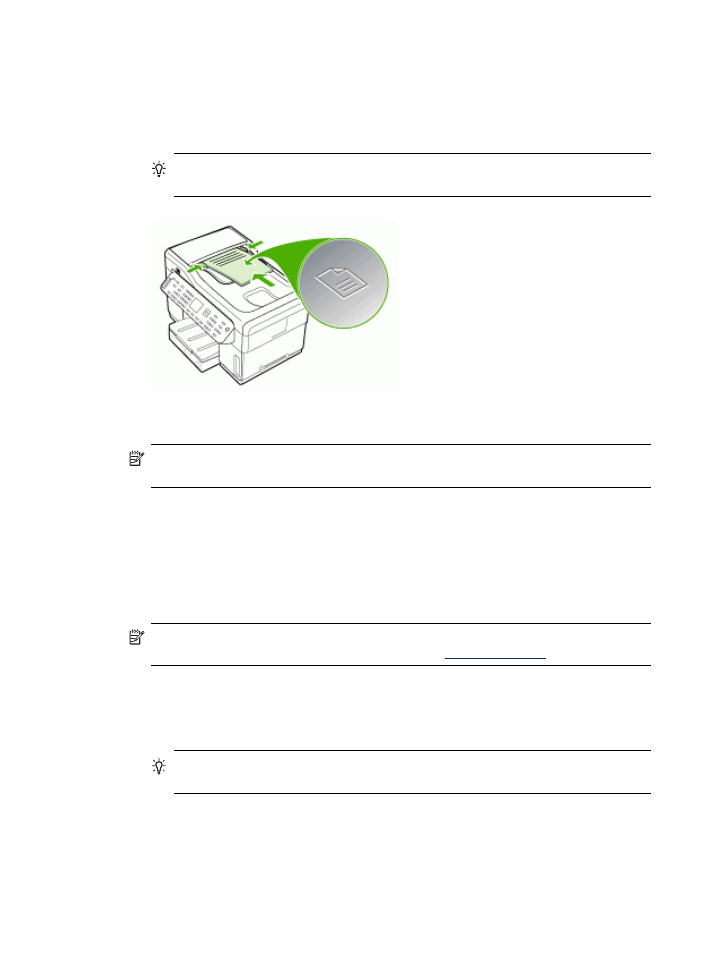
To load an original in the document feeder tray
1. Load your original, with the print side up, into the document feeder tray. Place the
pages so that the top edge of the document goes in first. Slide the media into the
automatic document feeder until you hear a beep or see a message on the display
indicating that the loaded pages were detected.
TIP:
For more help on loading originals in the automatic document feeder,
refer to the diagram engraved in the document feeder tray.
2. Slide the width guides inward until they stop at the left and right edges of the media.
NOTE:
Remove all originals from the document feeder tray before lifting the lid on
the device.