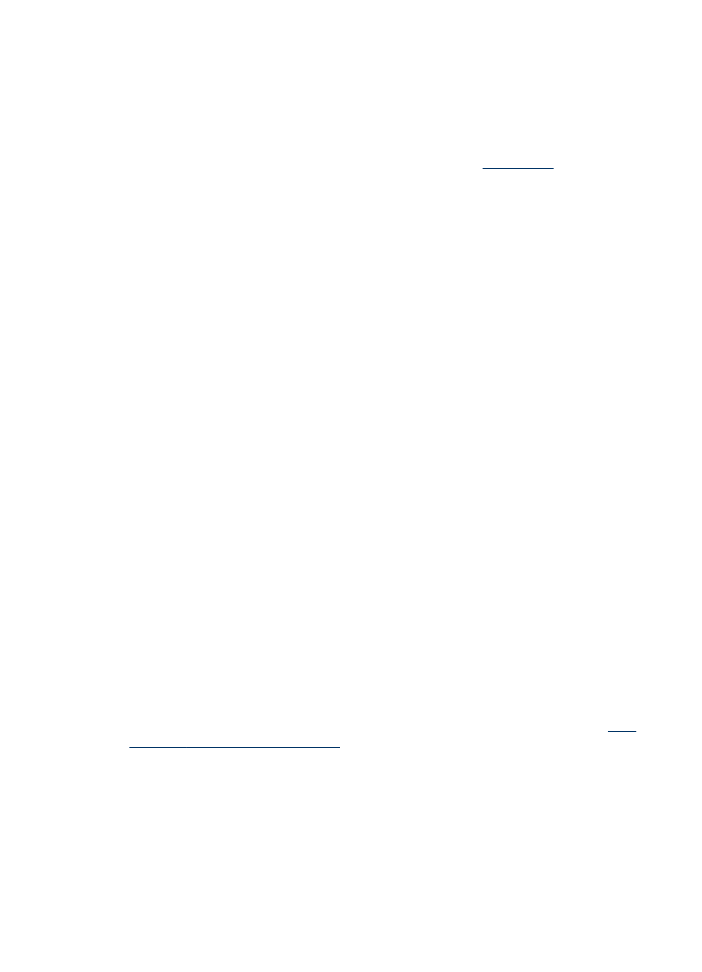
To print a borderless document (Mac OS)
1. Load the appropriate media. For more information, see
Load media
.
2. Open the file that you want to print.
3. Click File, and then click Page Setup.
4. Select the borderless media size, and then click OK.
5. Click File, and then click Print.
6. Open the Paper Type/Quality panel.
7. Click the Paper tab, and then select the media type from the Paper type drop-
down list.
8. If you are printing photos, select Best from the Quality drop-down list.
Alternatively, select Maximum dpi, which provides up to 4800 x 1200 optimized
dpi*.
*Up to 4800 x 1200 optimized dpi for color printing and 1200 input dpi. This setting
might temporarily use a large amount of hard disk space (400 MB or more) and will
print more slowly.
9. Select the media source. If you are printing on thick or photo media, select the
manual feed option.
10. Change any other print settings, and then click Print.
11. If you printed on photo media with a tear-off tab, remove the tab to make the
document completely borderless.