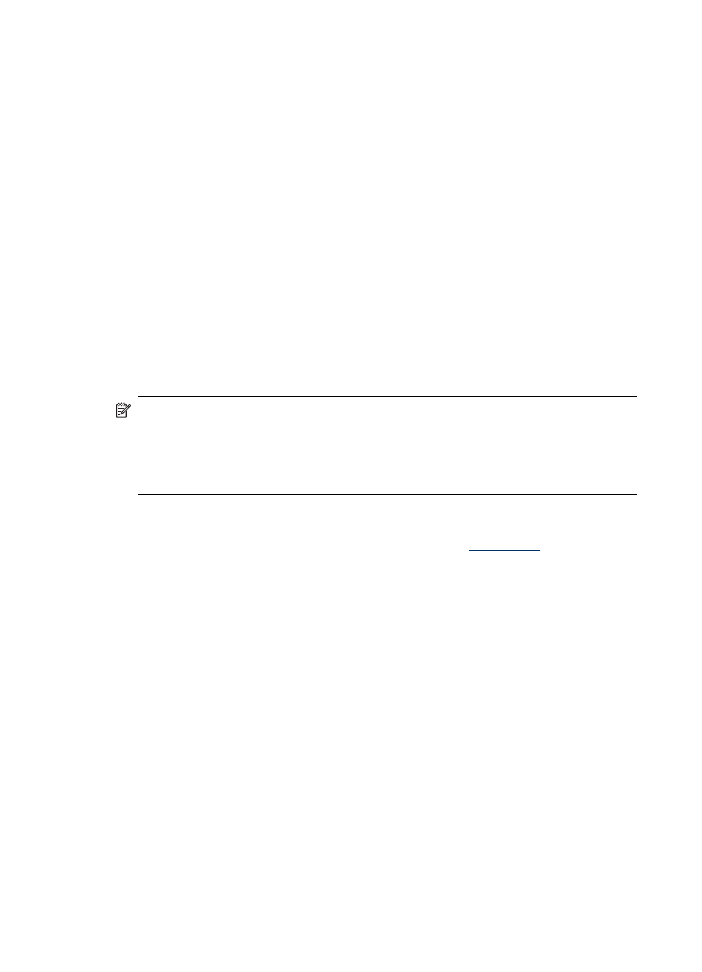
To print a borderless document (Windows)
1. Load the appropriate media. For more information, see
Load media
.
2. Open the file that you want to print.
3. From the application, open the print driver:
a. Click File, and then click Print.
b. Click Properties or Setup.
4. Click the Paper/Quality tab.
5. Select the media size from the Size is drop-down list.
6. Select the Borderless Printing check box.
7. Select the media source from the Source is drop-down list.
8. Select the media type from the Type is drop-down list.
9. If you are printing photos, select Best from the Print Quality drop-down list.
Alternatively, select Maximum dpi, which provides up to 4800 x 1200 optimized
dpi* for optimum print quality.
*Up to 4800 x 1200 optimized dpi for color printing and 1200 input dpi. This setting
might temporarily use a large amount of hard disk space (400 MB or more) and will
print more slowly.
10. Change any other print settings, and then click OK.
Chapter 3
42
Use the all-in-one
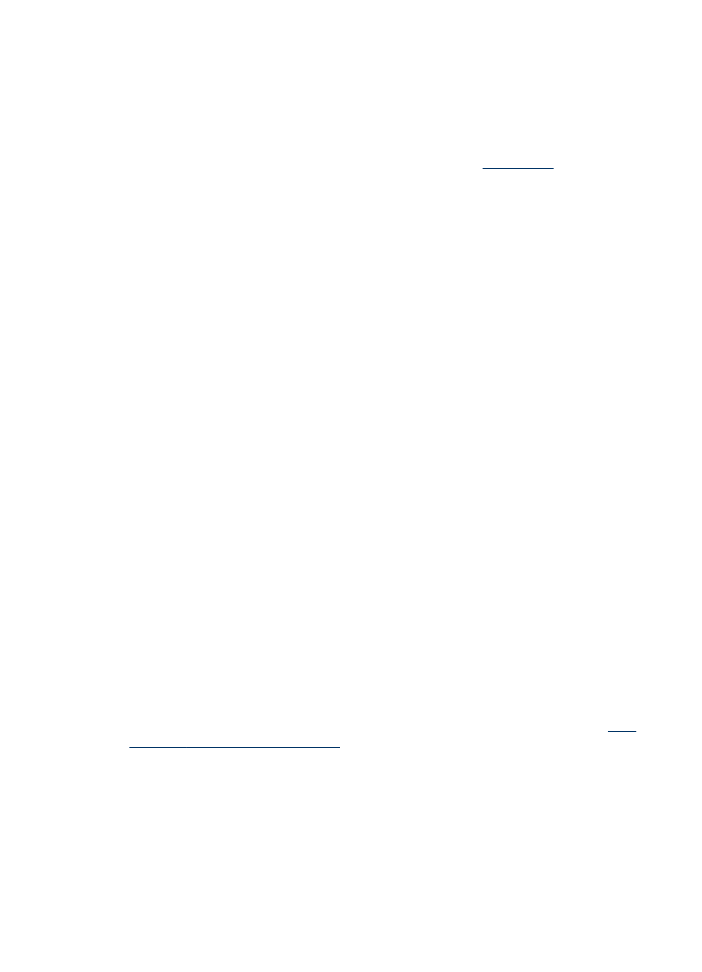
11. Print the document.
12. If you printed on photo media with a tear-off tab, remove the tab to make the
document completely borderless.