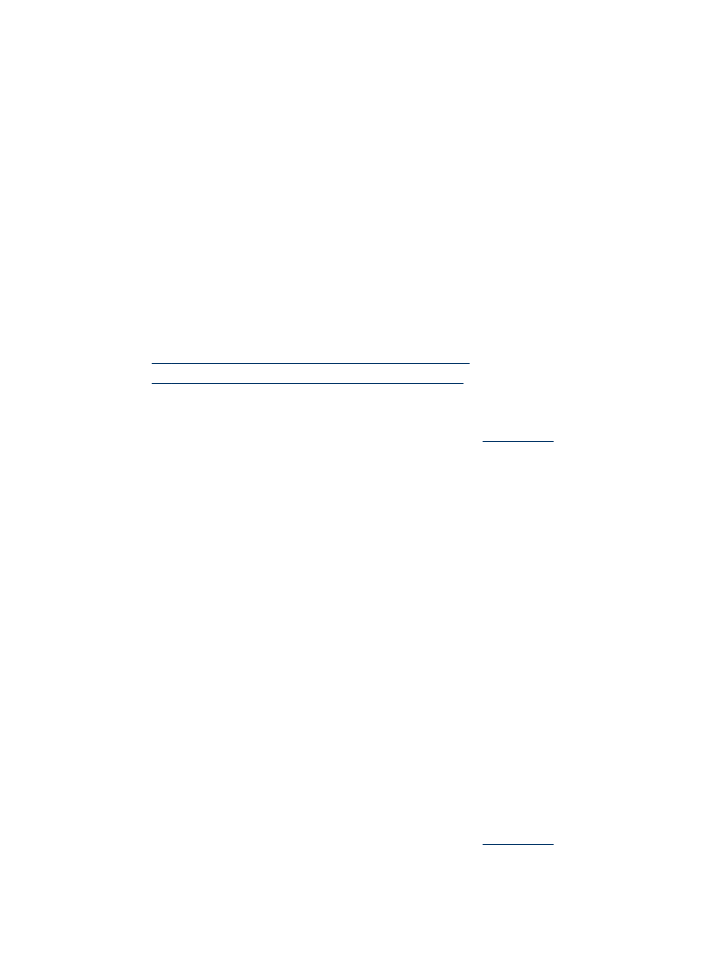
To print on special or custom-sized media (Mac OS)
1. Load the appropriate media. For more information, see
Load media
.
2. On the File menu, click Page Setup.
3. Select the media size.
Print on special and custom-sized media
41
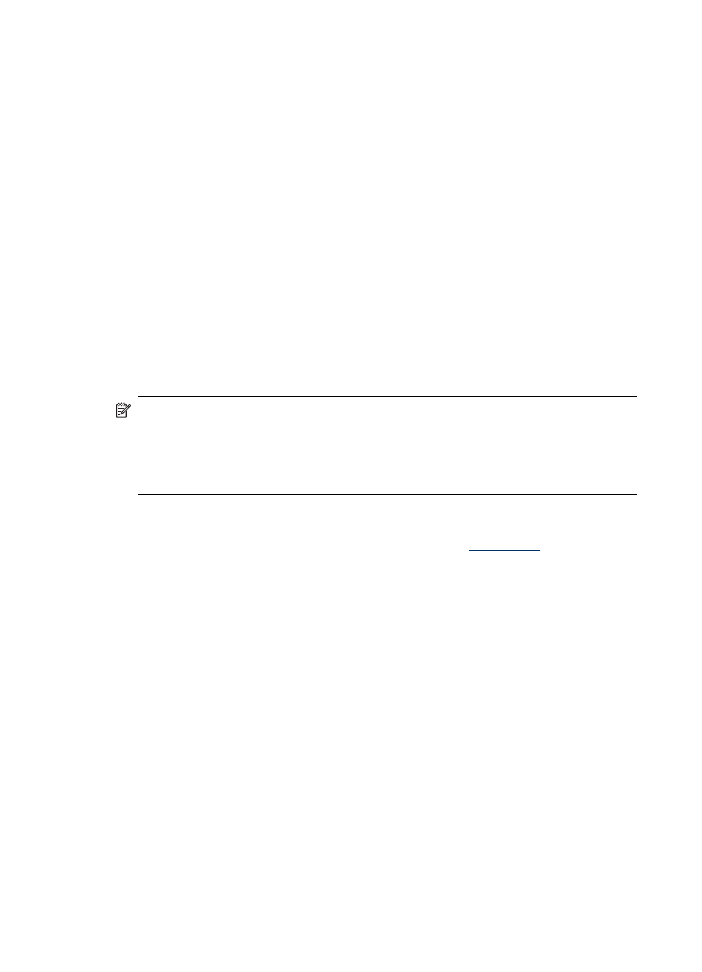
4. To set a custom media size:
a. Click Manage Custom Sizes in the Paper Size pull-down menu.
b. Click New and type a name for the size in the Paper Size Name box.
c. In the Width and Height boxes, type the dimensions and set the margins, if
desired.
d. Click Done or OK, and then click Save.
5. On the File menu, click Page Setup, and then select the new custom size.
6. Click OK.
7. On the File menu, click Print.
8. Open the Paper Handling panel.
9. Under Destination Paper Size, click the Scale to fit paper size tab, and then
select the customized paper size.
10. Change any other desired settings, and then click OK or Print.