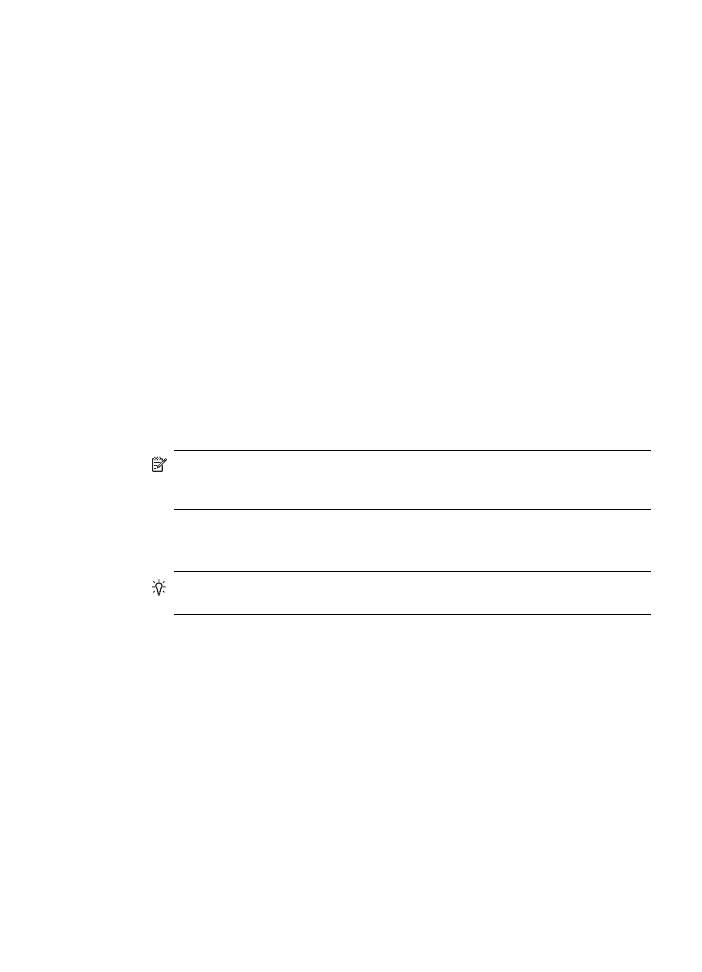
Type text using the visual keyboard (some models only)
You can enter text or symbols by using the visual keyboard that automatically appears
on the color display when you must enter text. For example, the visual keyboard
automatically appears when you are setting up a wired or wireless network, the fax
header, or speed-dial entries.
To enter text by using the visual keyboard
1. To select a letter, number, or symbol using the visual keyboard, press the arrow
keys to highlight the appropriate selection.
To enter lowercase letters, uppercase letters, numbers, and symbols
•
To enter lowercase letters, select the abc button on the visual keyboard, and
then press OK.
•
To enter uppercase letters, select the ABC button on the visual keyboard, and
then press OK.
•
To enter numbers and symbols, select the 123 button on the visual keyboard,
and then press OK.
To add a space
To add a space, press the right arrow button on the visual keyboard, and then
press OK.
NOTE:
Make sure you use the right arrow button on the visual keyboard to
add a space. You cannot add a space by using the arrow buttons on the
control panel.
2. When you have highlighted the appropriate letter, number, or symbol, press OK on
the control panel to select it.
The selection appears on the color display.
TIP:
To erase a letter, number, or symbol, select Clear on the visual
keyboard, and then press OK.
3. When you are finished entering text, numbers, or symbols, select Done on the
visual keyboard, and then press OK.
Text and symbols
29