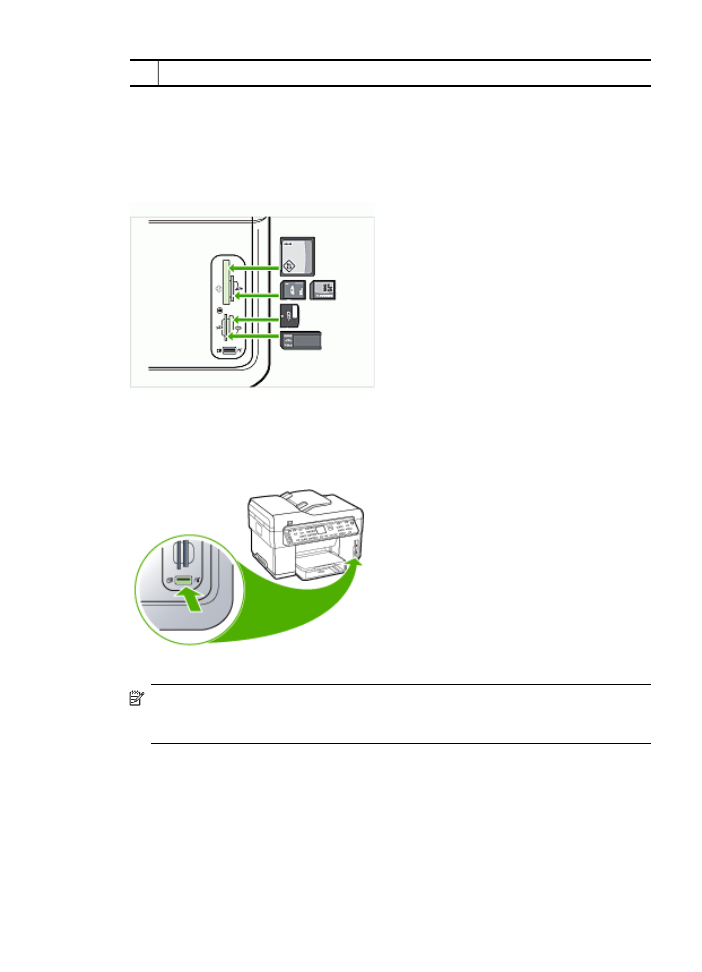
Connect a digital camera
The PictBridge-enabled front USB port is located beneath the memory card slots.
NOTE:
If your USB device does not fit into this port due to size limitations, or if
the connector on the device is shorter than 11 millimeters, you will need to
purchase a USB extension cable in order to use your device with this port.
Camera-selected photos are photos you marked for printing with your digital camera.
Depending on your camera, the camera might identify page layout, number of copies,
rotation, and other print settings.
(continued)
Connect a digital camera
59
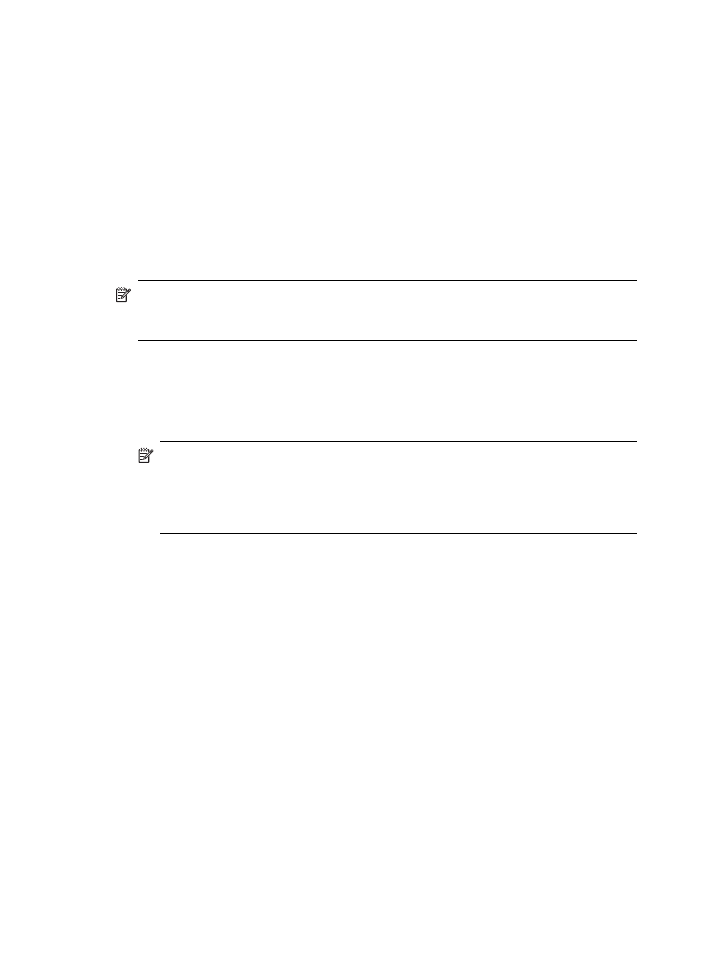
The device supports two industry-standard formats, PictBridge and Digital Print Order
Format (DPOF) file format 1.1, so you do not have to reselect the photos to print.
•
The PictBridge standard saves the print instructions on the camera itself. In order
to print photos using PictBridge, you need to put the camera into PictBridge mode,
and then plug the camera into the front USB port of the device with a USB cable.
•
The DPOF standard saves the print instructions as a file on your memory card. In
order to print photos from a DPOF file, you need to remove the memory card from
your camera and then insert the memory card into the appropriate slot on the
device.
When you print camera-selected photos, the device print settings do not apply; the
PictBridge or DPOF settings for page layout and number of copies override those of
the device.
NOTE:
Not all digital cameras enable you to tag your photos for printing. See the
documentation that came with your digital camera to see if your camera supports
the PictBridge standard or DPOF file format 1.1.
To print camera-selected photos using the PictBridge standard
1. Connect your digital camera to the front USB port on the device using the USB
cable supplied with your camera.
2. Turn on your camera and make sure it is in PictBridge mode.
NOTE:
Check your camera documentation to verify how to change the USB
mode to PictBridge. Different cameras use different terms to describe
PictBridge mode. For instance, some cameras have a digital camera setting
and a disk drive setting. In this instance, the digital camera setting is the
PictBridge mode setting.
To print camera-selected photos using the DPOF standard
1. Insert your memory card into the appropriate slot on the device.
2. When prompted, do one of the following:
•
Press OK to print all DPOF-tagged photos.
The device prints all DPOF-tagged photos.
•
Press the arrow keys to highlight No, and then press OK.
This bypasses DPOF printing.
Chapter 7
60
Work with memory devices (some models only)