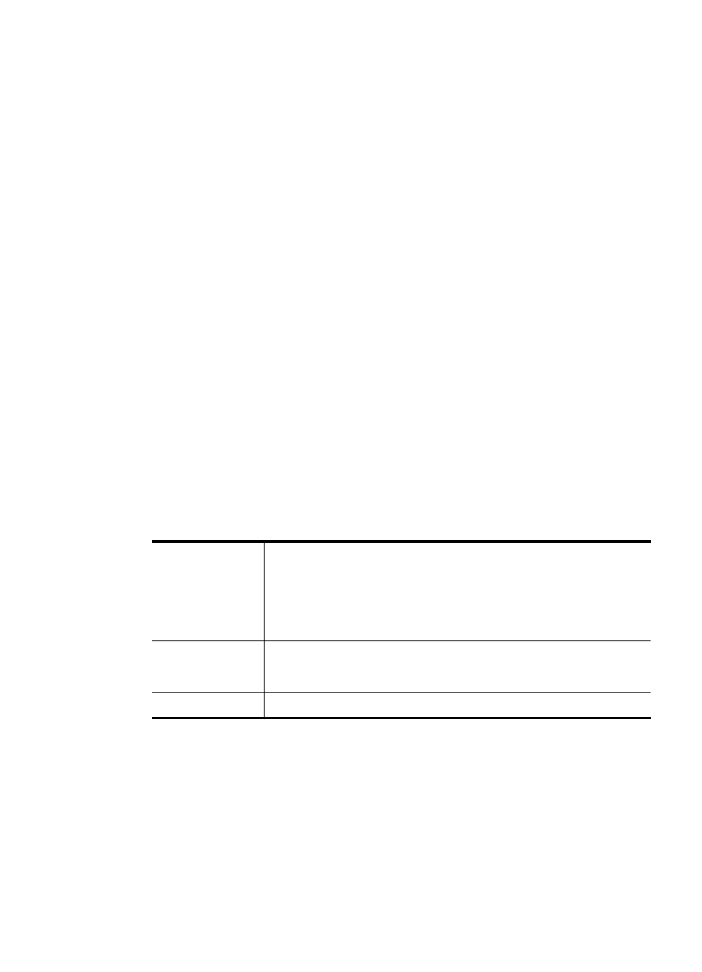
Print video action photos
You can use the Video Action Prints option to print a sequence of photos from a
video file on a memory card or a storage device. This option prints nine frames of a
Print photos from the control panel
67
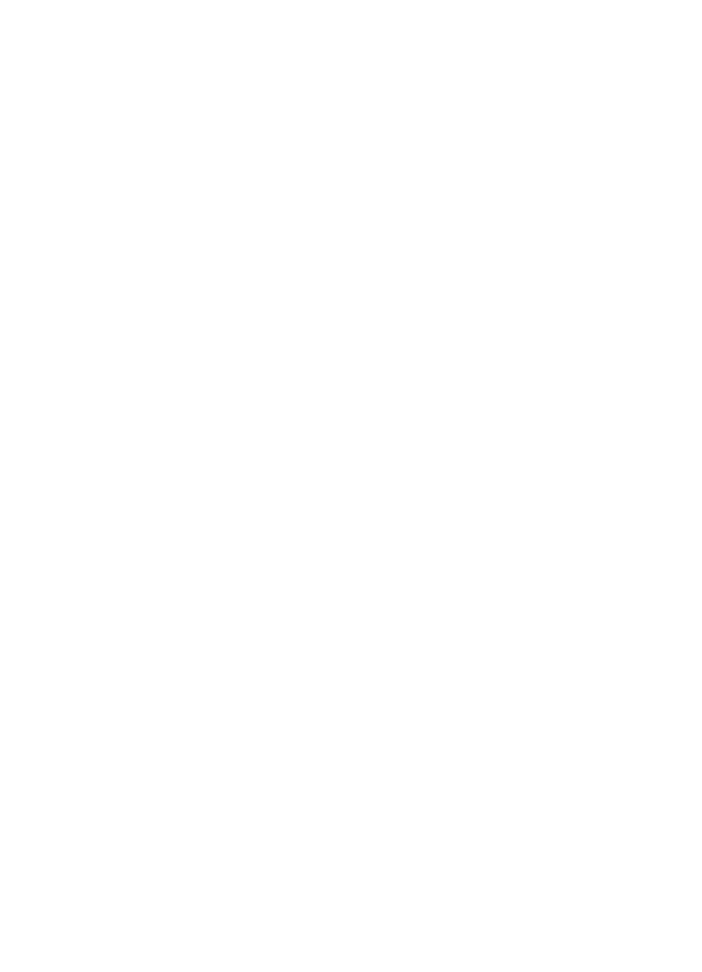
video on one sheet of paper in the order that they appear in the video. The video
frames are automatically selected by your device.
To create video action prints
1. Insert a memory card into the appropriate slot on the device, or connect a storage
device to the front USB port.
The Photosmart Express menu appears. By default, View & Print is highlighted.
2. Press OK to select View & Print.
When you press OK, the most recent photo appears on the display.
3. Press the arrow keys to scroll through the photos and videos on your memory card
or storage device.
4. When the video you want to print appears, press OK.
The Print menu appears.
5. Press the arrow keys to highlight Projects, and then press OK.
The Projects menu appears.
6. Press the arrow keys to highlight Video Action Prints, and then press OK.
7. Press the arrow keys to highlight the size you want to print, and then press OK.
8. Press the arrow keys to highlight the type of paper you are printing on, and then
press OK.
9. The video reappears, press OK to continue.
10. (Optional) Edit the video or print the video.
To edit the selected photo before printing
a. Press OK to display the selection menu.
b. Press the arrow keys to highlight Edit, and then press OK.
To print now
▲ Select Print Now, press OK.