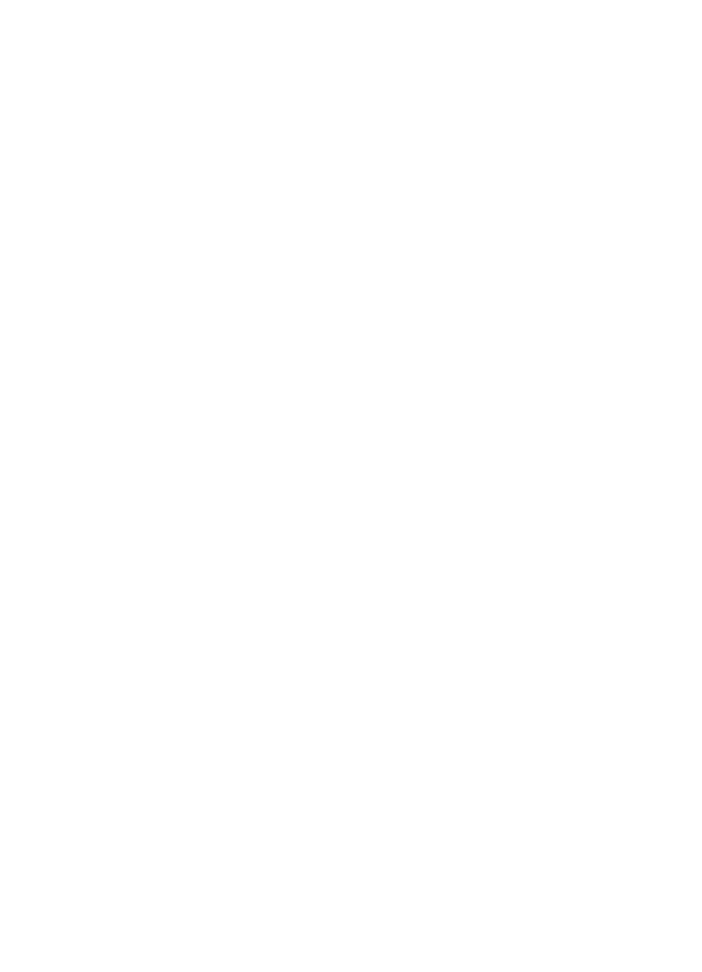
Save photos to your computer
After you take photos with your digital camera, you can print them immediately or save
them to your computer. To save the photos to your computer, remove the memory
card from your digital camera and insert it in the appropriate memory card slot on the
device.
You can also save photos from a storage device (such as a digital camera or keychain
drive) by plugging the device into the front USB port on the device.
Chapter 7
68
Work with memory devices (some models only)
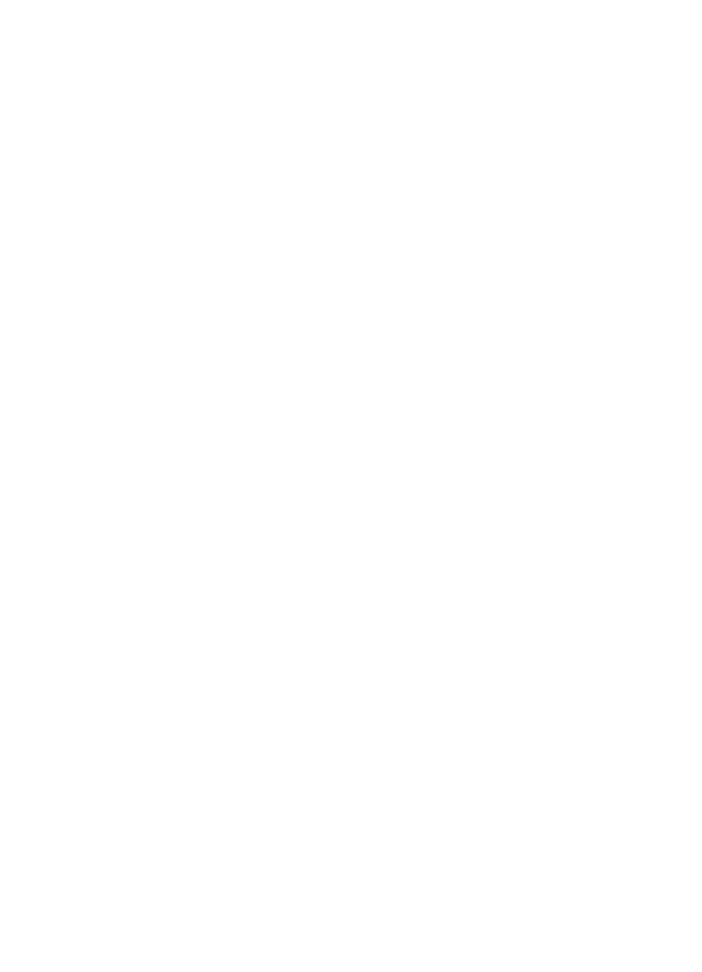
To save photos
1. Insert a memory card into the appropriate slot on the device, or connect a storage
device to the front USB port.
2. Press Photo Menu.
3. Choose the appropriate display:
For color display models
a. Press the arrow keys and select Save.
b. Press the arrow keys and select Transfer to computer, and then select the
name of your computer.
c. Follow the onscreen prompts on your computer to save the photos to your
computer.
For two-line display models
a. Press the arrow keys and select Photo Transfer, and then press OK.
b. Press the arrow keys and select Yes.
c. Press the arrow keys and select Transfer to computer, and then select the
name of your computer.
d. Follow the onscreen prompts on your computer to save the photos to your
computer.
Save photos to your computer
69
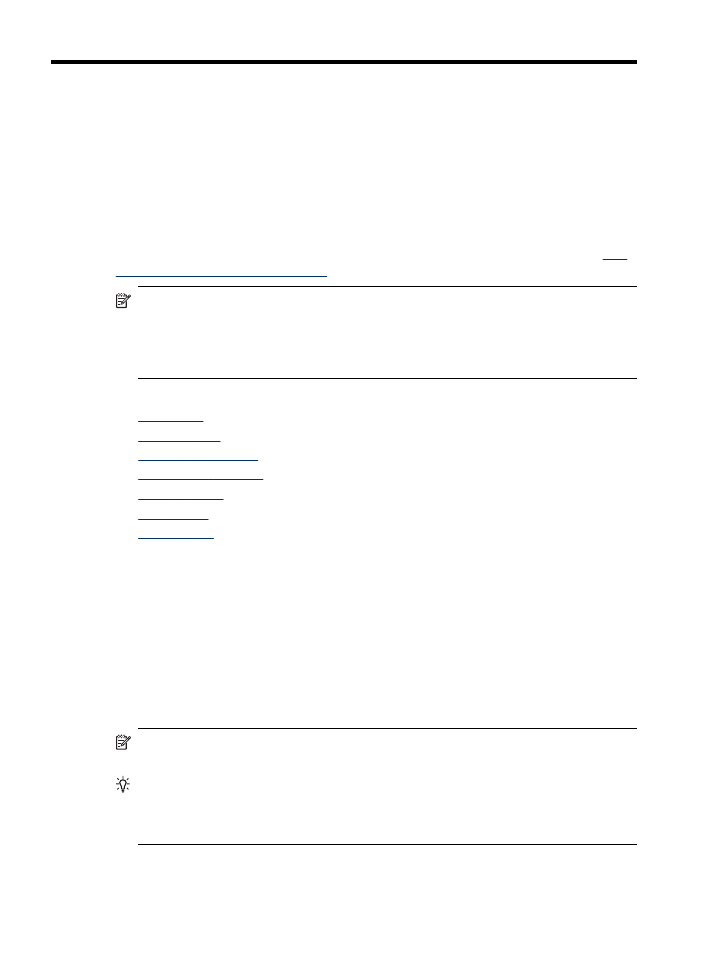
8