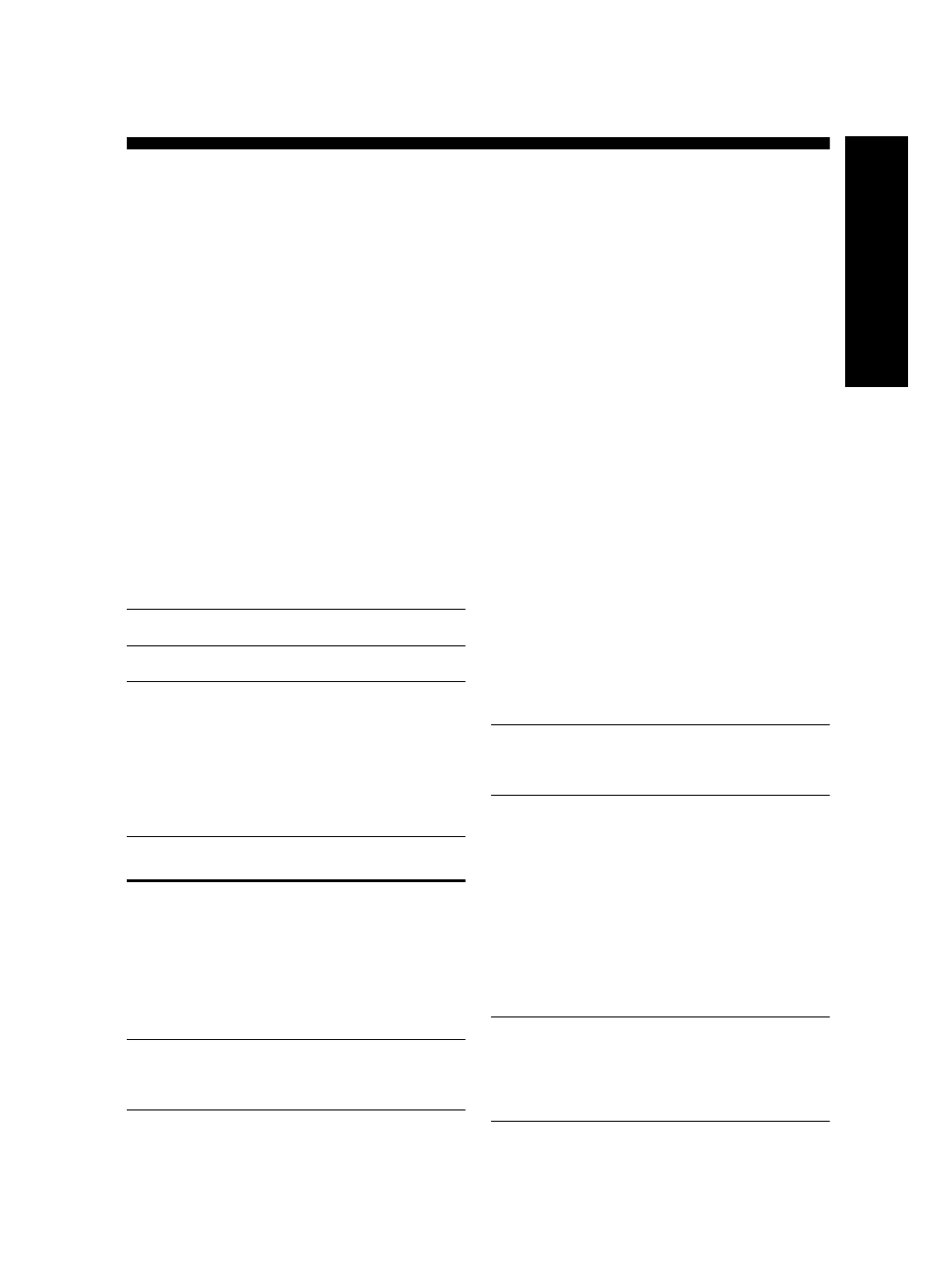
Parallel- vs. serial-type
phone systems
Before you begin setting up the device for faxing,
determine which kind of phone system your country/
region uses.
NOTE: The instructions for fax setup differ depending
on whether you have a serial- or parallel-type phone
system.
If you do not see your country/region listed in the
following sections, you probably have a serial-type
phone system. If you are unsure which kind of telephone
system you have (serial or parallel), check with your
telephone company.
Countries/regions with parallel-
type phone systems
In a parallel-type phone system, you are able to connect
shared telephone equipment to the phone line by using
the “2-EXT” port on the back of the device.
NOTE: If you have a parallel-type phone system,
HP recommends you use the 2-wire phone cord supplied
with the device to connect it to the telephone wall jack.
Countries/regions with serial-type
phone systems
In a serial-type phone system, the connector type on
your shared telephone equipment (modems, phones,
and answering machines) does not allow a physical
connection to the “2-EXT” port on the device. Instead,
all equipment must be connected at the telephone wall
jack.
NOTE: In some countries/regions that use serial-type
phone systems, the phone cord that came with the
device might have an additional wall plug attached to
it. This enables you to connect other telecom devices to
the wall jack where you plug in the device.
Argentina
Australia
Brazil
Canada
Chile
China
Colombia
Greece
India
Indonesia
Ireland
Japan
Korea
Latin America
Malaysia
Mexico
Philippines
Poland
Portugal
Russia
Saudi Arabia
Singapore
Spain
Taiwan
Thailand
USA
Venezuela
Vietnam
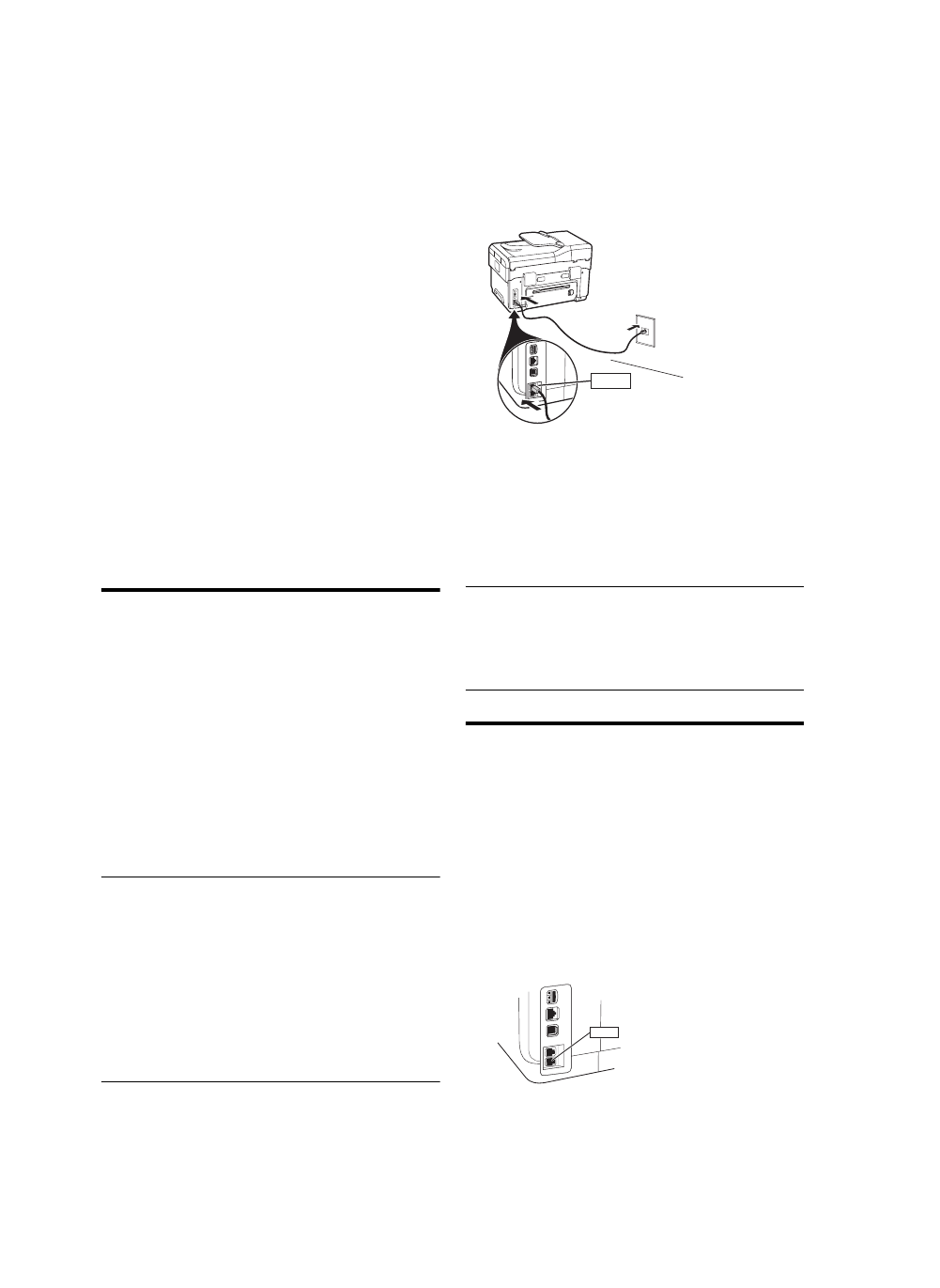
Set up the fax (optional)
10
For information on setting up the device for faxing using
a serial-type phone system, see the Fax Configuration
Web site for your country/region.