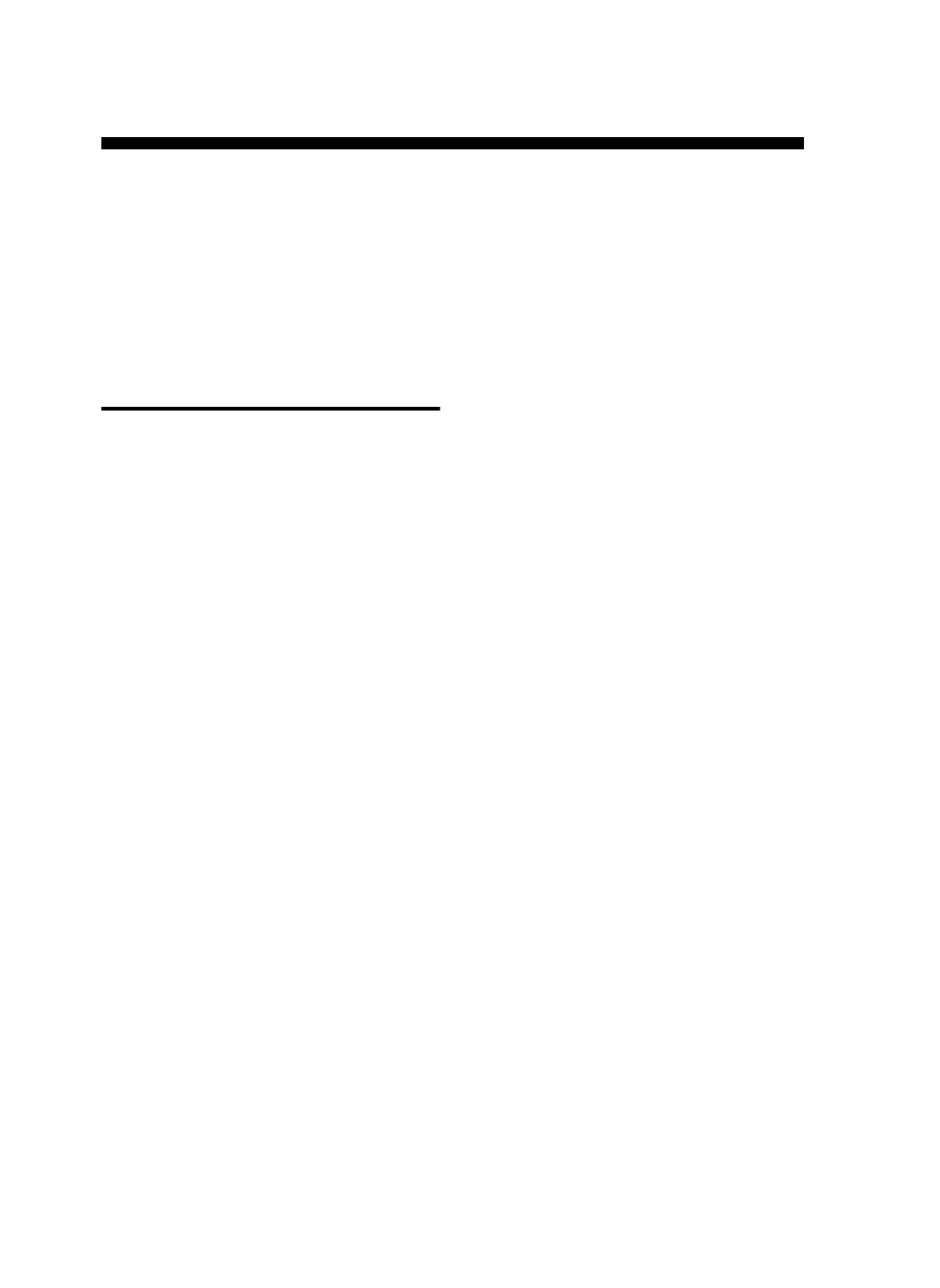
Solving installation
problems
This section provides troubleshooting suggestions for
some of the most common issues associated with
hardware and software installation.
Hardware installation suggestions
Check the device
• Make sure that all packing tape and material have
been removed from outside and inside the device.
• Make sure paper is loaded correctly in the tray,
and is not jammed in the device.
• Make sure that no lights are on or blinking except
the Power light, which should be on. If the Attention
light is blinking, check for messages on the control
panel. When the device is first turned on, it takes
approximately 45 seconds to warm up.
• Make sure the rear access panel or duplexer is
locked into place.
• Make sure that the device can print a Self-test
diagnostic page. For more information, see “Self-test
diagnostic page” on page 20.
Check the hardware connections
• Make sure that any cords and cables that you are
using are in good working order.
• Make sure that the power cord is connected securely
to both the device and to a working power outlet.
• Make sure that the phone cord is connected to the
1-LINE port.
Check the printheads and ink cartridges
• Make sure that you have removed the orange caps
from the printheads.
• Make sure that all of the printheads and ink
cartridges are firmly installed in their correct,
color-coded slot. Press down firmly on each one to
ensure proper contact. The device cannot work if
they are not all installed.
• Make sure that the printhead latch and all covers are
closed.
• If the display shows a printhead error message,
clean the contacts on the printheads. For more
information, see the onscreen user guide on the
Starter CD.
Software installation suggestions
Check the computer system
• Make sure that your computer is running one of the
supported operating systems. For more information,
see the onscreen user guide on the Starter CD.
• Make sure that the computer meets at least the
minimum system requirements. For more information,
see the onscreen user guide on the Starter CD.
Verify installation preliminaries
• Make sure to use the Starter CD that contains the
correct installation software for your operating
system.
• Before installing software, make sure that all other
programs are closed.
• If the computer does not recognize the path to the
CD-ROM drive that you type, make sure that you are
specifying the correct drive letter.
• If the computer cannot recognize the Starter CD in
the CD-ROM drive, inspect the Starter CD for
damage. You can download the device driver from
www.hp.com/support.
• In the Windows device manager, make sure that the
USB drivers have not been disabled.