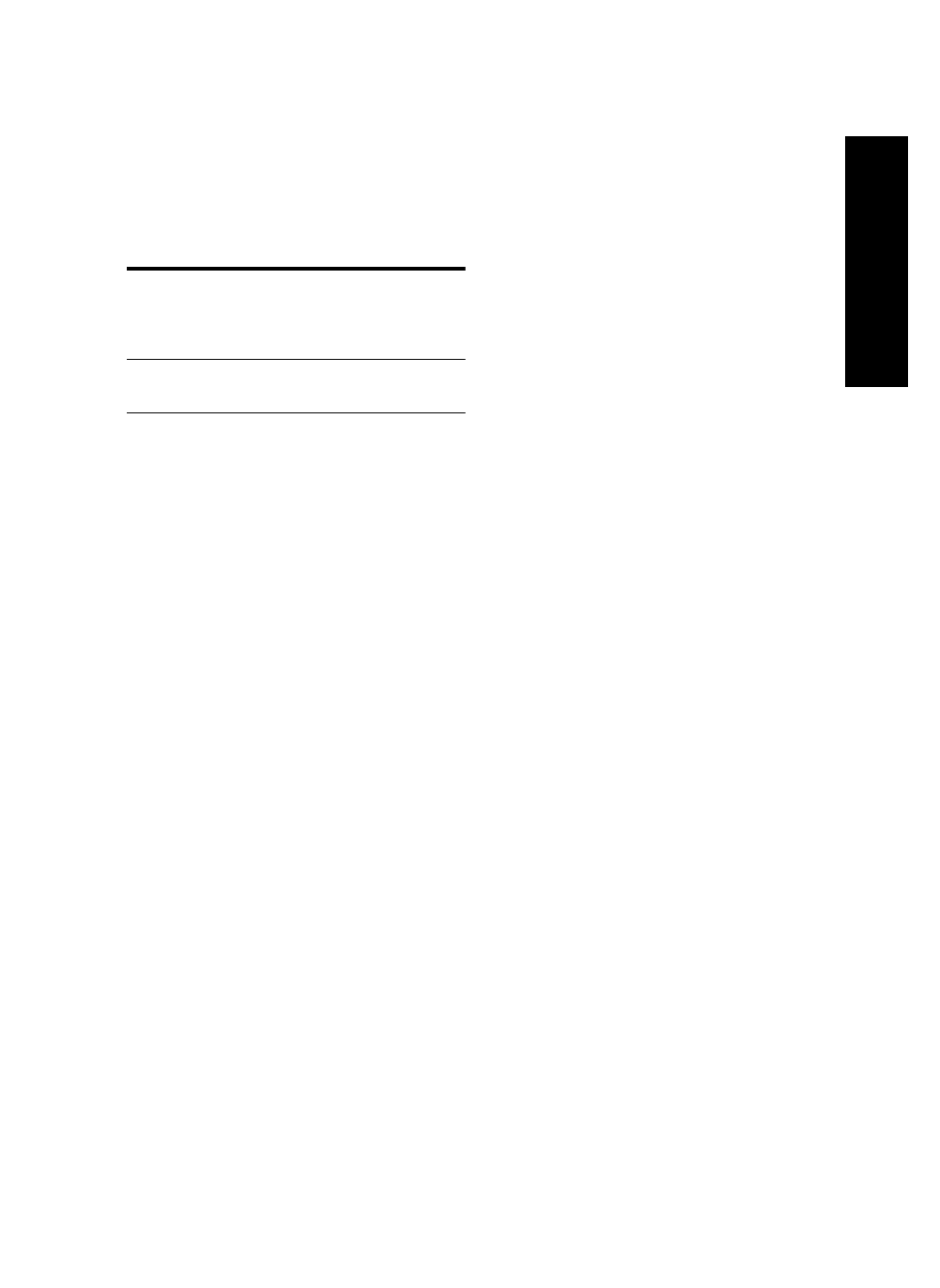
Solving network problems (some models only)
17
English
• If you are using a computer running Windows,
and the computer cannot detect the device, run the
uninstallation utility (util\ccc\uninstall.bat on the
Starter CD) to perform a clean uninstallation of the
device driver. Restart your computer, and reinstall the
device driver.
Solving network problems
(some models only)
NOTE: After correcting any of the following, run the
installation program again.
General network troubleshooting
• If you are unable to install the device software,
verify that:
• All cable connections to the computer and the
device are secure.
• The network is operational and the network hub
is turned on.
• All applications, including virus protection
programs, spyware protection programs, and
firewalls, are closed or disabled for computers
running Windows.
• Make sure the device is installed on the same
subnet as the computers that will be using the
device.
• If the installation program cannot discover the
device, print the Network configuration page
(see “To print the Network configuration page”
on page 20), and enter the IP address manually
in the installation program.
• If you are using a computer running Windows,
make sure that the network ports created in the
device driver match the device IP address:
1) Print the device’s Network configuration page.
2) From the Windows desktop, click Start,
point to Settings, and then click Printers or
Printers and Faxes.
Or
Click Start, click Control Panel, and then double-
click Printers.
3) Right-click the device icon, click Properties,
and then click the Ports tab.
Or
Right-click the device icon, click Run as
administrator, click Properties, click Continue,
and then click the Ports tab.
4) Select the TCP/IP port for the device, and then
click Configure Port.
5) Compare the IP address listed in the dialog
box and make sure it matches the IP address
listed on the Network configuration page. If the
IP addresses are different, change the IP address
in the dialog box to match the address on the
Network configuration page.
6) Click OK twice to save the settings and close
the dialog boxes.
Problems connecting to a
wired network
• If the Link light on the network connector does not
turn on, make sure that all of the “General network
troubleshooting” conditions listed above are met.
• Though it is not recommended that you assign the
device with a static IP address, you might resolve
some installation problems (such as a conflict with a
personal firewall) by doing so. For more information,
see the onscreen user guide on the Starter CD.
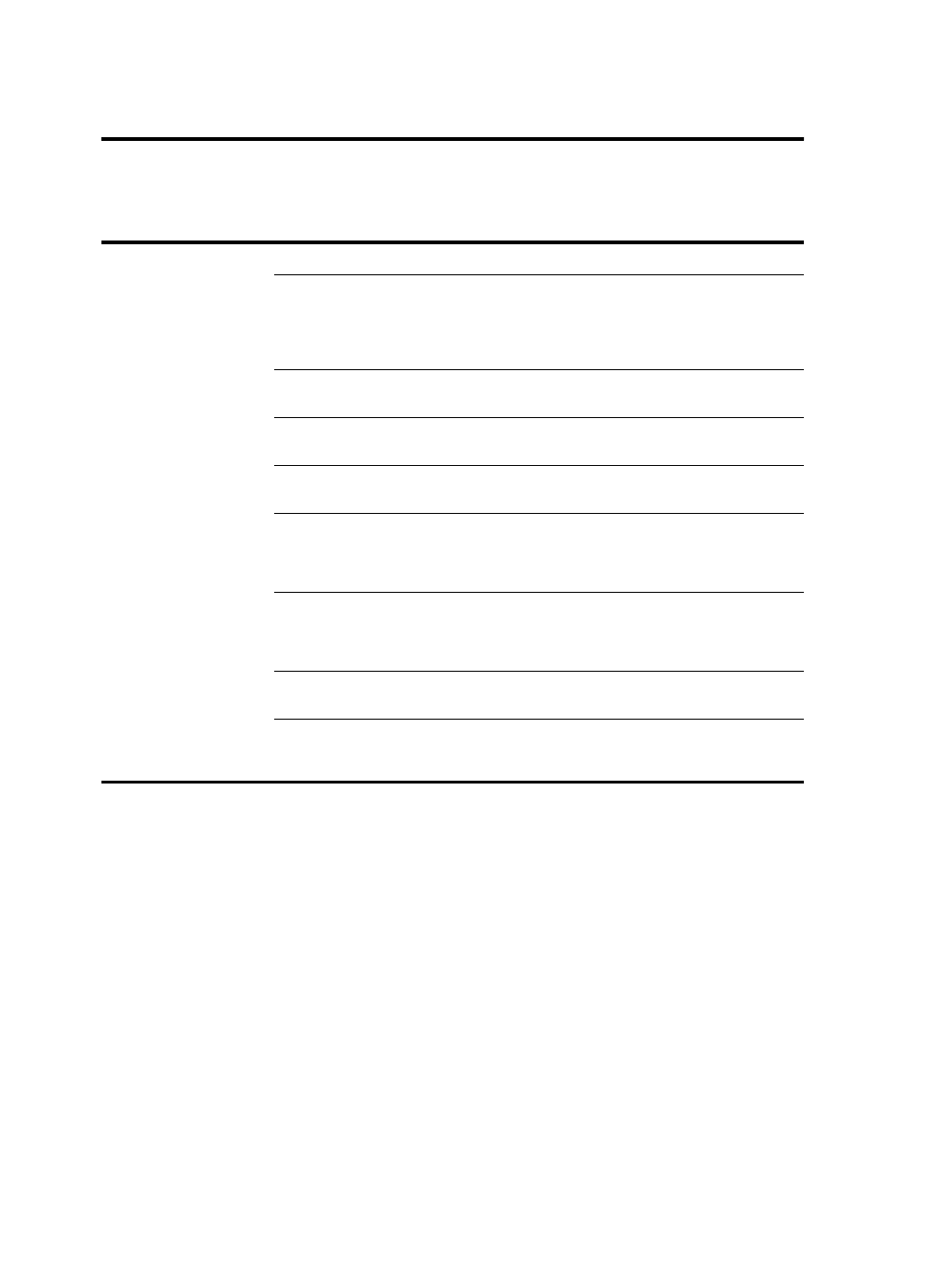
Troubleshooting
18